5. Importing assets
Tip
When importing Fireworks files, remember you will
have to click Open, then Import (Windows) or click Open, then Open again
(Mac). Make sure that Insert After Current Page is not selected.
You’re ready to import the movie title and cars now.
1. | Unlock the text layer by clicking the lock icon beside the layer name.
| 2. | Choose File > Import.
| 3. | Open the movie_title.fw.png file .
| 4. | When the import icon (
 ) appears, position the cursor near the left side of the canvas. Drag
until the width is approximately 160 pixels and the height 78 pixels.
Tooltips do not appear when you are scaling an imported image, so keep
an eye on the Properties panel.
) appears, position the cursor near the left side of the canvas. Drag
until the width is approximately 160 pixels and the height 78 pixels.
Tooltips do not appear when you are scaling an imported image, so keep
an eye on the Properties panel.
Tip
On the Mac, you may have to click once to bring the canvas back into focus, then click a second time to import the image.
| 5. | Release the mouse. The text appears.

Note
This text is actually a series of paths that have been grouped together.
| 6. | In the Properties panel, set the x and y coordinates for the title to 30 and 3 pixels, respectively.
Tip
If you don’t get the dimensions you want, you can
constrain proportions in the Properties panel and enter the values
numerically. Because the movie title is all vectors, enlarging it will
not affect the quality of the grouped object.
| 7. | In the Layers panel, rename the object movie title.
| 8. | Lock the text layer, and unlock the main layer.
| 9. | Choose File > Import, locate the policecar1.fw.png file, click Open, and then Import (Windows) or Open and then Open (Mac).
| 10. | Drag the import icon until the width is approximately 80 pixels, and release the mouse.
| 11. | In the Properties panel, set the x and y coordinates to 157 and 44 pixels, respectively.

| 12. | In the Layers panel, rename the object car1.
| 13. | Import the policecar2.fw.png file.
| 14. | Release the mouse when the width reaches approximately 56 pixels. Set its x and y coordinates to 217 and 24 pixels, respectively.
| 15. | In the Layers panel, rename the object car2.

|
6. Using the Auto Vector Mask for quick fades
You’ll
do more complicated masking shortly, but for these police cars, the
Auto Vector Mask is just the feature to use. It not only creates a mask
quickly, but lets you preview the effect. This command can be used on
vector or bitmap objects.
1. | Select car1 in the Layers panel.
| 2. | Choose Commands > Creative > Auto Vector Mask. A dialog box appears.
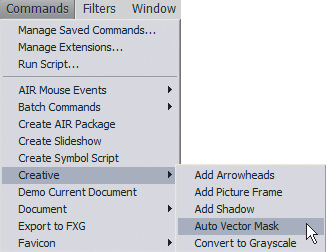
| 3. | Choose the vertical linear gradient, solid to transparent.
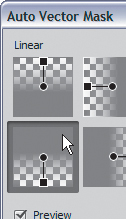
| 4. | Move the dialog box so it is not covering the car, so you can see the effect previewed on the canvas.
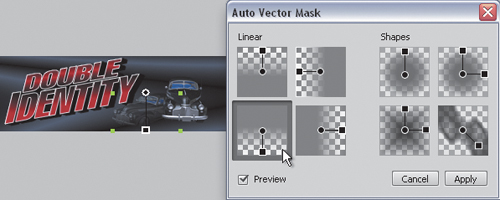 | 5. | Click the Apply button.
| 6. | Use the Pointer tool to reposition the gradient so it begins lower on the car. Place the circle control handle on the hood.
| 7. | Drag
the square control handle up and slightly to the right, to shorten the
gradient and change the angle. The bottom front wheel of the car should
appear to fade into the background.

Tip
If you accidentally click off the car, clicking the
gradient thumbnail in the Layers panel will retrieve the control handles
again.
| 8. | Select car2 from the Layers panel, or use the Pointer tool to select it on the canvas.
| 9. | Choose Commands > Creative > Auto Vector Mask again.
| 10. | Select the Radial shape gradient, and click Apply.
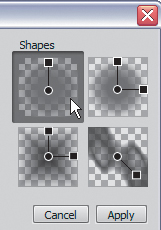
| 11. | Use the Pointer tool to reposition the gradient circle control handle on the right side of the hood.
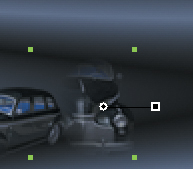
| 12. | Drag
the square control handle to the lower right. This will fade the top
and left sides of the car, blending it with the other car and the
background.
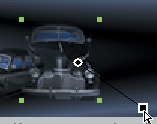
Tip
Thanks to the Live Preview of the Auto Vector Mask
effects, not only can you see the result of your choice before you apply
it, the Properties panel also shows you what type of gradient is being
used to create the effect.
| 13. | Save the file. |
|