To evenly align several objects to each
other across the document, either horizontally or vertically, select
them and then choose a distribution option. For a quick alternative, you
can use Live Distribute (New!)
to evenly create space between objects proportionally. Resizing an
object is different than scaling an object. Before you select an align
command, specify how you want InDesign to align the objects. You can
align the objects in relation to the page, margins, spread, or
selection.
Distribute Objects
- 1. Select the Selection tool on the Tools panel.
- 2. Select three or more objects to distribute them.
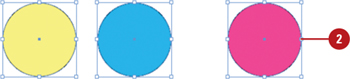
- 3. Select the Align panel.
- Click the Window menu, point to Object & Layout, and then click Align.
- 4. To apply a spacing distance, select the Use Spacing check box, and then enter a spacing value for tops, centers, bottoms, or sides.
- 5. Use the distribution buttons on the Align panel.
- Distribute Top or Bottom Edges.
- Distribute Left or Right Edges.
- Distribute Horizontal or Vertical Centers.
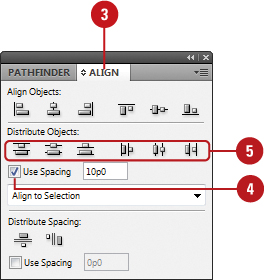
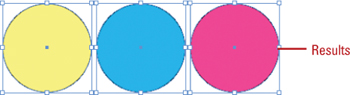
Distribute Objects with Spacing
- 1. Select the Selection tool on the Tools panel.
- 2. Select two or more objects to distribute them.
Timesaver
Start to drag a resize handle and hold down the Spacebar while dragging (New!).
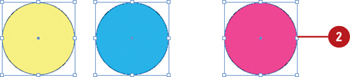
- 3. Select the Align panel.
- Click the Window menu, point to Object & Layout, and then click Align.
- 4. To apply a spacing distance, select the Use Spacing check box, and then enter a spacing value.
- 5. Use the Distribute Horizontal Space or Distribute Vertical Space buttons on the Align panel.
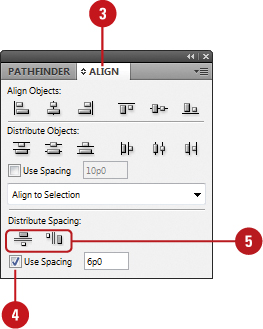

|