Selecting and grouping objects makes it
easier to work with multiple objects as if they were a single object.
You can easily select, cut, copy, paste, move, recolor, and transform a
grouped object. You can group all types of objects, yet still edit
individual objects within the group as needed without having to ungroup
them first by using the Direct Selection tool. You can double-click an
object in a group to select it and then double-click the selected object
to reselect the group again (New!). If you no longer need to group objects, you can ungroup them. You can also use the Paste In command to combine objects.
Create a Group
- 1. Select the Selection tool on the Tools panel.
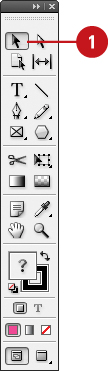
- 2. Use a selection method to select the objects that you want in the group.
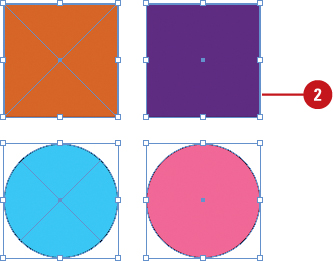
- 3. Click the Objects menu, and then click Group.
- You can use the Group command again to group objects already in a group; this is known as a nested group.
Ungroup Objects
- 1. Select the Selection tool on the Tools panel.
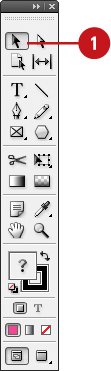
- 2. Select the grouped objects that you want to ungroup.
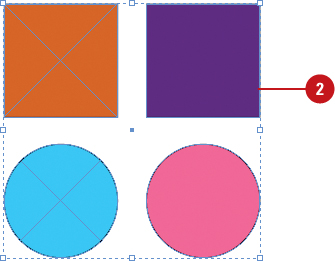
- 3. Click the Objects menu, and then click Ungroup.
- If you have nested groups within an object, you can use the Ungroup command again to ungroup them.
Select Objects in a Group
- 1. Select the Selection tool on the Tools panel.
- 2. Select the grouped object.
Timesaver
Double-click to select an object in the group. Double-click the selected object to reselect the group (New!).
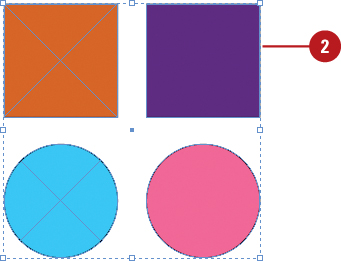
- 3. Click the Object menu, point to Select, and then click Content.
The topmost object in the group is selected.
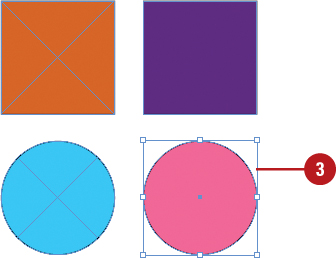
- 4. Click the Object menu, point to Select, and then click Previous Object or Next Object.
The previous or next object in the group is selected.
- 5. To select the group again, click the Object menu, point to Select, and then click Container.
Combine Objects
- 1. Select the Selection tool on the Tools panel.
- 2. Select the object you want to combine into another object.
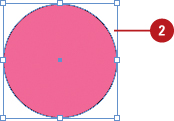
- 3. Click the Edit menu, and then click Copy or Cut.
- 4. Select the object with which you want to combine other objects.
- 5. Click the Edit menu, and then click Paste Into.
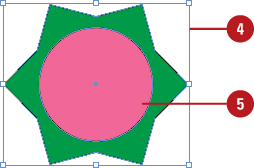
Did You Know?
You can remove a combined object. Select the Direct Selection tool, select the pasted-in object, and then press Delete.
|