You can import objects (for example, tables,
queries, reports) from one Access database into another. When you
import an object, you are making a copy of the object. Any changes you
make to the imported object do not affect the original object.
Import an Access Table
To see how to import an Access table object, follow these steps:
1. | Open the database into which you want to import the table.
|
2. | While
viewing the list of tables, right-click anywhere within the Navigation
Pane and select Import. (Alternatively, you can select Access from the
Import & Link group on the External Data tab of the Ribbon.)
|
3. | Select Access Database from the flyout menu. The Get External Data – Access Database dialog box appears (see Figure 1).
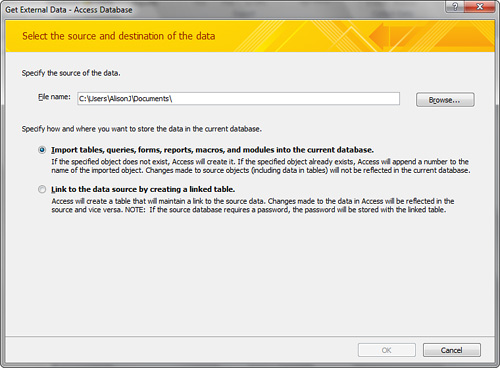
|
4. | Select the folder where the Microsoft Access database you want to import is located.
|
5. | Double-click the database file that contains the object you want to import.
|
6. | Specify how and where you want to store the data in the current database (whether you want to import or link to the table).
|
7. | Click OK. The Import Objects dialog appears (see Figure 2).
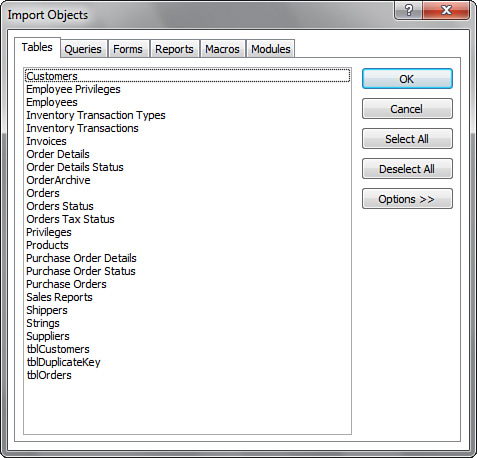
|
8. | Select the Table tab.
|
9. | Select the table from the list of tables.
|
10. | Click the Options button. The Import Objects dialog appears as in Figure 3.
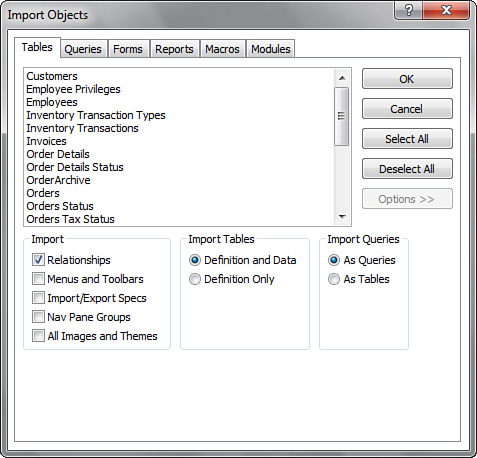
|
11. | Select
the desired options. Options include whether you want to import
relationships, menus and toolbars, and import and export
specifications. You can also designate whether you want to import just
the table definitions, or the table definitions and the data. Finally,
you can opt to import the queries as either queries, or as tables (the
result of executing the queries). Generally, you will leave all these
options at their default values, although you might want to modify them
for specific applications.
|
12. | Click OK to complete the process. |