When you link to data in another database, the data
remains in its source location. Access simply creates a pointer to the
data. To practice linking to data in different types of databases,
follow these steps:
1. | Open the database that will contain the link.
|
2. | With
Tables selected in the list of object types, right-click within the
Navigation Pane and choose Import and then Access Database from the
context menu. (Alternatively, you can select Access from the Import
& Link group on the External Data tab of the Ribbon.)
|
3. | Click Browse to locate the database that contains the table that you want to link to.
|
4. | Click Link to the data source by creating a linked table (see Figure 1), and then click OK. The Link Tables dialog appears (see Figure 2).
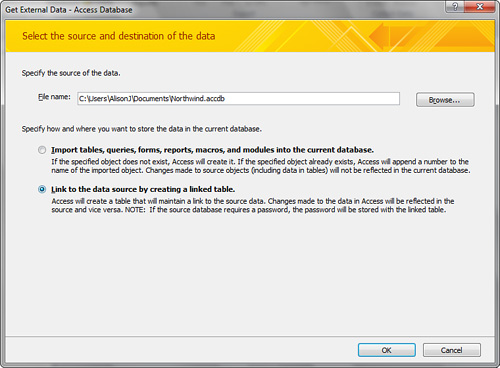
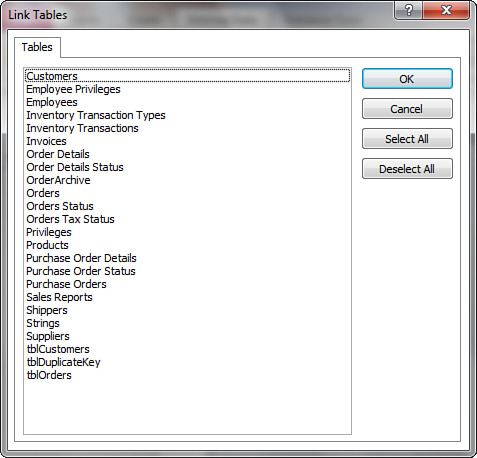
|
5. | Select the tables you want to link to.
|
6. | Click OK. Figure 3 shows the results of such an operation.
|
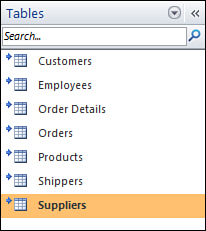
When working with linked tables in another Access
database, you need to remember a few important things, including the
following:
When you link a table to the source, you
cannot change some properties in the linked table. The descriptions of
these properties appear in red when in Design view of the table.
If you make a change to any data in a linked table, the change will be reflected in the underlying table.
Any relationships established between tables in the source are reflected in the linked tables.
When
working with data that needs to be kept on a file server, you should
keep the data (that is, the tables) in one database and the other
objects (for example, forms, reports) in another database. You then
link from the application database to the data database.