2. Configuring AD LDS
Now that we have installed AD LDS, we have to configure it. We have the ability to configure the following:
Configuring an authentication store
Let's say that you have a web or data server and
you want a way to save authorization information for it. It is in this
type of situation that configuring an AD LDS authentication store can
help you out. AD LDS works well as an authentication store because it
can host user account objects even though they are not Windows security
principals. You can authenticate Non-Windows security principles by
using LDAP simple binds.
Configuring the data within AD LDS
Remember, earlier we said that AD LDS is like an
address book and you can edit who is in that address book by
configuring the data within AD LDS. To configure the data within AD
LDS, you can use the ADSI edit snap-in tool.
Migrating to AD LDS
What if your company was using an X.500-style
directory service that was integrated into your company's legacy
applications and you want to move to AD DS? You can use AD LDS to
service the legacy applications while you use Active Directory for the
shared security infrastructure.
Windows Server 2008 Hyper-V
Windows Server 2008 has a role-based utility
called Hyper-V. Hyper-V is a hypervisor-based virtualization feature.
(A hypervisor is a virtual machine monitor.) It includes all the
necessary features to support machine virtualization. By using machine
virtualization, a company can reduce costs, improve server utilization,
and create a more dynamic IT infrastructure.
To configure AD LDS, you need to set up a service
instance (or instance for short), which is a single running copy of AD
LDS. You can have multiple instances as part of a configuration set.
The reason for having multiple instances is load balancing and fault
tolerance. This way if one instance becomes unavailable or overloaded,
the other instances will pick up the slack.
In Exercise 2, we will use the Active Directory Lightweight Directory Services Wizard to set up our first AD LDS instance.
Open the Server Manager MMC by selecting Start => Administrative Tools => Active Directory Lightweight Directory Services. The Active Directory Lightweight Directory Services Wizard appears. Click Next.
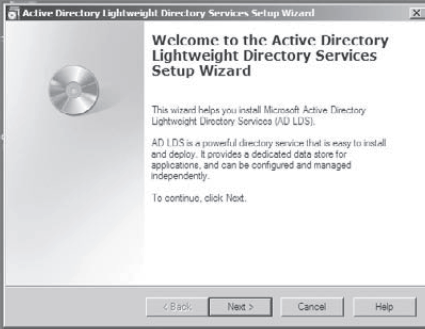
At
the Setup Options screen, choose the button labeled A Unique Instance.
This option is for a new default instance. (If you choose the button
labeled A Replica Of An Existing Instance, you are getting a copy of an
instance from another machine.) Click Next.
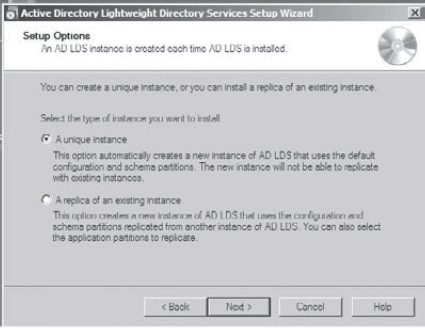
In the Instance Name screen, type the instance name you want to use and click Next.
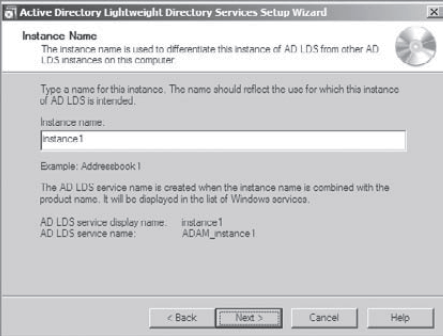
The
Ports screen shows the first available ports on the machine. Whatever
ports you choose, make sure that any internal firewalls know these port
numbers. After you choose ports (or leave the defaults), click Next.
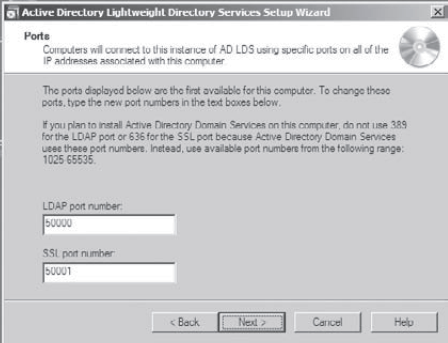
On the Application Directory Partition screen, you need to decide whether you want to create a directory partition .
If your application (such as Exchange) installs its own partition,
choose No, Do Not Create An Application Directory Partition. For this
exercise, choose No, Do Not Create An Application Directory Partition
and then click Next.
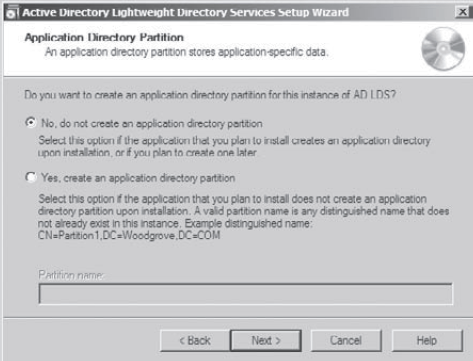
In
the File Locations screen, you decide where you want to place your
database files on your hard drive. For this exercise, leave the
defaults and click Next.
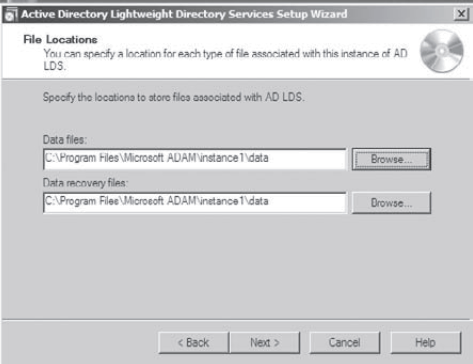
On
the Service Account Selection screen, you need to choose which service
account the AD LDS will use. This account has to have administrative
rights. Choose Network Service Account and click Next.
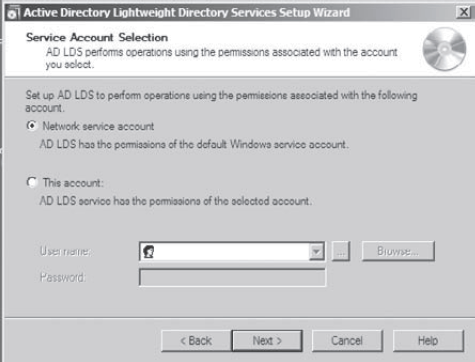
At
the AD LDS Administrators screen, you choose which account will have
the right to administer AD LDS. Choose Currently Logged On User and
click Next.
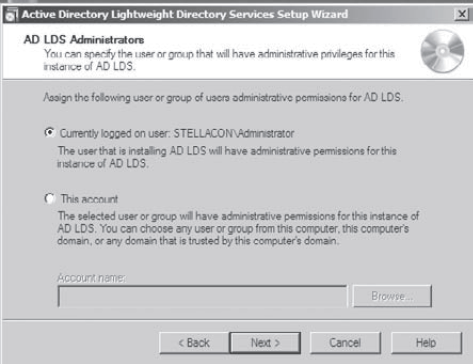
On
the Importing LDIF Files screen, you can choose which LDIF (Lightweight
Directory Interchange Format) services that you want to install. For
the exercise, we will not install any services. Click Next.
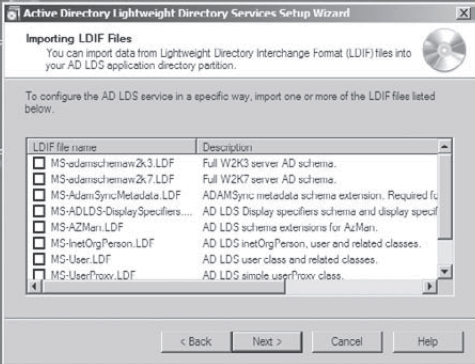
In the Ready To Install screen, look over all your choices before continuing. Click Next.
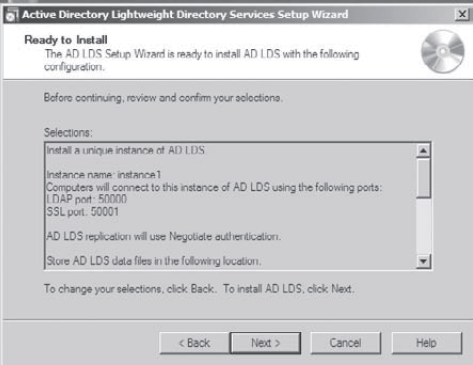
After the instance installation is complete, click Finish.
|
Now that you have created an initial
instance, you can create more by choosing Active Directory Lightweight
Directory Services Wizard and following the steps in Exercise 2 again. Now we are going to discuss the Active Directory Rights Management Services.