1 What's been removed from Exchange Server 2010?
As always, as new features
come, old features go. There are inevitably a few that have found
themselves on the "deprecated list" this time around, and so will not be
continued in Exchange Server 2010 and beyond. Since this is a much
shorter list than the "new features", we'll start here:
There are some major changes in Exchange Server clustering: in Exchange Server 2007 you had LCR (Local Continuous Replication), CCR (Cluster Continuous Replication) and SCR
(Standby Continuous Replication) – three different versions of
replication, all with their own management interfaces. All three are no longer available in Exchange Server 2010.
Windows Server Fail-over Clustering
has been removed in Exchange Server 2010. Although seriously improved
in Windows Server 2008, a lot of Exchange Administrators still found the
fail-over clustering complex and difficult to manage. As a result, it
was still prone to error and a potential source of all kinds of
problems.
Storage Groups
are no longer available in Exchange Server 2010. The concepts of a
database, log files and a checkpoint file are still there, but now it is
just called a database. It's like CCR in Exchange Server 2007, where
you could only have one database per Storage Group.
Owing to major re-engineering in the Exchange Server 2010 databases, the Single Instance Storage
(SIS) is no longer available. This means that when you send a 1 MB
message to 100 recipients, the database will potentially grow by 100 MB.
This will surely have an impact on the storage requirements in terms of
space, but the performance improvements on the Database are really
great.
2 What's new in Exchange Server 2010?
Exchange Server 2010
contains a host of improvements and a lot of new features, as well as
minor changes and improvements.
2.1 Outlook Web App
The most visible
improvement for end-users is Outlook Web App (previously known as
Outlook Web Access). One of the design goals for the Outlook Web App was
a seamless cross-browser experience, so users running a browser like
Safari, even on an Apple MacBook, should have exactly the same user
experience as users running Internet Explorer.
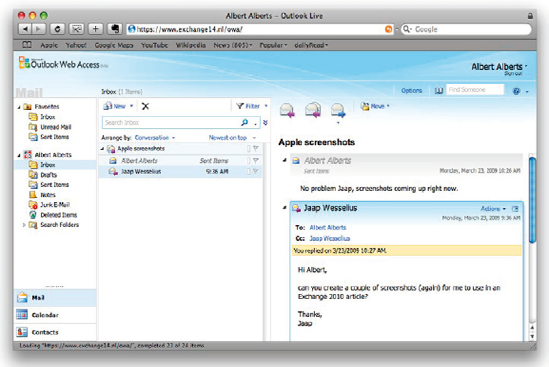
Outlook Web App offers a very
rich client experience and narrows the gap between a fully-fledged
Outlook client and Outlook Web Access. To reinforce that experience, a
lot of new features have been introduced. To name a few: Favorites,
Search Folders, attaching messages to messages, integration with Office
Communicator, a new Conversation View (which works very well!),
integration with SMS (text) messages and the possibility to create
Outlook Web Access policies, which give the Exchange organization
administrator the ability to fine-tune the user experience.
2.2 High Availability
The Exchange
Server 2007 Cluster Continuous Replication (CCR) and Standby Continuous
Replication (SCR) features are now combined into one new feature called database availability.
Database copies exist just as
in an Exchange Server 2007 CCR environment and are created in a
"Database Availability Group," but it is now possible to create multiple
copies. The replication is not on a server level as in Exchange Server
2007 but on a database level, which gives the Exchange administrator
much more fine control and granularity when it comes to creating a high
available Exchange organization. The servers in such a Database
Availability Group can be at the same location, or other locations to
create an offsite solution. There's also no longer any need to install
the Microsoft Cluster Service (MSCS) before setting up the Database
Availability Group, as all cluster operations are now managed by
Exchange.
2.3 Exchange core store functionality
Compared to Exchange Server
2003, Exchange Server 2007 dramatically decreased the I/O on the disk
subsystem (sometimes by 70%). This was achieved by increasing the
Exchange database page size from 4KB to 8KB and by using the 64-bit
operating system. The memory scalability of the 64-bit platform makes it
possible to use servers with huge amounts of memory, giving them the
opportunity to cache information in memory instead of reading and
writing everything to the disk.
One of the design goals of Exchange Server 2010 was to use a single 1TB SATA disk for the mailbox database and
its log files. Another goal was to allow multi-GB mailboxes without any
negative performance impact on the server. To make this possible, the
database schema in Exchange Server 2010 has now been flattened, making
the database structure used by the Exchange Server much
less complex than it was in Exchange Server 2007 and earlier. As a
result, the I/O requirements of an Exchange Server 2010 server can be up
to 50% less than for the same configuration in Exchange Server 2007.
As a result of the flattened
database schema, Microsoft has removed Single Instance Storage (SIS)
from Exchange Server 2010, but the improvements in performance are much
more significant, and more-than-adequate compensation for the
(comparatively minor) loss of SIS.
2.4 Microsoft Online Services
Microsoft is gradually moving
"into the cloud." Besides an Exchange Server 2010 implementation on
premise, it is now also possible to host mailboxes in a datacenter; you
can host your mailboxes with your own ISP, or with Microsoft Online
Services.
Exchange Server 2010 can be
100% on premise, 100% hosted, or it can be a mixed environment, with
some percentage of your mailboxes hosted and the rest on premise. This
is, of course, fully transparent to end-users, but it has its effects on
the administration. Instead of managing just one, on-site environment,
you'll have to manage the hosted organization as well. This is can all
be handled through Exchange Server 2010's Exchange Management Console,
where you can connect to multiple forests containing an Exchange
organization.
2.5 New administration functionality
As a consequence of the major
changes made to the High Availability features of Exchange Server 2010,
the Exchange Management Console has also changed rather significantly.
Owing to the new
replication functionality, the Mailbox object is no longer tied to the
Exchange Server object, but is now part of the Exchange Server 2010
organization. Also, since the concept of Storage Groups is no longer
relevant, their administration has been removed from both the Exchange
Management Console and the Exchange Management Shell. PowerShell cmdlets
like New-StorageGroup, Get-StorageGroup,
and so on, have also all been removed, although the options of these
cmdlets have been moved into other cmdlets, like database-related
cmdlets.
Speaking of which, Exchange Server 2010 also runs on top of PowerShell Version 2.
This version not only has a command line interface (CLI), but also an
Interactive Development Environment (IDE). This enables you to easily
create scripts and use variables, and you now have an output window
where you can quickly view the results of your PowerShell command or
script.
In addition to PowerShell V2, Exchange Server 2010 also uses Windows Remote Management
(WinRM) Version 2. This gives you the option to remotely manage an
Exchange Server 2010 server without the need to install the Exchange
Management Tools on your workstation, and even via the Internet!
One last small but interesting new feature is "Send Mail," allowing you to send mail directly from the Exchange Management Console – ideal for testing purposes.
2.6 Exchange Control Panel
It is now possible
to perform some basic Exchange management tasks using the options page
in Outlook Web Access; not only on the user's own properties, but also
at an organizational level. With this method, it is possible to create
users, mailboxes, distribution groups, mail-enabled contact, management
email addresses etc.
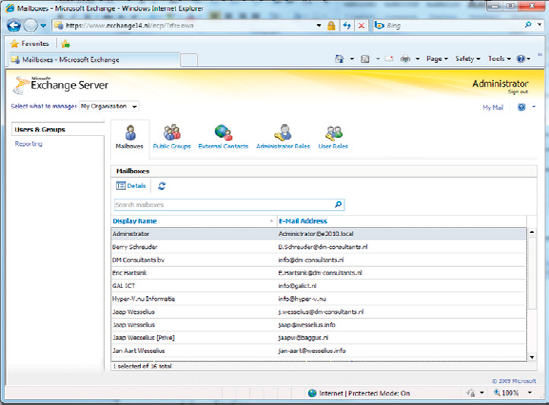
2.7 Active Directory Rights Management
Active Directory
Rights Management Service lets you control what users can do with email
and other documents that are sent to them. It is possible, for example,
for classified messages to disable the "Forward" option to prevent
messages being leaked outside the organization.
With Exchange Server 2010, new features have been added to the Rights Management Services, such as:
2.8 Transport and routing
With Exchange Server 2010 it is possible to implement cross premises message routing.
When using a mixed hosting environment, Exchange Server 2010 can route
messages from the datacenter to the on-premise environment with full
transparency.
Exchange Server 2010 also offers (at last) enhanced disclaimers,
making it possible to add HTML content to disclaimers to add images,
hyperlinks, etc. It is even possible to use Active Directory attributes
(from the user's private property set) to create a personal disclaimer.
To create a highly available and reliable routing model, the Hub Transport Servers in Exchange Server 2010 now contain Shadow Redundancy.
A message is normally stored in a database on the Hub Transport Server
and, in Exchange Server 2007, the message is deleted as soon as it is
sent to the next hop. In Exchange Server 2010, the message is only
deleted after the next hop reports a successful delivery of the
message. If this is not reported, the Hub Transport Server will try to
resend the message.
For more High Availability
messaging support, the messages stay in the transport dumpster on a Hub
Transport Server, and are only deleted if they are successfully
replicated to all database copies. The database on the Hub Transport
Server has also been improved on an ESE level, resulting in a higher
message throughput on the transport level.
2.9 Permissions
Previous versions of
Exchange Servers relied on delegation of control via multiple
Administrative Groups (specifically, Exchange Server 2000 and Exchange
Server 2003) or via Group Membership. Exchange Server 2010 now contains a
Role Based Access Control model (RBAC) to implement a powerful and flexible management model.
2.10 Messaging policy and compliance
As part of a general
compliance regulation, Microsoft introduced the concept of Managed
Folders in Exchange Server 2007, offering the possibility to create some
sort of compliancy feature. This has been enhanced with new interfaces
in Exchange Server 2010, such as the option of tagging messages,
cross-mailbox searches, new transport rules and actions, and the new
retention policies.
2.11 Mailbox archive
Exchange Server 2010 now
contains a personal archive; this is a secondary mailbox connected to a
user's primary mailbox, and located in the same Mailbox Database as the
user's primary mailbox. Since Exchange Server 2010 now supports a JBOD
(Just a Bunch of Disks) configuration this isn't too big a deal, and the
Mailbox Archive really is a great replacement of (locally stored) .
2.12 Unified Messaging
The Exchange Server 2010
Unified Messaging Server Role integrates a telephone system, like a
PABX, with the Exchange Server messaging environment. This makes it
possible to offer Outlook Voice Access, enabling you to interact with
the system using your voice, listen to voice mail messages, or have
messages read to you. Exchange Server 2010 offers some new functionality
like Voicemail preview, Messaging Waiting Indicator, integration with text (SMS) messages, additional language support,
etc. Unified Messaging is, unfortunately, so you won't find me going into too much detail later on.