Each case in Microsoft Dynamics CRM contains the details of a customer request
or issue, as well as follow-up dates, resolution steps, and other details.
Multiple cases can be tracked for each customer, and each case has its own
follow-up dates and status value. Because of the flexibility of the case record
and the ability to customize forms and fields in Microsoft Dynamics CRM, cases
are often used to track more than just support requests. Examples of how
we’ve seen cases used include the following:
Resolving call center support requests from customers of a financial
services firm
Managing concierge requests for top-tier clients of a hospitality
provider
Tracking safety requests to fix potholes and replace broken
streetlights for a municipal government
Capturing end-user requests for the CRM system itself
Tracking warranty requests for residential home sales
In this exercise, you’ll create a new case for a customer who is
requesting a product catalog. After creating
the case with the appropriate details from the customer, you’ll assign it
to a customer service representative.
Note:
SET UP Use your own Microsoft Dynamics CRM
installation in place of the CRM sample data shown in the exercise. Use the
Windows Internet Explorer web browser to navigate to your Microsoft Dynamics
CRM website before beginning this exercise.
In the Service area, click Cases to view the case list.
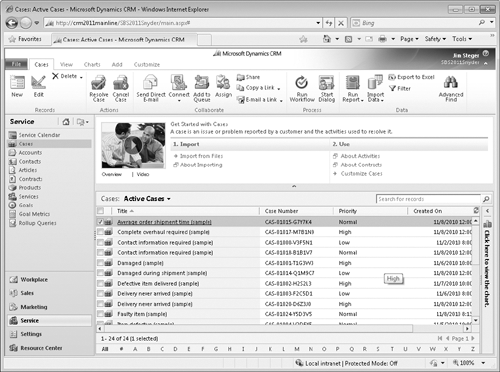
 On the ribbon, on the Cases tab, click the New
button to launch the New Case
form.
On the ribbon, on the Cases tab, click the New
button to launch the New Case
form.
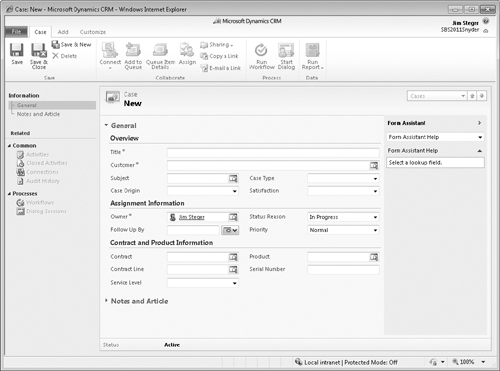
In the Title field, enter the following
text description: Product Catalog
Request.
 Click the Lookup button next to the Customer field, and select an account.
Click the Lookup button next to the Customer field, and select an account.
Tip:
Each case must be related to a customer account or contact. In
addition to customers, cases can also be related to service
contracts and products.
Select a Subject category for the
case.
Set the Case Origin field to Phone to indicate that the customer called with this
request.
Set the Case Type field to Request.
 On the Case tab of
the ribbon, click Save to
create the case.
On the Case tab of
the ribbon, click Save to
create the case.
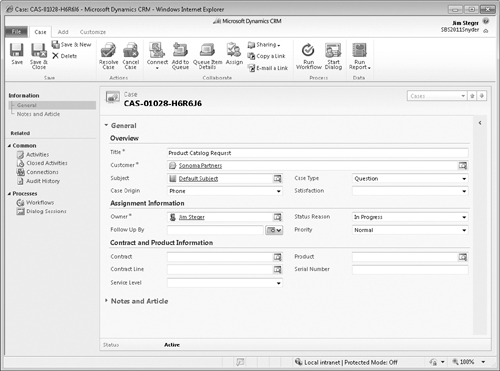
Tip:
Microsoft Dynamics CRM automatically assigns a number to each case
when it is first saved. Case auto-numbering can be configured by
system administrators in the Administration section of the Settings
pane. By default, each case will be created with a three-character
prefix (CAS), a four-digit code, and a
six-character identifier—for example,
CAS-01028-H6R6J6.
 On the Case tab of
the ribbon, in the Collaborate group,
click the Assign
button to assign the case to a customer service
representative.
On the Case tab of
the ribbon, in the Collaborate group,
click the Assign
button to assign the case to a customer service
representative.
In the Assign to Team or User dialog box, select Assign to another user or team and use the
Lookup button to select another user
record.
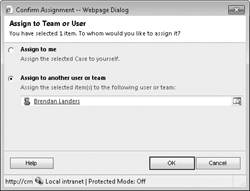
Click OK to assign the record to the
selected user.
Subjects are categories that are used
to organize products, sales literature, cases, and knowledge base articles
in Microsoft Dynamics CRM. Consider the subject tree as an index of topics
related to your business. A hierarchical subject tree can be used in
Microsoft Dynamics CRM to categorize your business information. Because
subject categories are applied across sales and service records, it’s
important to consider the best categories for your business when configuring
your Microsoft Dynamics CRM system.
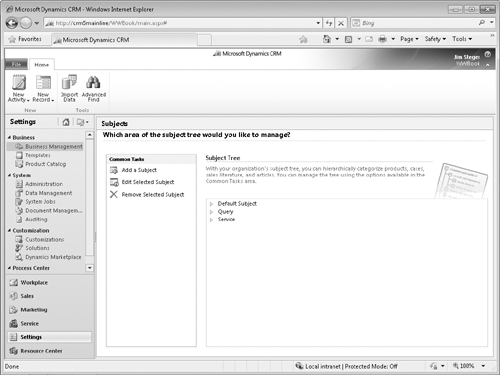
Your subject tree might be aligned to your products or business divisions,
or perhaps you want to track customer invoicing questions without relating
them to a specific product or service. The following table includes sample
subject trees for different industries.
|
Business Type
|
Sample Subject Tree
|
|---|
|
Financial services firm
|
– Brokerage services – Product A + Client relations + Confirmations + Settlements
+ Product B
+ Financial planning + Foreign exchange
|
|
Software consulting company
|
+ Billing – Product support + Sales and marketing + Service agreements – Services
|
|
Residential real estate developer
|
+ Buyers – Conversion management + Marketing materials – Projects – Property A + Units + Other inventory + Warranties
+ Property B
|