6. Managing Public Providers
Similar to managing federation, the
Public IM providers can be allowed or blocked when configuring an Edge
Server. By default, all the included providers are disabled and must be
enabled before users can communicate with contacts in these domains.
The following additional options are available when dealing with the Public IM providers:
• Allow Communications Only with Users Verified by This Provider—This
is the default setting and it means the Edge Server trusts the Public
IM provider’s determination of valid or invalid users trying to send
messages to the Lync Server users.
• Allow Communications Only with Users on Recipients’ Contact Lists—This
setting limits communication only to users explicitly added to the
contact list of a Lync Server user. If a contact who is not added tries
to initiate a conversation with an internal user, the message is
rejected by the Edge Server.
• Allow All Communications with This Provider—This
setting enables all incoming communication from the provider regardless
of whether the provider indicates that the message should be trusted.
To manage access to the public networks, use the following steps:
1. Open the Lync Server Control Panel.
2. Select Federation and External User Access in the navigation pane.
3. Click SIP Federated Providers.
4. Highlight one of the providers, click Edit, and click Show Details.
5. Check the Enable Communications with This Provider box, and click Commit.
6. Repeat for enabling additional providers.
Figure 5 displays the default Public IM configuration for a Lync Server 2013 deployment.
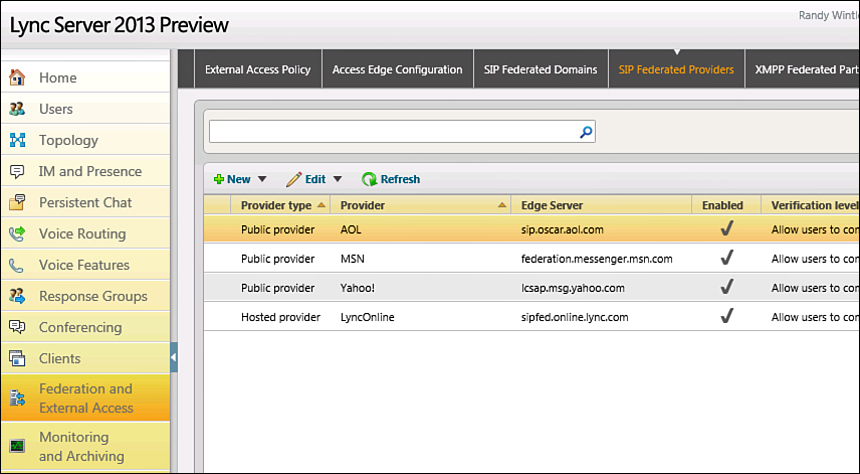
Figure 5. Configuring Public IM providers.
To perform these steps in the Lync Server Management Shell, use the following command:
Set-CSPublicProvider <Provider Name> -Enabled $true
To enable all three public IM providers in one step, use the following command:
Get-CSPublicProvider | Set-CSPublicProvider –Enabled $true
You can view the status of the public IM providers by running the Get-CSPublicProvider cmdlet. The following is the output is from the command: