Scenario/Problem: You want to change a site’s settings.
Solution:
To change a site’s settings, access the Site Settings page by opening
the Site Actions menu and choosing Site Settings, as shown in Figure 1.
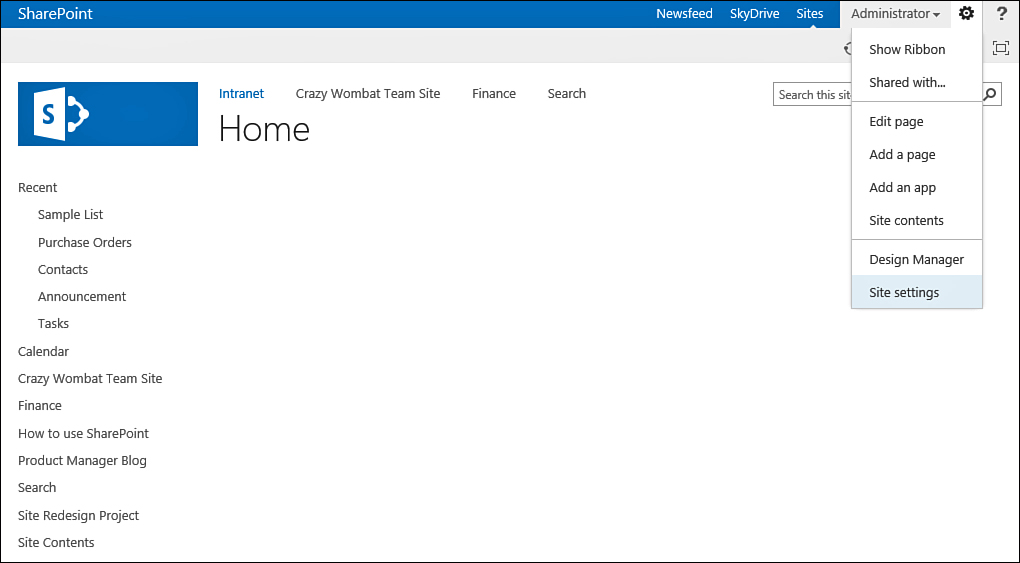
FIGURE 1 Opening the Site Settings page.
Some types of sites have more settings than others (see Figures 2 and 3).
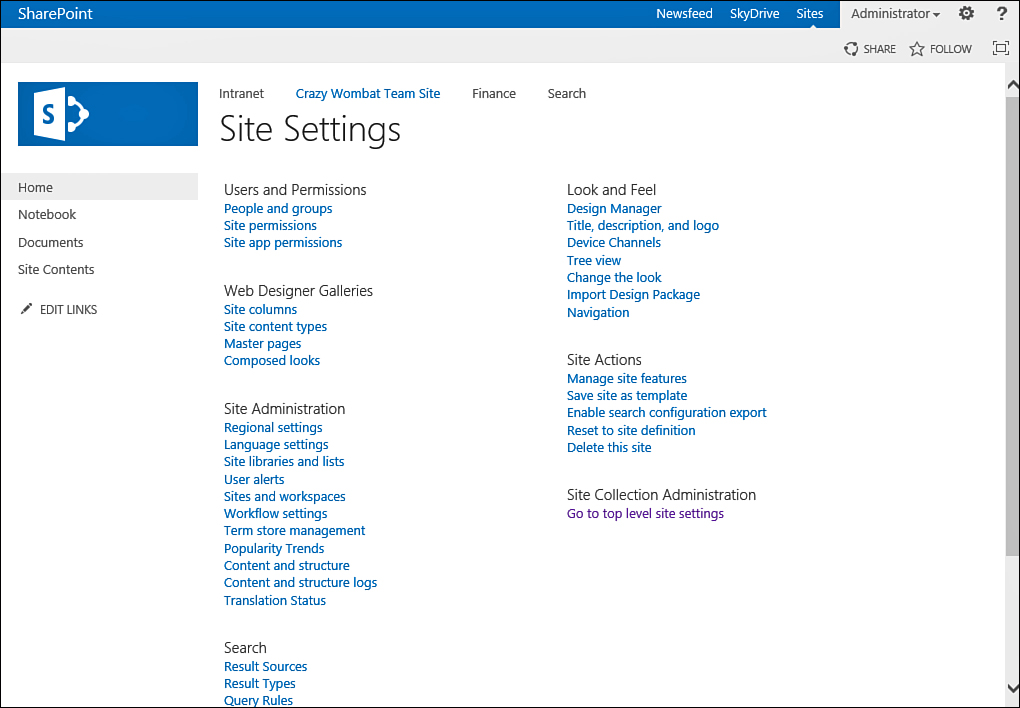
FIGURE 2 The Site Settings page for a subsite.
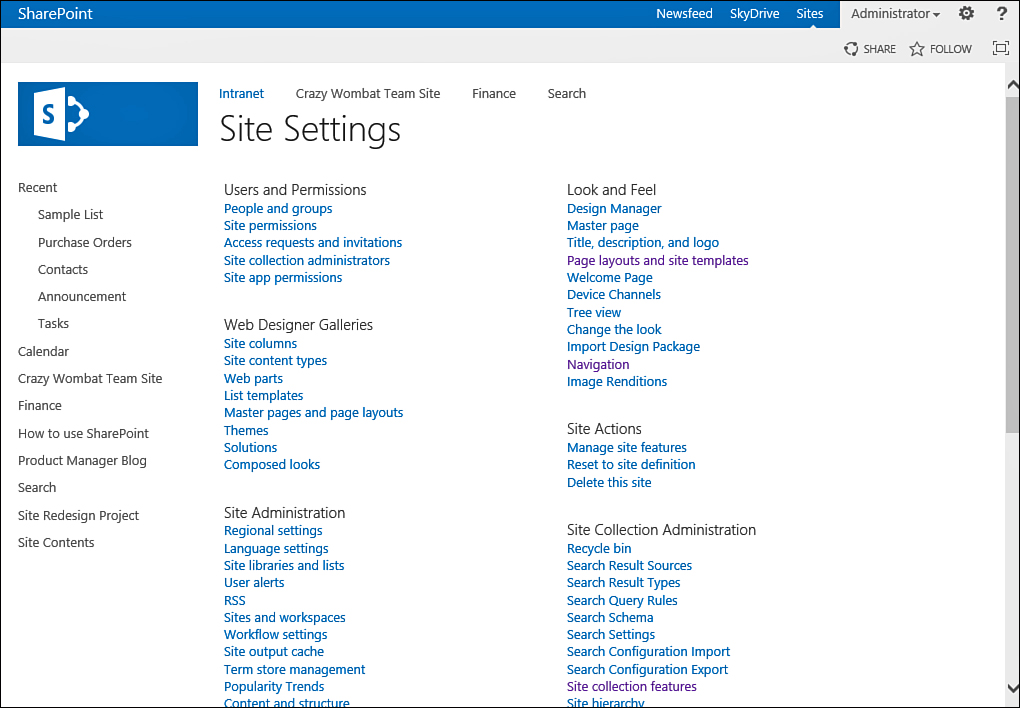
FIGURE 3 The Site Settings page for a root site that is a publishing site.
A root-level site has more settings
than a subsite, and publishing sites have additional settings. The
settings available on a page vary based on the permissions you have on
the site. For example, in a root-level site, the link to the settings
for the site collection (see Figure 3) is displayed only if you have site collection administrator privileges.