Like many other Microsoft applications, Lync
Server has a high level of dependency on Active Directory (AD). Lync
Server must be installed in an Active Directory environment, and there
are certain attributes that must be available in the AD schema for Lync
to install. For these reasons, Microsoft includes a set of wizards with
the Lync media that assist administrators with preparing Active
Directory to support Lync Server. Using these AD preparation wizards in
the appropriate order makes this aspect of the Lync installation quite
simple. However, since the health of the Lync environment is highly
dependent on the health of Active Directory, it makes sense for
administrators to perform a basic health check of AD prior to using the
Lync AD preparation wizards.
Active Directory requirements for Lync include the following:
• All domain controllers in the forest must run Windows Server 2003 or higher.
• The domain functional level for
domains where Lync Server is deployed must be Windows Server 2003
native or higher (not Windows Server 2003 mixed).
• The forest functional level for the forest must be Windows Server 2003 native or higher (not Windows Server 2003 mixed).
Schema Extensions
To provide the necessary attributes used by
Lync Server, it is necessary to extend the AD schema. This process is
typically easiest to run on a system that is planned as a Lync Front
End Server, and must be run by a user that is currently a member of the
Schema Admins group. If an installer user account is temporarily added
to the Schema Admins group in preparation for installing Lync Server,
it will be necessary to log off of the system and then log back on to
reflect the group membership change. Before extending the schema, the
following components must first be installed on the system:
• Remote Server Administration Tools, AD DS and AD LDS tools only (available as integrated Windows Features)
• Microsoft Visual C++ 11 x64
redistributable (automatically installed from the Lync media if not
present when starting the Lync installation)
From the Lync Server installation media, follow these steps:
1. Launch Setup.exe.
2. When the wizard
displays, either browse to your intended installation location or
accept the default location, and then click Install.
3. When prompted, read
the software license terms; then click the I Accept the Terms in the
License Agreement option if you agree to the terms, and click OK.
4. The core components
of Lync Server 2013 are now installed, which includes the Lync
Management Shell and the Lync Deployment Wizard. When the Deployment
Wizard launches, it determines the current state of the environment and
provides links to various installation options as needed. In the case
of a fresh installation, the option to prepare Active Directory is
presented. Click Prepare Active Directory, as shown in Figure 1.
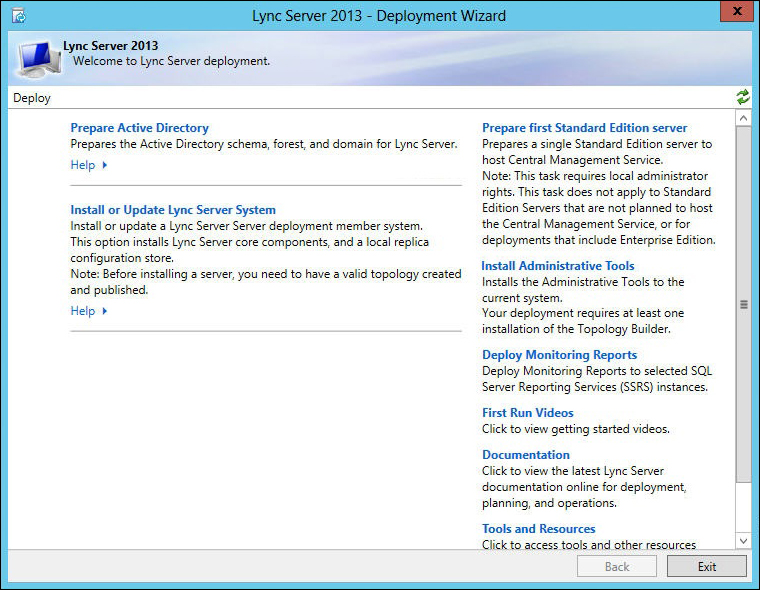
Figure 1. Running the Deployment Wizard.
Note
To avoid permissions issues, be sure that the
domain controller hosting the Schema Master role is online, and that
the installer account has Schema Admin credentials, before using the
Deployment Wizard.
5. If all the prerequisites are met, click Run on Step 1: Prepare Schema, which launches the wizard shown in Figure 2.
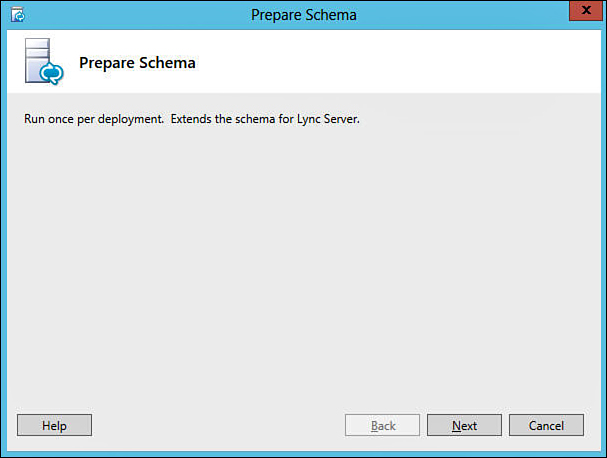
Figure 2. Preparing the schema.
6. Click Next. This action invokes the Install-CSAdServerSchema PowerShell command, which loads the AD schema files required for Lync Server 2013.
7. When the command
has finished executing, click View Log to review the log file and
ensure that no errors or warnings were generated during the schema
extension process.
8. When finished, click Finish to complete the procedure and return to the Deployment Wizard.
Tip
Particularly in larger network environments,
after the AD schema is extended, some time will be needed to allow the
schema changes to replicate throughout the forest before moving on to
the forest prep stage. To verify that replication has completed, the
ADSI Edit utility can be used to verify the values associated with the ms-RTC-SIP-SchemaVersion object. If the value of the rangeUpper attribute is 1150 and the value of the rangeLower attribute is 3, then the schema was successfully updated and replication has completed.