5. Managing XMPP Federation
Lync Server 2013 now includes an XMPP gateway
on the Edge Server and on the Front End Server or Front End Pool. To
allow federated connections to XMPP solutions, you must add an XMPP
allowed domain. To add an XMPP Domain, perform the following steps:
1. Open the Lync Server Control Panel.
2. Select Federation and External Access in the navigation pane.
3. Select XMPP Federated Partners.
4. To create a new configuration, click New.
5. Define a Primary Domain; this is the base domain of the XMPP partner.
6. Define a Description.
7. Define Additional
Domains, if necessary. This can include any other domains that are
available through this partner. You must do this for all available
domains, including subdomains of the Primary Domain.
8. Select a Partner
Type. You have the option of Federated, Public Verified, or Public
Unverified. Many organizations will be using XMPP for public
connections. The primary difference is that in a Public Verified
configuration, the partner contact is allowed to invite your Lync users
to conversations. In a Public Unverified configuration, your Lync users
must add a contact to their contact list before any communications can
occur.
Note
Google Talk is not a publicly verified XMPP
service for Lync Server. GTalk users will not be able to add your Lync
users as a contact unless your Lync users add them first.
9. You must identify
security methods for connections to this partner. First, choose whether
TLS Negotiation or SASL Negotiation is required.
Caution
Each XMPP configuration will have unique
requirements for TLS and SASL. It is recommended to identify these
requirements from the partner or public provider before configuring
these settings.
10. Identify whether
Dial-out Negotiation is enabled. The dial-out process uses DNS and an
authoritative server to verify requests from an XMPP partner. This is
another configuration that needs to be identified with the partner or
provider before configuration.
11. Click Commit when completed. Figure 4 shows a sample configuration.
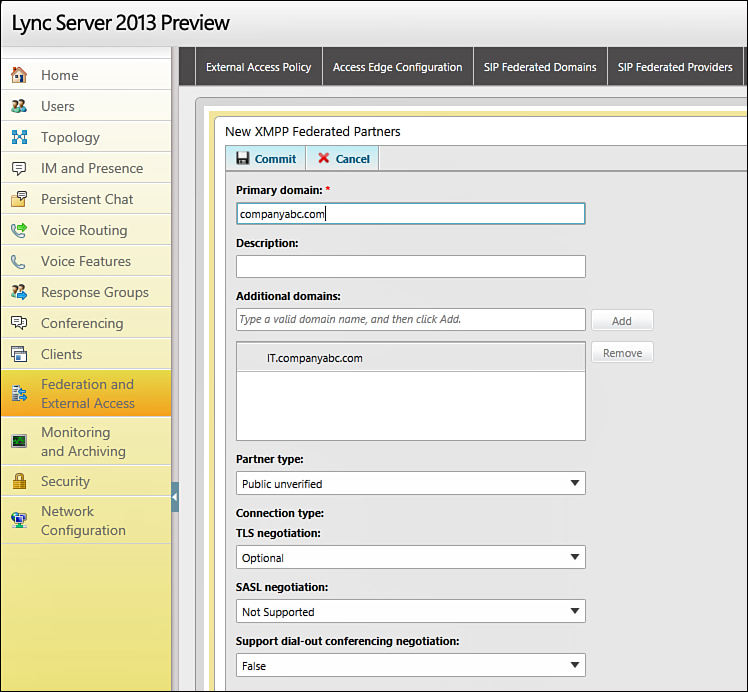
Figure 4. XMPP partner configuration.
Alternatively, the Lync Server Management shell can be used to configure XMPP domains. Use the following command:
New-CsXmppAllowedPartner companyabc.com
-TlsNegotiation optional -SaslNegotiation NotSupported -EnableKeepAlive
$false -SupportDialbackNegotiation $false