After preparing Active Directory,
the next step is install the Lync Server 2013 Topology Builder. This
tool is new and very powerful. With a single tool it enables an
administrator to design and validate a Lync Server 2013 topology and
then publish it to Active Directory. This process is very similar to
Lync 2010 but offers a bit more flexibility inline with the improved
feature set of Lync 2013.
Installation of the Topology Builder does
come with some prerequisites and requirements. First, the administrator
must be a member of the Domain Admins account in Active Directory. The
right to install the Topology Builder can be delegated, but only by a
user that is a member of both the Domain Admins and RTCUniversalServerAdmin groups. The other requirements and prerequisites are outlined here:
• 64-bit edition of one of the following:
• Windows Server 2008 R2.
• Windows Server 2012.
• Windows 7.
• Window 8.
• .Net Framework 4.5.
• Microsoft Visual C++ 2008
Redistributable x64 11.0.50727.1. The Deployment Wizard will
automatically install this package if it is not already installed.
• Windows PowerShell 3.0. This is
already installed for Windows Server 2012. For Windows Server 2008 R2,
it must be downloaded separately (Microsoft KB2506143).
• Windows Indentity
Foundation (for Windows Server 2008 R2 only). This component must be
downloaded separately (Microsoft KB974405). Note that this includes
PowerShell 3.0.
After the prerequisites are installed, the actual installation of the Topology Builder tool can begin.
1. Run setup.exe from the installation media. It is located at \setup\amd64\setup.exe.
2. If the installer
prompts you to install the Microsoft Visual C++ 2008 Redistributable,
click Yes and follow the installation wizard.
3. Click Install
Administrative Tools from the right-column menu of the Deployment
Wizard. This installs all the tools, including Topology Builder.
4. After installation
is complete, there should be a green check mark next to the Install
Administrative Tools link, grayed out, as shown in Figure 1.
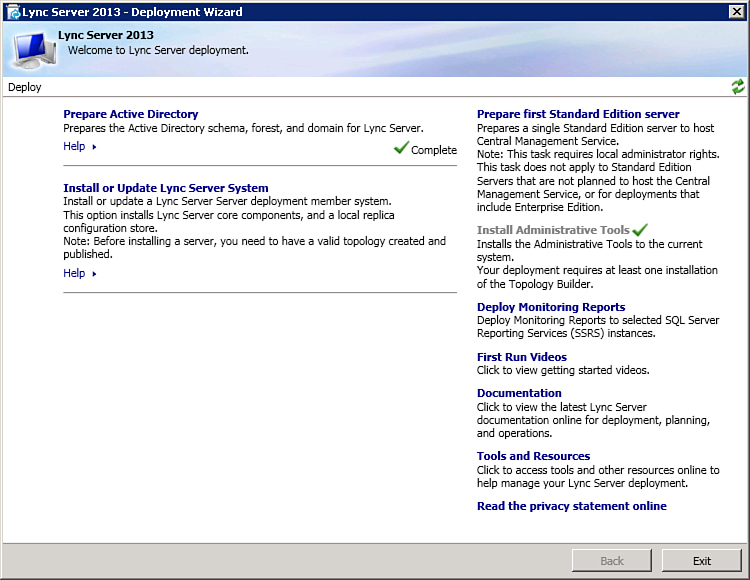
Figure 1. Completed Topology Builder installation.
The Topology Builder tool functions
differently depending on your choice of Standard Edition or Enterprise
Edition deployment. The process is outlined in each respective section
that follows.