In addition to the new dynamic management objects, SQL Server 2008 still provides the SET STATISTICS IO and SET STATISTICS TIME
options, which display the actual logical and physical page reads
incurred by a query and the CPU and elapsed time, respectively. These
two SET options return actual execution statistics, as opposed to the estimates returned by SSMS and the SHOWPLAN options discussed previously. These two tools can be invaluable for determining the actual cost of a query.
In addition to the IO and TIME statistics, SQL Server also provides the SET STATISTICS PROFILE and SET STATISTICS XML options. These options are provided to display execution plan information while still allowing the query to run.
STATISTICS IO
You can set the STATISTICS IO option for individual user sessions, and you can turn it on in an SSMS query window by typing the following:
You can also set this option
for the query session in SSMS by choosing the Options item in the Query
menu. In the Query Options dialog, click the Advanced item and check the
SET STATISTICS IO check box, as shown in Figure 1.
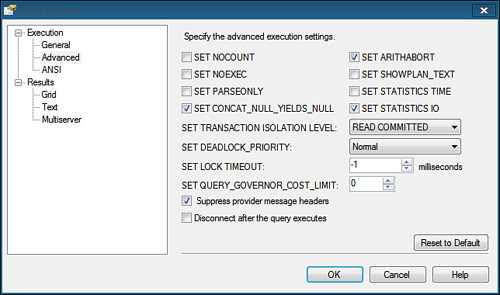
The STATISTICS IO
option displays the scan count (that is, the number of iterations), the
logical reads (from cached data), the physical reads (from physical
storage), and the read-ahead reads.
Listing 1. An Example of STATISTICS IO Output
set statistics io on
go
select st.stor_name, ord_date, qty
from stores st join sales_noclust s on st.stor_id = s.stor_id
where st.stor_id between 'B100' and 'B199'
go
-- output deleted
(1077 row(s) affected)
Table 'sales_noclust'. Scan count 100, logical reads 1383, physical reads 5,
read-ahead reads 8, lob logical reads 0, lob physical reads 0,
lob read-ahead reads 0.
Table 'stores'. Scan count 1, logical reads 3, physical reads 0,
read-ahead reads 0, lob logical reads 0, lob physical reads 0,
lob read-ahead reads 0.
|
Scan Count
The scan count value
indicates the number of times the corresponding table was accessed
during query execution. The outer table of a nested loop join typically
has a scan count of 1. The scan count for the inner tables typically
reflects the number of times the inner table is searched, which is
usually the same as the number of qualifying rows in the outer table.
The number of logical reads for the inner table is equal to the scan
count multiplied by the number of pages per lookup for each scan. Note
that the scan count for the inner table might sometimes be only 1 for a
nested join if SQL Server copies the needed rows from the inner table
into a work table in cache memory and reads from the work table for
subsequent iterations (for example, if it uses the Table Spool
operation). The scan count for hash joins and merge joins is typically 1
for both tables involved in the join, but the logical reads for these
types of joins are usually substantially higher.
Logical Reads
The logical reads
value indicates the total number of page accesses necessary to process
the query. Every page is read from cache memory, even if it first has to
be read from disk. Every physical read always has a corresponding
logical read, so the number of physical reads will never exceed the
number of logical reads. Because the same page might be accessed multiple times, the number of logical reads for a table could exceed the total number of pages in the table.
Physical Reads
The physical reads
value indicates the actual number of pages read from disk. The value for
physical reads can vary greatly and should decrease, or drop to zero,
with subsequent executions of the query because the data will be loaded
into the data cache by the first execution. The number of physical reads
will also be lowered by pages brought into memory by the read-ahead
mechanism.
Read-Ahead Reads
The read-ahead reads
value indicates the number of pages read into cache memory using the
read-ahead mechanism while the query was processed. Pages read by the
read-ahead mechanism will not necessarily be used by the query. When a
page read by the read-ahead mechanism is accessed by the query, it
counts as a logical read, but not as a physical read.
The read-ahead mechanism can be
thought of as an optimistic form of physical I/O, reading the pages into
cache memory that it expects the query will need before the query needs
them. When you are scanning a table or index, the table’s index
allocation map pages (IAMs) are looked at to determine which extents
belong to the object. An extent consists of eight data pages. The eight
pages in the extent are read with a single read, and the extents are
read in the order that they are stored on disk. If the table is spread
across multiple files, the read-ahead mechanism attempts parallel reads
from up to eight files at a time instead of sequentially reading from
the files.
LOB Reads
If the query retrieves text, ntext, image, or large value type (varchar(max), nvarchar(max), varbinary(max)) data, the lob logical reads, lob physical reads, and lob read-ahead reads values provide the logical, physical, and read-ahead read statistics for the large object (LOB) I/Os.
Analyzing STATISTICS IO Output
The output shown in Listing 36.4 indicates that the sales_noclust table was scanned 100 times, with 5 physical reads (that is, 5 physical I/Os were performed). The stores table was scanned once, with all reads coming from cache (physical reads = 0).
You can use the STATISTICS IO
option to evaluate the effectiveness of the size of the data cache and
to evaluate, over time, how long a table will stay in cache. The lack of
physical reads is a good sign, indicating that memory is sufficient to
keep the data in cache. If you keep seeing many physical reads when you
are analyzing and testing your queries, you might want to consider
adding more memory to the server to improve the cache hit ratio. You can
estimate the cache hit ratio for a query by using the following
formula:
Cache hit ratio = (Logical reads – Physical reads) / Logical reads
The number of physical
reads appears lower than it actually is if pages are preloaded by
read-ahead activity. Because read-ahead reads lower the physical read
count, they give the indication of a good cache hit ratio, when in
actuality, the data is still being physically read
from disk. The system could still benefit from more memory so that the
data remains in cache and the number of read-ahead reads is reduced. STATISTICS IO
is generally more useful for evaluating individual query performance
than for evaluating overall cache hit ratio. The pages that reside and
remain in memory for subsequent executions are determined by the data
pages being accessed by other queries executing at the same time and the
number of data pages being accessed by the other queries. If no other
activity is occurring, you are likely to see no physical reads for
subsequent executions of the query if the amount of data being accessed
fits in the available cache memory. Likewise, if the same data is being
accessed by multiple queries, the data tends to stay in cache, and the
number of physical reads for subsequent executions tends to be low.
However, if other queries executing at the same time are accessing large
volumes of data from different tables or ranges of values, the data
needed for the query you are testing might end up being flushed from
cache, and the physical I/Os will increase. Depending on the other
ongoing SQL Server activity, the physical reads you see displayed by STATISTICS IO can be inconsistent.
When you are evaluating
individual query performance, examining the logical reads value is
usually more helpful because the information is consistent across all
executions, regardless of other SQL Server activity. Generally speaking,
the queries with the fewest logical reads are the fastest queries.
STATISTICS TIME
You can set the STATISTICS TIME option for individual user sessions. In an SSMS query window, you type the following:
You can also set this option
for the query session in SSMS by choosing the Options item in the Query
menu. In the Query Options dialog, you click the Advanced item and check
the SET STATISTICS TIME check box.
The STATISTICS TIME option displays the total CPU and elapsed time that it takes to actually execute a query.
Listing 2. An Example of STATISTICS TIME Output
set statistics io on
set statistics time on
go
select st.stor_name, ord_date, qty
from stores st join sales_noclust s on st.stor_id = s.stor_id
where st.stor_id between 'B100' and 'B199'
go
SQL Server parse and compile time:
CPU time = 0 ms, elapsed time = 0 ms.
--output deleted
(1077 row(s) affected)
Table 'sales_noclust'. Scan count 100, logical reads 1383, physical reads 0,
read-ahead reads 0, lob logical reads 0, lob physical reads 0, lob read-ahead
reads 0.
Table 'stores'. Scan count 1, logical reads 3, physical reads 0, read-ahead
reads 0, lob logical reads 0, lob physical reads 0, lob read-ahead reads 0.
SQL Server Execution Times:
CPU time = 0 ms, elapsed time = 187 ms.
|
Here, you can see that the total
execution time, denoted by the elapsed time, was relatively low and not
significantly higher than the CPU time. This is due to the lack of any
physical reads and the fact that all activity is performed in memory.
Note
In some situations, you might
notice that the parse and compile time for a query is displayed twice.
This happens when the query plan is added to the plan cache for possible
reuse. The first set of information output is the actual parse and
compile before placing the plan in cache, and the second set of
information output appears when SQL Server retrieves the plan from
cache. Subsequent executions still show the same two sets of output, but
the parse and compile time is 0 when the plan is reused because a query
plan is not being compiled.
If elapsed time is much higher
than CPU time, the query had to wait for something, either I/O or locks.
If you want to see the effect of physical versus logical I/Os on the
performance of a query, you need to flush the pages accessed by the
query from memory. You can use the DBCC DROPCLEANBUFFERS command to clear all clean buffer pages out of memory. Listing 36.6 shows an example of clearing the pages from cache and rerunning the query with the STATISTICS IO and STATISTICS TIME options enabled.
Tip
To ensure that none of the table is left in cache, make sure all pages are marked as clean before running the DBCC DROPCLEANBUFFERS
command. A buffer is dirty if it contains a data row modification that
has either not been committed yet or has not been written out to disk
yet. To clear the greatest number of buffer pages from cache memory,
make sure all work is committed, checkpoint the database to force all
modified pages to be written out to disk, and then execute the DBCC DROPCLEANBUFFERS command.
Caution
The DBCC DROPCLEANBUFFERS
command should be executed in a test or development environment only.
Flushing all data pages from cache memory in a production environment
can have a significantly adverse impact on system performance.
Listing 3. An Example of Clearing the Clean Pages from Cache to Generate Physical I/Os
USE bigpubs2008
go
CHECKPOINT
go
DBCC DROPCLEANBUFFERS
go
SET STATISTICS IO ON
SET STATISTICS TIME ON
go
select st.stor_name, ord_date, qty
from stores st join sales_noclust s on st.stor_id = s.stor_id
where st.stor_id between 'B100' and 'B199'
go
SQL Server parse and compile time:
CPU time = 0 ms, elapsed time = 1 ms.
--output deleted
(1077 row(s) affected)
Table 'sales_noclust'. Scan count 100, logical reads 1383, physical reads 6,
read-ahead reads 0, lob logical reads 0, lob physical reads 0, lob read-ahead
reads 0.
Table 'stores'. Scan count 1, logical reads 3, physical reads 2, read-ahead
reads 0, lob logical reads 0, lob physical reads 0, lob read-ahead reads 0.
SQL Server Execution Times:
CPU time = 0 ms, elapsed time = 282 ms.
|
Notice
that this time around, even though the reported CPU time was the same,
the elapsed time was 282 milliseconds due to the physical I/Os that had
to be performed during this execution.
You can use the STATISTICS TIME and STATISTICS IO options together in this way as a useful tool for benchmarking and comparing performance when modifying queries or indexes.
Using datediff() to Measure Runtime
Although the STATISTICS TIME
option works fine for displaying the runtime of a single query, it is
not as useful for displaying the total CPU time and elapsed time for a
stored procedure. The STATISTICS TIME
option generates time statistics for every command executed within the
stored procedure. This makes it difficult to read the output and
determine the total elapsed time for the entire stored procedure.
Another way to display
runtime for a stored procedure is to capture the current system time
right before it starts, capture the current system time as it completes,
and display the difference between the two, specifying the
appropriate-sized datepart parameter to the datediff()
function, depending on how long your procedures typically run. For
example, if a procedure takes minutes to complete, you probably want to
display the difference in seconds or minutes, rather than milliseconds.
If the time to complete is in seconds, you likely want to specify a datepart of seconds or milliseconds. Listing 4 displays an example of using this approach.
Listing 4. Using datediff() to Determine Stored Procedure Runtime
set statistics time off
set statistics io off
go
declare @start datetime
select @start = getdate()
exec sp_help
select datediff(ms, @start, getdate()) as 'runtime(ms)'
go
-- output deleted
runtime(ms)
-----------
3263
|
STATISTICS PROFILE
The SET STATISTICS PROFILE option is similar to the SET SHOWPLAN_ALL option but allows the query to actually execute. It returns the same execution plan information displayed with the SET SHOWPLAN_ALL statement, with the addition of two columns that display actual execution information. The Rows column displays the actual number of rows returned in the execution step, and the Executions column shows the actual number of executions for the step. The Rows column can be compared to the EstimatedRows column, and the Execution column can be compared to the EstimatedExecution column to determine the accuracy of the execution plan estimates.
You can set the STATISTICS PROFILE option for individual query sessions. In an SSMS query window, you type the following statement:
SET STATISTICS PROFILE ON
GO
Note
The SET STATISTICS PROFILE
option has been deprecated and may be removed in a future version of
SQL Server. It is recommended that you switch to using the SET STATISTICS XML option instead.
STATISTICS XML
Similar to the STATISTICS PROFILE option, the SET STATISTICS XML
option allows a query to execute while also returning the execution
plan information. The execution plan information returned is similar to
the XML document displayed with the SET SHOWPLAN_XML statement.
To set the STATISTICS XML option for individual query sessions in SSMS or another query tool, you type the following statement:
Note
With
all the fancy graphical tools available, why would you want to use the
text-based analysis tools? Although the graphical tools are useful for
analyzing individual queries one at a time, they can be a bit tedious if
you have to perform analysis on a number of queries. As an alternative,
you can put all the queries you want to analyze in a script file and
set the appropriate options to get the query plan and statistics output
you want to see. You can then run the script through a tool such as sqlcmd
and route the output to a file. You can then quickly scan the file or
use an editor’s Find utility to look for the obvious potential
performance issues, such as table scans or long-running queries. Next,
you can copy the individual problem queries you identify from the output
file into SSMS, where you can perform a more thorough analysis on them.
You could also set up a job to
run this SQL script periodically to constantly capture and save
performance statistics. This gives you a means to keep a history of the
query performance and execution plans over time. This information can be
used to compare performance differences as the data volumes and SQL
Server activity levels change over time.
Another
advantage of the textual query plan output over the graphical query
plans is that for very complex queries, the graphical plan tends to get
very big and spread out so much that it’s difficult to read and follow.
The textual output is somewhat more compact and easier to see all at
once.