Typically, several different
types of backups are used in a comprehensive backup plan. These backups
are often combined to produce maximum recoverability while balancing the
load on the system and amount of time to recover the database. The
following backup scenarios outline some of the ways SQL Server backups
are used.
Note
Many of the examples that follow utilize a backup directory named c:\mssql2008\backup.
If you are interested in running some of these examples on your own
system, you need to create this directory on the database server first
before running the scripts that reference this directory. You can use
backup and data directories different from the default directory to
simplify the directory structure for the SQL Server files. Typically,
these directories should not be on the C: drive, but the C: drive is used here for simplicity.
Full Database Backups Only
A full database backup, without
the use of other database backups, is often found in nonproduction
environments where the loss of transactional data is relatively
unimportant. Some development environments are good examples of this. In
these environments, a nightly full backup is sufficient to ensure that
recent Data Definition Language (DDL) changes and the related
development data for the day are captured. If a catastrophic failure
occurs during the day and causes a restore to occur, the database can be
restored from the prior night’s backup. The following example shows a
full backup of the AdventureWorks2008 database:
--Full Database Backup to a single disk device
BACKUP DATABASE [AdventureWorks2008]
TO DISK = N'C:\mssql2008\backup\AdventureWorks2008.bak'
WITH NOFORMAT, INIT, NAME = N'AdventureWorks2008-Full Database Backup',
SKIP, NOREWIND, NOUNLOAD, STATS = 10
The sole use of daily full
database backups needs to be carefully considered. The benefits of
limited administration and limited backup space requirements have to be
weighed against the costs of losing an entire day’s transactions.
Full Database Backups with Transaction Log Backups
Compared to making a full
database backup only, a more comprehensive approach to database backups
includes the use of transaction log backups to augment the
recoverability of full database backups. Transaction log backups that
are taken periodically capture incremental database activity that can be
applied to a full database backup during database restore.
You need to measure the
frequency of the transaction log backup against the tolerance for data
loss. For example, if the requirement is to prevent no more than one
hour’s worth of work,
the transaction log backups should be taken hourly. If the media on
which the backup is stored is accessible, you should lose no more than
one hour’s worth of data.
As mentioned earlier, the database must be placed in full or bulk-logged recovery mode to capture transaction log backups. Listing 1 shows the commands necessary to place the AdventureWorks2008
database in full recovery mode, the required backup to establish a
base, followed by the command to perform the actual transaction log
backup.
Listing 1. Full Backups with Transaction Logs
--First need to change the recovery model from simple to full
--so that the tlogs are available for backup
ALTER DATABASE [AdventureWorks2008] SET RECOVERY FULL WITH NO_WAIT
--*** A Full database backup must be taken after the
--*** recovery mode has been changed
--*** in order to set a base for future tlog backups.
--*** If the full backup is not taken
--*** then tlog backups will fail.
--The Following full backup utilizes two devices on the same drive.
--Often times multiple devices are backed up to different drives.
--Backing up to different drives
-- can speed up the overall backup
time and help when you are running low on space on a drive
-- where your backups are written.
BACKUP DATABASE [AdventureWorks2008]
TO DISK = N'C:\mssql2008\backup\AdventureWorks2008_Full_Dev1.bak',
DISK = N'C:\mssql2008\backup\AdventureWorks2008_Full_Dev2.bak'
WITH NOFORMAT, NOINIT, SKIP, NOREWIND, NOUNLOAD, STATS = 10
--Transaction log backups can be taken now that a base has been established
--The following tlog backup is written to a single file
BACKUP LOG [AdventureWorks2008]
TO DISK = N'C:\mssql2008\backup\log\AdventureWorks2008_FirstAfterFull.trn'
WITH NOFORMAT, INIT, NAME = N'AdventureWorks2008-Transaction Log Backup',
SKIP, NOREWIND, NOUNLOAD, STATS = 10, CHECKSUM
|
Differential Backups
Differential backups can be
used to reduce the amount of time required to restore a database and can
be particularly useful in environments where the amount of data that
changes is limited. Differential backups capture only the database
extents that have changed since the last database backup—typically, a
full database backup.
The
addition of differential backups to a plan that includes full database
backups and transaction log backups can significantly improve the
overall recovery time. The differential database backup eliminates the
need to apply any transaction log backups that have occurred from the
time of the last full backup up until the completion of the differential
backup. Figure 5
depicts a backup plan that includes full database backups, transaction
log backups, and differential backups. The differential backups are
executed on a daily basis between the full backups.
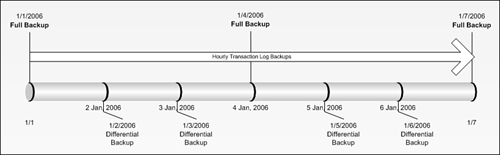
It is important to
remember that differential backups are cumulative and contain all
changes since the last differential base. There is no need to apply
previous differential backups if the new differential base has not been
established. For example, in the backup plan shown in Figure 14.5,
if a media failure occurred in the middle of the day on January 3, the
differential backup that would be used is the one taken at the beginning
of the day on January 3; the differential backup that occurred on
January 2 would not be needed. The full backup from January 1, the
differential from January 3, and any transaction log backups that had
occurred since the differential on January 3 would be used to restore
the database.
You can create
differential backups by using SSMS or T-SQL. The following example
demonstrates the creation of a differential backup for the AdventureWorks2008 database using T-SQL:
BACKUP DATABASE [AdventureWorks2008]
TO DISK = N'C:\mssql2008\backup\AdventureWorks2008_Diff2.bak'
WITH DIFFERENTIAL , NOFORMAT, INIT,
NAME = N'AdventureWorks2008-Differential Database Backup',
SKIP, NOREWIND, NOUNLOAD, STATS = 10
Partial Backups
Partial backups are useful when read-only files or filegroups are part of a database. Listing 14.2 contains the commands necessary to add a read-only filegroup to the AdventureWorks2008 database. The commands in Listing 2 do not perform a partial backup, but they do modify a sample database so that a partial database would make sense.
Listing 2. Adding a Read-Only Filegroup to a Database
--Need to add a read only filegroup first to demonstrate
ALTER DATABASE AdventureWorks2008
ADD FILEGROUP ReadOnlyFG1
GO
-- Add a file to the Filegroup
ALTER DATABASE AdventureWorks2008
ADD FILE
( NAME = AdventureWorks2008_ReadOnlyData,
FILENAME = 'C:\mssql2008\data\AdventureWorks2008_ReadOnlyData.ndf',
SIZE = 5MB,
MAXSIZE = 100MB,
FILEGROWTH = 5MB) TO FILEGROUP ReadOnlyFG1
go
--Create a table on the ReadOnly filegroup
CREATE TABLE AdventureWorks2008.dbo.MyReadOnlyTable
( FirstName varchar(50),
LastName varchar(50),
EMailAddress char(1000) )
ON ReadOnlyFG1
--Insert some data into the new read only Filegroup
insert AdventureWorks2008.dbo.MyReadOnlyTable
select LastName, FirstName, 'xxx'
from AdventureWorks2008.person. person
--Make the filegroup readonly
ALTER DATABASE [AdventureWorks2008] MODIFY FILEGROUP [ReadOnlyFG1] READONLY
|
When you have a filegroup
that contains read-only data, a partial backup can be valuable. The
partial backup by default excludes any read-only filegroups and backs up
only the read/write data that could have changed.
Listing 3
contains three separate backup commands that relate to the partial
backup. The first backup command is not a partial backup but instead
backs up the read-only filegroup. If the read-only filegroup is not
backed up prior to the partial backup, the read-only filegroup is backed
up, as is part of the partial backup. The second backup command creates
the actual partial backup. The key parameter in this backup is READ_WRITE_FILEGROUPS, which causes the backup to skip the read-only data. The third backup command in Listing 14.3
shows that it is possible to perform a partial backup that includes the
read-only data as well. This command includes a specific reference to
the read-only filegroup, which causes it to be backed up as well.
Listing 3. Making a Partial Backup
--Need to backup the readonly filegroup that was created
-- or it will be included in the partial backup
BACKUP DATABASE [AdventureWorks2008]
FILEGROUP = N'ReadOnlyFG1'
TO DISK = N'C:\mssql2008\backup\AdventureWorks2008_ReadOnlyFG.bak'
WITH NOFORMAT, NOINIT, NAME = N'AdventureWorks2008-Full Filegroup Backup',
SKIP, NOREWIND, NOUNLOAD, STATS = 10
--Create the Partial Database Backup
--It will not contain the data from readonly filegroup
--The partial database backup can be restored without affecting
-- the data in the readonly filegroup
BACKUP DATABASE [AdventureWorks2008] READ_WRITE_FILEGROUPS
TO DISK = N'C:\mssql2008\backup\AdventureWorks2008_Partial.bak'
WITH NOFORMAT, INIT, NAME = N'AdventureWorks2008-Partial Database Backup',
SKIP, NOREWIND, NOUNLOAD, STATS = 10
--It is possible to backup the readonly filegroup(s) as well
--by listing the readonly filegroups in the backup command as shown in the
--following backup command
BACKUP DATABASE [AdventureWorks2008] FILEGROUP = 'ReadOnlyFG1',
READ_WRITE_FILEGROUPS
TO DISK = N'C:\mssql2008\backup\AdventureWorks2008_Partial_WithReadOnly.bak'
WITH NOFORMAT, INIT, NAME = N'AdventureWorks2008-Partial Database Backup',
SKIP, NOREWIND, NOUNLOAD, STATS = 10
|
File/Filegroup Backups
Much
of our discussion thus far has focused on backing up an entire
database, but it is possible to back up only particular files or a group
of files in a filegroup. A SQL Server database, by default, has only
two files: the data file (with the file extension .mdf) and the log file (with the extension .ldf).
You can add additional files and filegroups that contain these files to
extend the database beyond the original two files. These additional
files are often data files added to larger databases that require
additional space. With very large databases, performing a full backup
that contains all the database files can take too much time. In such a
case, the individual files or filegroups can be backed up separately,
enabling you to spread out the backup.
Listing 4 shows the T-SQL command that can be used to back up the read-only file you added to the AdventureWorks2008 database in Listing 3.
Listing 4. Creating a File Backup
BACKUP DATABASE [AdventureWorks2008] FILE = 'AdventureWorks2008_ReadOnlyData'
TO DISK = N'C:\mssql2008\backup\AdventureWorks2008_ReadOnlyData.bak'
WITH NOFORMAT, INIT, NAME = N'AdventureWorks2008-Readonly File Backup',
SKIP, NOREWIND, NOUNLOAD, STATS = 10
|
There
is some additional administrative overhead associated with file and
filegroup backups. Unlike a full database backup that produces one file
that contains the entire database, the file backups do not stand by
themselves and require other backups to be able to create the entire
database. You need to keep the following points in mind when performing
file and filegroup backups:
A file or
filegroup backup does not back up any portion of the transaction log. To
restore a file or filegroup backup, you must have the transaction log
backups since the last file or filegroup backup, including the tail of
the log, for the database system to ensure transactional consistency.
This also implies that the database must be in full or bulk-logged
recovery because these are the only models that support transaction log
backups.
Individual file or filegroup backups can be restored from a full database backup.
Point-in-time recovery is not permitted with file or filegroup backups.
Differential
backups can be combined with file or filegroup backups. These
differential backups capture only those extents that have changed since
the file or filegroup backup was made.
File and filegroup
backups can be very powerful options for very large databases, but you
need to ensure that the relevant backups can be accounted for. In all
backup situations, the key to a successful plan is testing your backup
strategy; this is particularly true with file and filegroup backups.
Mirrored Backups
The use of mirrored
backups can help diminish the possibility of losing a database backup.
Database backups can be your lifeline to recovery, and you do not want
to lose them. Mirrored backups simultaneously write the backup
information to more than one media set. You can mirror the backup to
two, three, or four different media sets. Listing 5 gives an example of a mirrored backup that writes two different media sets.
Listing 5. Creating a Mirrored Backup
BACKUP DATABASE AdventureWorks2008
TO disk = 'C:\mssql2008\backup\AdventureWorks2008_Mirror1a.bak',
disk = 'C:\mssql2008\backup\AdventureWorks2008_Mirror1b.bak'
MIRROR TO disk = 'c:\mssql2008\backup\AdventureWorks2008_Mirror2a.bak',
disk = 'C:\mssql2008\backup\AdventureWorks2008_Mirror2b.bak'
WITH FORMAT,
MEDIANAME = 'AdventureWorks2008MirrorSet'
|
The example in Listing 14.5
is simplistic and demonstrates only the backup’s capability to write to
two different locations. At the end of the backup example, four files
will exist. Each pair of files can be used to restore the database. In
the real world, a backup like that in Listing 14.5
would write to two different disk or tape drives. Storing the media on
the same drive is very risky and does not give you all the advantages a
mirror can afford.
Copy-Only Backups
If you want a backup that will
not affect future or past backups, copy-only backups are for you. The
copy-only backup allows you to make a database or log backup without
identifying the backup as one that should be included in a restore
sequence.
Contrast this with a full
database backup: If a full database backup is taken, the information
related to this backup is captured in the system tables. This backup can
form the base for other backups, such as transaction log backups or
differential backups, and must be retained to be able to restore the
backups that depend on the base.
The following example shows a copy-only backup; the COPY_ONLY parameter is the key to creating this kind of backup:
BACKUP DATABASE [AdventureWorks2008]
TO DISK = N'C:\mssql2008\backup\AdventureWorks2008_COPY.bak'
WITH COPY_ONLY
Compressed Backups
How would you like to create a
backup file that is smaller and takes less time to create? Sign me up.
This has got to be an option that the average database user would love
to use. Compressed backups are smaller in size than uncompressed
backups. The reduced size of a compressed backup typically requires less
device I/O and can therefore reduce backup times significantly.
You must be aware that there
are some trade-offs, however. First, this feature is available only with
Enterprise Edition or Developer Edition. Second, the creation of a
compressed backup can impact on the performance of concurrent operations
on your database server while the backup is being created.
Specifically, CPU usage increases during the backup. This may or may not
be an issue for you. Consider that many full database backups are taken
during off-hours, so there are more CPU cycles available during this
time. Either way, you should monitor the CPU usage using compression
versus not using compression to evaluate the impact. Another option is
to create low-priority compressed backups in a session whose CPU usage is limited by the Resource Governor.
When you get past these
hurdles, the creation of a compressed backup is straightforward. One
option is to set a server option so that all backups are created as
compressed files by default. You can use the sp_configure stored procedure to set the backup compression default. If this is set to true, future backups will be created in a compressed format unless the backup is specifically created with the NO_COMPRESS option.
You also have the option of creating a compressed backup regardless of the server option. This is done using the new COMPRESSION option available with the T-SQL BACKUP command. The following example shows how to create an AdventureWorks2008 backup in the compressed format:
BACKUP DATABASE [AdventureWorks2008]
TO DISK = N'C:\MSSQL2008\Backup\AdventureWorks2008_compressed.bak'
WITH NOFORMAT, NOINIT,
NAME = N'AdventureWorks2008-Full Database Backup',
SKIP, NOREWIND, NOUNLOAD, COMPRESSION, STATS = 10
The compression is quite impressive. In some simple tests performed on the AdventureWorks2008
database, the compressed backup was one fourth the size of a
noncompressed backup. The compression ratio varies depending on the type
of data in the database that you are backing up but can be as good as
or better than 4:1.
System Database Backups
The system databases are the master, model, msdb, resource, tempdb, and distribution
databases. SQL Server uses these databases as part of its internal
workings. All these databases should be part of your backup plan, except
for resource and tempdb. The important point to
remember about all these databases is that they contain key information
about your SQL Server environment. The msdb database contains information about backups and scheduled jobs. The master database contains information about all the user databases stored on the server. This information can change over time.
To
ensure that you do not lose the information the system databases
contain, you should back up these databases as well. Typically, nightly
full database backups of these databases suffice. You can use the same
backup T-SQL syntax or SSMS screens that you use for a user databases to
accomplish this task.