Delete an app from your iPad by tapping the X at the upper left of the icon.
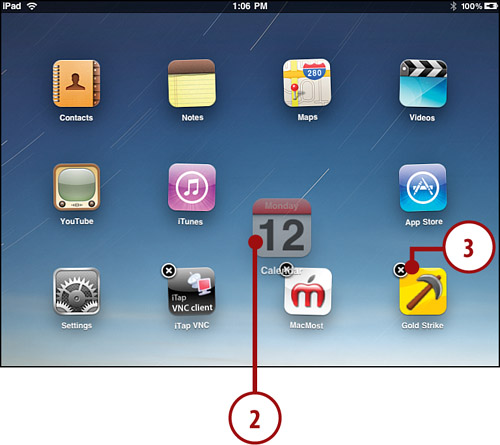
Deleting Is Not Forever
If you sync your iPad to iTunes on a computer, you do
not delete apps forever. All apps remain in your iTunes library on your
computer unless you remove them from there. So you can get rid of the
app from your iPad and find it is still on your computer if you want to
select it to sync back to your iPad.