Browsing in Tabbed Pages
If
you open several different pages at once and you don’t want multiple
Internet Explorer buttons to clog your taskbar, you can view multiple
pages from within the IE8 window by creating new tabbed pages and then
opening a new website in each page. Tabbed pages have been around for a
long time in other web browsers such as Firefox and add-ons to IE such
as Avant Browser, but now Microsoft has finally caught up with the
times in IE7, thank goodness.
IE8
introduces the concept of color-coded Tab Groups for at-a-glance
visualization of related browser tabs. Though subtle, this improvement
can significantly impact your productivity levels by logically grouping
related tabs. For example, in IE7 if you write a blog or update page
content and preview changes before posting to the Web, the content
often appears in a new tab to the far right—far removed from the
current working tab. You could easily get confused with multiple open
tabs with no visual indication as to how those tabs relate to each
other—there was simply no at-a-glance contextual information to
distinguish between tabs.
New to IE8,
however, are color-coding and grouping options, which eliminate all
that guesswork. You can even move tabs between groups by simply
dragging the desired tab into a designated group, at which point it
assumes the appropriate color coding. Right-click any tab to control
the entire group, including closing the group, closing all tabs except
those in a given group, and ungrouping select tabs from a chosen group.
You can also perform actions to individual tabs. And if you
accidentally close the wrong tab or tabs, you can recover by pressing
Ctrl+Shift+T. You can also right-click any tab and select Recently
Closed Tabs to pick from a list of associated tabs. IE8 has adopted and
embraced all the features of competing browsers to ensure it maintains
all the best-of-breed options right at home.
New
tabs open to present multiple links that allow you to open recently
closed tabs, an InPrivate browsing session, and the Accelerator that
makes selection-specific searches and page content grabbing easier.
Each tab is perfectly isolated to prevent browser crashes when a single
page blows up—a previous sore spot for IE browsing. Now you can restore
the crashed tab and reload exactly the information when it crashed,
including unfinished blog entries, interrupted email correspondence, or
interrupted streaming video.
When you open IE8, your home page appears in the default tab. As mentioned earlier, the default home page is MSN, as shown in Figure 4.
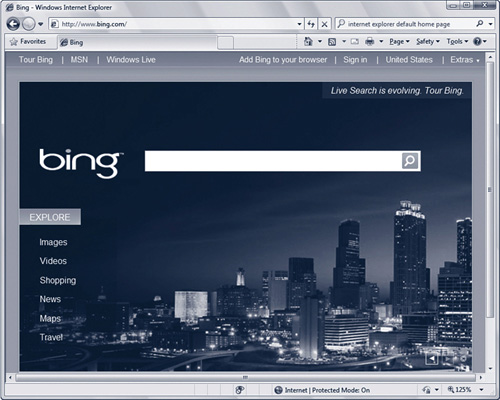
The
name of the page appears in the tab. Next to the tab is a second,
smaller tab. When you click this tab, a new tabbed page appears to the
right of the first tab and displays the New Tab page, as shown in Figure 5.
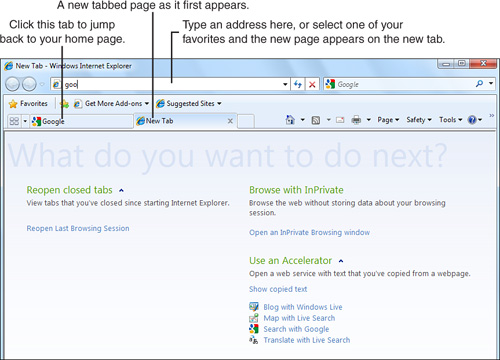
The
New Tab page provides information about how to get started with tabbed
browsing and to learn more about tabs. The tab at the top of the window
(with the title “New Tab – Windows Internet Explorer”) is raised and
appears in a different color, to let you know that the tabbed page is
the one you’re viewing. Now that the new tabbed page is open, you can
open a website in the page by typing the URL in the Address box.
You
can create a new tab by clicking the small tab to the right of the new
tab you just created. If you want to close your current tab, click the
X to the right of the tab title.
Tip
Tabs
also have pop-up menus that you can access by right-clicking a tab that
has a web page. This pop-up menu lets you close the current tab, close
all other tabs except for the current one, refresh the page in the tab,
refresh the pages in all tabs, and create a new tab. |
Each
tab has a set width, and all the tabs must fit between the Add
Favorites button and the buttons on the right side of the toolbar. If
the page title in the tab is too long to fit in the width of the tab,
the title is truncated with ellipses at the right side of the title.
You can view the entire name by moving the mouse pointer over the tab;
about a half-second later, a pop-up menu appears that displays the full
name of the tab. Unless the name of the page is extremely long, the
full name appears in the Internet Explorer title bar as well.
When
you create more than one tab, two small buttons appear to the left of
the first tab. When you click the Quick Tabs button, a list of all your
open web pages in tabs appears in the Quick Tabs page, as shown in Figure 6.
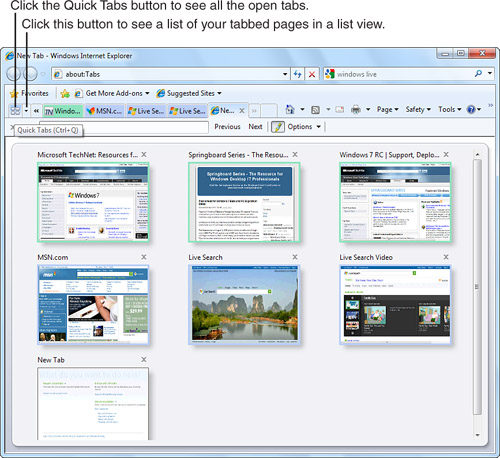
Note
A shortcut for accessing the Quick Tabs page quickly is to press Ctrl+Q. |
The
Quick Tabs page shows thumbnails of all the web pages in all the tabs.
The page titles and the Close (X) button appear above the thumbnails.
Click a thumbnail to open the tab, or click the Close (X) button to
close the tab.
Tip
Some
other tabbed-browser programs give you more extensive tabbing features,
such as setting up favorite groups of websites as related tabs that you
can open up all at once—a great feature for doing research on specific
topics where you have a load of web pages open at once. Check out Avant
Browser or Firefox. |
You
can also view a list of all the tabs in list form by clicking the Tab
List button. A list of open tabs appears underneath the button. Open a
tab by clicking the tab name in the list; the currently open tab has a
check mark to the left of the tab title.
If
you close Internet Explorer while you have more than one tab open, a
dialog box appears and asks if you want to close all tabs. When you
click the Close Tabs button, IE8 closes and only
one tab appears the next time you open IE8. You can click the Show
Options button to tell IE8 to reopen all the currently open tabs the
next time you open Internet Explorer, and then click the Close Tabs
button to close IE8.