What Is New in SharePoint 2013?
Microsoft introduced Business Connectivity Services in SharePoint 2010, which replaced the Business Data Catalog functionality
in SharePoint 2007. Business Connectivity Services also opened up
external data integration to Foundation users because Business
Connectivity Services is no longer solely an Enterprise license feature
(some parts still require an Enterprise license). Now, SharePoint 2013
brings additional enhancements to Business Connectivity Services, as
described in Table 1.
Table 1. New Business Connectivity Services Functionality in SharePoint 2013
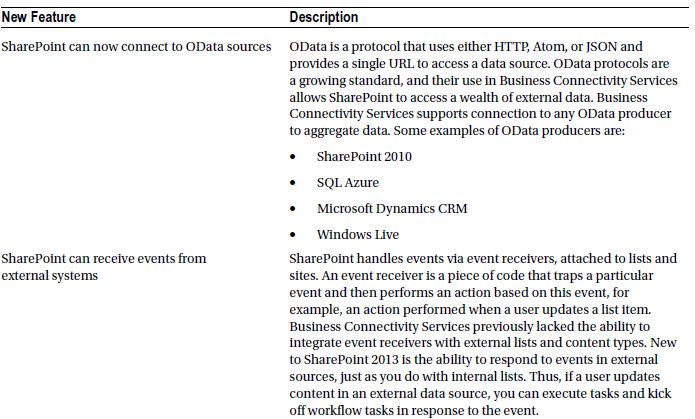
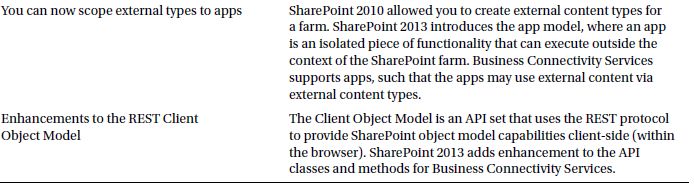
Configuring Business Connectivity Services
Like most architecture components in
SharePoint, Business Connectivity Services operates as a service
application. In the full server version of SharePoint 2013, Business
Connectivity Services makes use of the Secure Store Service.
- Open Central Administration.
- Click the link to manage services on the server.
- Ensure the Business Data Connectivity Service is started.
- Navigate back to the home page in Central Administration.
- Click the link to manage service applications, under the Application Management heading.
- Scroll down the list and see if a Business Connectivity Services application already exists; if not, continue with these steps.
- Click the New icon on the ribbon.
- Choose the Business Data Connectivity application in the menu.
- SharePoint displays a dialog for Business Connectivity Services configuration options.
- Provide a name and description for the service application.
- Provide the SQL Server name and database name for Business Connectivity Services.
- Create a new application pool using your application pool managed account .
- Click the OK button to create the Business Connectivity Services application.
- Once SharePoint finishes provisioning the service application,
return to the list and click the newly created Business Connectivity
Services application.
- You should see a page like that in Figure 1.
Once you have completed the preceding steps,
Business Connectivity Services is ready to start hosting external
content types. Additionally, you can host profile pages, which provide
details about external systems and content types.
Click the Configure icon on the ribbon and then provide the URL to the
site collection to store external content type profiles on the page
shown (Figure 2).
Note To
provide users with the ability to create external content type profile
pages, they should have design permissions, or belong to a group that
has design permissions. The web application hosting the External
Content Type Profile Host site must also associate with this instance
of the Business Connectivity Service application.