2.Working with .adm Templates
Acquiring
an .adm template is only the first step in the process of updating the
registry on a target computer or user account. You must then properly
insert it into the GPO structure. You do this by importing the .adm
template into the GPO that will target the computer or user accounts.
The settings that are established in the .adm template will appear when
the GPO is edited in the GPME, allowing the policy to be configured.
Several default .adm templates are imported into every standard GPO,
however, which creates the default administrative template section
under both Computer Configuration and User Configuration.
3. Default Installed .adm Templates
Every
new GPO has default Administrative Template sections. These sections
are created by three or more .adm templates, depending on the operating
system you are working with. The following is a list of the default
.adm templates associated with each operating system:
Windows 2000: Conf.adm, Inetres.adm, System.adm (Wuau.adm is also installed on computers running Windows 2000 SP3 or later.)
Windows
XP Professional: Conf.adm, Inetres.adm, System.adm, Wmplayer.adm
(Wuau.adm is also installed on computers running Windows XP
Professional SP1 or later.)
Windows Server 2003: Conf.adm, Inetres.adm, System.adm, Wmplayer.adm, Wuau.adm
Each
successive version of an operating system has more features that must
be controlled. Windows XP includes an .adm template to control Windows
Media Player. Windows Server 2003 adds a new .adm template for
controlling the Windows Update and Software Update Service (SUS)
features. From version to version, the standard .adm templates have
changed slightly.
Before you add or remove
any .adm templates, you can view a list of the default .adm templates
used with all new GPOs created on a computer running Windows Server
2003, shown in Figure 1.
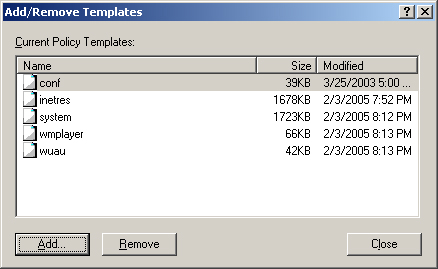
4. Importing .adm Templates
If
you want to use a particular .adm template to configure some policy
settings in a GPO, you must import it into the GPO. Here are some tips
that will help the import process go smoothly:
Make
sure the syntax of the .adm template is correct. If it is incorrect,
you will receive a message during the import process indicating that an
error was recognized within the .adm template.
A
single .adm template can contain both computer and user registry-based
settings. The GPME handles the separation of the two sections when it
displays the GPO with the new .adm template inserted.
You
can store the .adm template anywhere you want before you import it into
the GPO. During the import procedure, you can browse for the file on
the local computer or on the network.
After
you import an .adm template into a GPO, it is available to be
configured in that GPO only. If you want the .adm template settings to
be available for different GPOs, you must import the .adm template into
each GPO.
The importing of the
.adm template makes a copy of the file in the GPO structure stored in
the SYSVOL of the domain controllers. The .adm template is copied into
the ADM subfolder under the correct GPO folder represented by the GPO
GUID.