2. Picking through the Results
The Upgrade Advisor tests three areas: the PC's
hardware, to determine whether it meets the minimum Windows 7
requirements; the various hardware devices attached to the system, to
ensure that they all have compatible drivers; and the software
applications.
When the test is complete, you will see a display like the one shown in Figure 3. Almost invariably, the Upgrade Advisor will tell you that your system has received mostly passing grades.
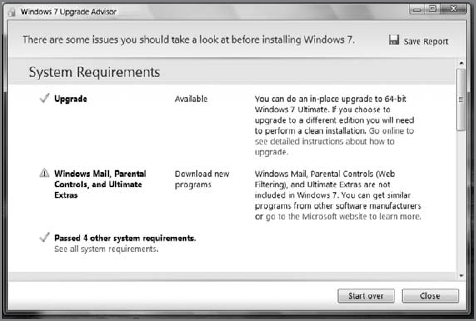
Look below this message, however, and you may see some issues. As shown in Figure 4,
many older XP-based PCs will have a number of problems to investigate.
In some cases, the Upgrade Advisor will explain what's wrong and
provide links for more information.
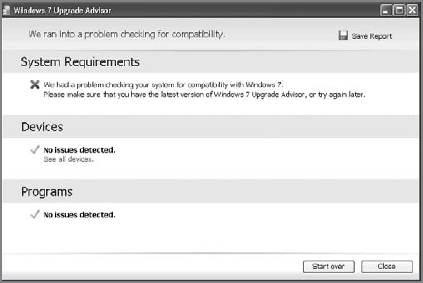
As shown in Figure 5, the Upgrade Advisor can provide information about how your system conforms to Windows 7's requirements.
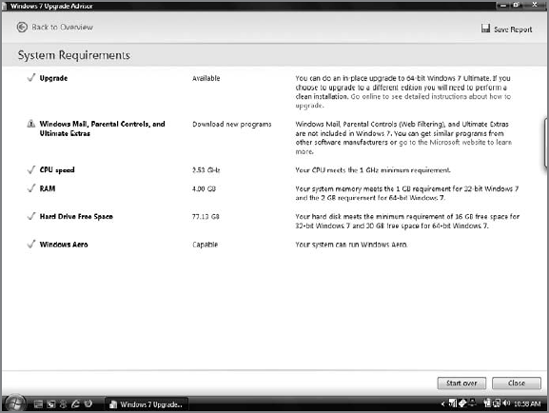
If you decide at this point to install Windows 7 on
your own PC, and that PC later proves to perform too slowly for you,
you can always upgrade your RAM, video board, and disk drive—possibly
even swap out your motherboard for a new model—to improve the situation
after the fact. However, you should have a reasonable concept of
acceptable minimum performance before performing the upgrade.
3. Drivers That Lack a Windows 7–Compatible Version
If the Upgrade Advisor reports that a particular
driver you need may not exist, the first place to start your search is
the site of the hardware vendor. New drivers are released every day, so
the one you need may have just come out and it's likely that the
hardware maker will make it available long before it shows up on
Windows Update.
Smaller companies and those that no longer
support a particular model of hardware may never spend the time to
develop a Windows 7–ready driver. In that case, you may have no choice
but to purchase newer hardware that does have a driver you can use in
Windows 7.