1. Making Specialized Calculations
There are some special calculations we often
need but that somehow end up being much more complex than they first
seemed. For example, if you want to know what the date will be in 95
days or how many meters there are in 50 fathoms, you'd probably need to
spend some time figuring out how to do the calculation. Fortunately, Calculator's expanded configuration makes these and many other calculations quite simple.
1.1. Use the Specialized Calculations
Open Calculator from the Start menu if it isn't already running.
From the View menu, choose the type of calculation you want:
Unit Conversion to convert a value from one unit to another
Date Calculation to calculate the difference between dates or to add or subtract days from a date
Worksheets,
and then choose the type of worksheet from the submenu to make various
types of calculations, such as monthly mortgage payments, gas mileage,
and factors in a lease
Use
the expanded area to select the type of calculation, and enter your
values. After the values are entered, click Calculate if the button is
available. If you want to copy the result, select it, and then choose
Copy from the Edit menu.
To exit the expanded configuration, choose Basic from the View menu.

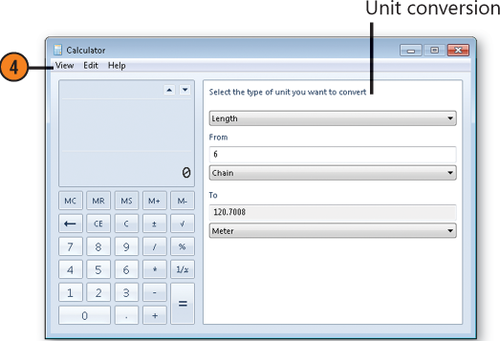
2. Writing Equations and Formulas
For the scientifically and
technically minded, or the student being intimidated in Statistics
class, being able to write an equation or a formula is often a
necessity. However, such structures have always created major problems
when they have to be entered on a computer. Fortunately, the Math Input Panel lets you write your equation or formula and then converts it into type, using symbols, super- and subscripts, and more. You can then insert it into a program that supports Mathematical Markup Language, including Microsoft Word and several computational programs.
2.1. Write an Equation
Make sure the program into which you want to insert your equation or formula is running. Click the Start button, type math in the Search box of the Start menu, and click Math Input Panel to start the Input Panel.
Use
your writing tool, such as a stylus on a Tablet PC or digitizing pad,
or the mouse with the left mouse button held down, to start writing your
equation.
As you write, note how your writing is being interpreted.
If
your writing isn't recognized, either click the Erase button and click
the part not recognized, or click Undo to remove the latest part and try
again.
If
your writing is recognized as something other than what you intended,
click the Select And Correct button, draw around the misrecognized
piece, and, in the list that appears, select the correct item. If the
entire equation or formula, or a large part of it, changes and isn't
what you want, click the Select And Correct button, draw around the
area, and, on the Correction menu, point to the most likely general
correction and choose it from the submenu.
When you've completed the equation or formula, click in the document where you want it to be inserted, and click Insert.

Tip:
Although this program is designed for use with a Tablet PC, you can use a digitizer pad, a touch-sensitive screen, or even a mouse to draw your equations. If you don't see the Math Input Panel on the Start menu, make sure that the Tablet PC features are turned on in Windows.