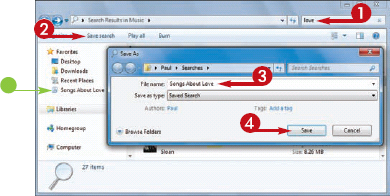After you have
used your computer for a while and have created many documents, you
might have trouble locating a specific file. This is particularly true
if you use your computer frequently, because you might have thousands
of your own files stored in various folders throughout the hard drive.
You can save a great deal of time by having Windows 7 search for your
document.
Windows 7 searches not
only for documents, but also for e-mail messages, contacts, Internet
Explorer favorites, applications, and more.
You can search from the Start menu or use the Search box in a folder window.
Search for a File
SEARCH FROM THE START MENU
1 Click Start.
2 Click the Search box.
3 Type your search text.
• As you type, Windows 7 displays the programs,
documents, and other data on your system with a name that matches your
search text.
4 If you see the program or document you want, click it to open it.
SEARCH FROM A FOLDER WINDOW
1 Open the folder in which you want to search.
2 Click the Search box.
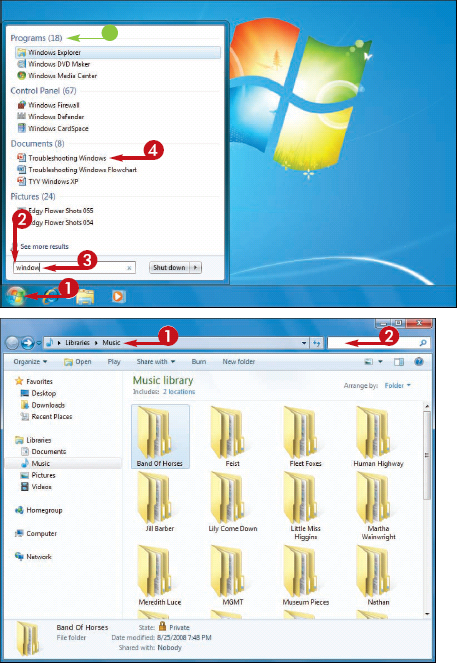
3 Type your search text.
• As you type, Windows 7 displays the folders and
documents in the current folder with names, contents, or keywords that
match your search text.
4 If you see the folder or document you want, double-click it to open it.
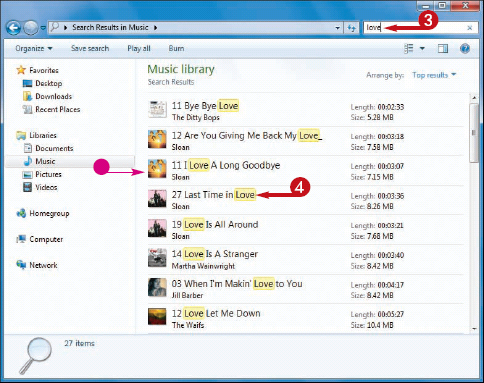
I want to run the same search frequently. Can I save it?
Yes, follow these steps:
1 Run the search you want to save.
2 Click Save Search.
The Save As dialog box appears.
3 Type a file name for the search.
4 Click Save.
• Windows 7 saves the search file in the Favorites area. Click the file to rerun your searchh.