You can view the files
you create, as well as those stored on your hard drive that you
download and copy to your computer. All your files are stored in
folders on your computer's hard drive. Some of your files will be in
the main libraries that are part of your user profile — including
Documents, Music, and Pictures — but you may have other files within
subfolders of those libraries.
If you want to open or work with those files, you first need to open the appropriate library or subfolder to view them.
View Your Files 01
1 Click Start.
2 Click your user name.
Windows 7 displays your user folder.
3 Double-click the folder you want to view.
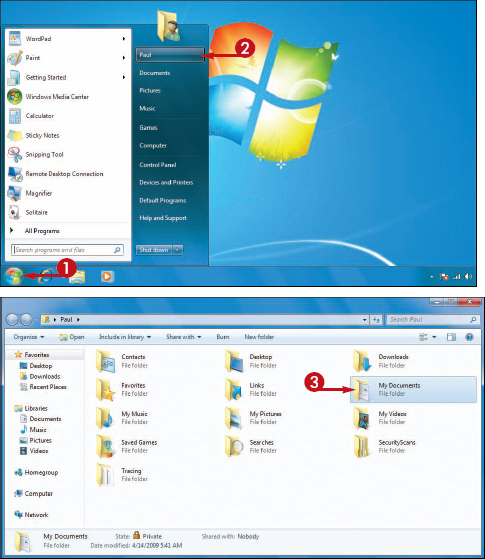
Windows 7 displays the contents of the folder including subfolders.
4 If the files you want to view are stored in a subfolder, double-click the subfolder.
Windows 7 displays the contents of the subfolder.
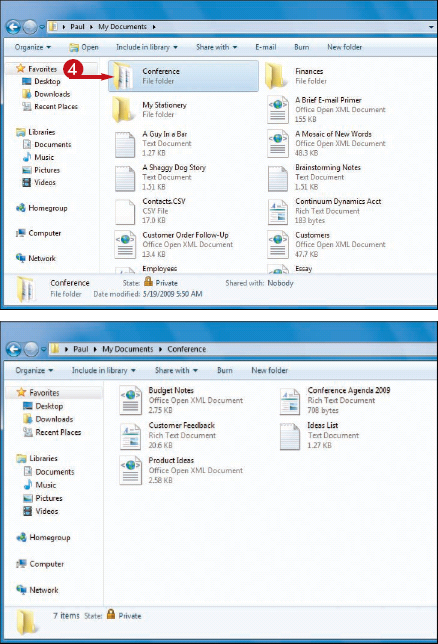
How do I view the files I have on a CD, Flash drive, memory card, or other media?
Insert the media into the appropriate drive or slot on your computer. If you see the AutoPlay window, click Open folder to view files. Otherwise, click Start and then click Computer
to display the Computer window, and then double-click the disk drive or
device that contains the files you want to view. Windows 7 displays the
contents of the media.
What is a file library?
In Windows 7, the four main document storage areas — Documents, Music, Pictures, and Videos — are set up as libraries,
where each library consists of two or more folders. For example, the
Documents library consists of your My Documents folder and the Public
Documents folder. To add a folder to a library, click the locations link and then click Add.