Many large organizations rely heavily on computer
systems for mission critical business processes. In fact, some
companies rely on these systems so much that a single hour of downtime
for a critical system can end up costing a company thousands of
dollars. Most administrators are well aware of all the things that can
cause downtime to a server, including hardware failures, operating
system issues, and regular maintenance. Microsoft has developed and
continued to evolve HA solutions over the years to meet the needs of
organizations that require very high uptimes even in the event of a
server failure.
|
High availability versus disaster recovery
It is important to understand the differences
between HA and disaster recovery when administering a Windows network.
Though the two are very different,
their purposes can overlap in some instances. Traditionally, HA is used
to ensure that an application remains online in the event of server
failure. Disaster recovery is usually defined as a process used to
recover a business process including systems in the event that the
system has been completely lost or in the worst-case scenario, the
geographic location that hosted the business process and supporting
systems has been destroyed or taken offline by a natural disaster such
as fire, flood, hurricane, or tornado. With that understanding, there
are situations where overlap occurs.
|
Windows Server 2008 R2 offers several features to
ensure that applications and network services can sustain a failure of
a primary server without the application or service experiencing
significant downtime. The two primary Windows features that offer HA are
Let us take a look at both of these features to
understand their differences and how they can be used to provide HA to
applications and services on your network.
Failover Clusters
Failover Clusters provide HA by implementing a
“failover” process from a primary server (active) to a standby server
(passive). Each server in the cluster is referred to as a node. Using
the active/passive technology reserves one or more servers that sit
idle in the event of a failure on the active server. In the event of a
failure of the active node, a passive node will become active and carry
on all activities the previous active node performed. Failover Clusters
are typically used for back-end applications such as Microsoft Exchange
Server or SQL Server. Figure 1 depicts a typical Windows Server 2008 R2 two-node Failover Cluster.
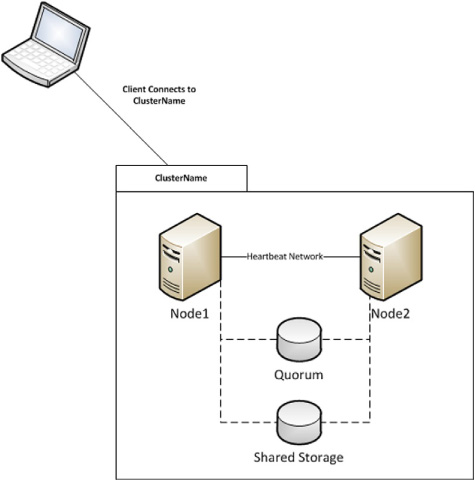
Network Load Balancing Clusters
NLB is the second type of HA service offered by
Windows Server 2008 R2. Load balancing clusters can offer HA features
to traditional front-end services such as IIS-based Web sites. NLB
Clusters work in a very similar fashion as hardware-based network load
balancers in that they distribute traffic between multiple servers that
are members of the cluster. In the event that a server fails, NLB will
direct traffic only to online servers, skipping the failed server. NLB
Clusters not only provide HA services but also
balance traffic between all servers in the cluster ensuring that the
load is evenly distributed. This also provides an easy way to scale
front-end systems. For example, you might have two web servers in a NLB
Cluster. Suppose the load on those servers becomes heavy and the Web
site performance decreases dramatically. You notice that load is using
all of the CPU resources on both web servers. You could simply add a
third node to the cluster providing additional resources. The network
traffic would then be distributed across three servers opposed to two. Figure 2 depicts a typical network load balanced cluster.
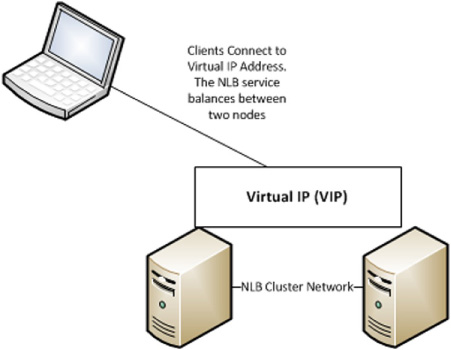
|
Change management
Even with HA and recovery technologies, you should
always follow good change management processes when making changes to
any, and especially mission critical systems. Be sure that you document
any configuration
changes to production systems, and if your organization requires, get
proper approval before making changes. Even with HA technologies,
misconfigurations can easily bring business services offline and cause
helpdesk phones to start ringing.
|