Windows 8 can, of course, run traditional
Windows games that run under the desktop and provide full-screen
experiences as well. The capabilities listed here are in addition to
legacy features.
In Windows 7, Microsoft bundled several
fun games that ran within the Windows desktop environment, as one might
expect, as well as a container for games, if you will, called Games
Explorer. This time around, Windows 8 instead integrates with
Microsoft’s popular Xbox LIVE games and entertainment services. It
includes a new app called Xbox Games, a central location for
discovering, downloading, and buying new Xbox LIVE games for both
Windows 8 and the Xbox 360. And of course, you can find and download
more casual Metro-style games through the Games area of Windows Store.
Note, however, that Windows RT cannot run traditional Windows games that run under the desktop.
The differences between Xbox LIVE games and other
games can be important if you’re a bit more serious about gaming than
the casual gamer. But we’ll discuss the vagaries of the Xbox LIVE
service—and what it means to be an Xbox LIVE game title. For now, let’s examine how Metro-style games differ from their
predecessors in earlier versions of Windows.
- Full-screen, immersive experiences: Like
all Metro-style apps, Metro-based games are full-screen, immersive
experiences. They provide a so-called chrome-free experience with no
visible OS-based user interface elements such as toolbars, window
handles, and so on, and feature smooth, flicker-free performance with
adaptive layout capabilities that ensure that these games look great on
any PC or device, regardless of the screen size or resolution.
Consider the game shown in Figure 1.
Here, you can see a game in which the entire screen is literally used
for one purpose only: for the game itself. No other UI intrudes on this
experience.
- Multi-touch and sensor compatible: As
with games on smartphones and other tablet-based systems like the iPad,
Windows 8 Metro-style games integrate with underlying system
capabilities such as multi-touch and the gyroscope and other sensors
and devices. This opens up a whole new realm of possibilities, such as
driving games in which you physically move a tablet in space to steer,
accelerate, and brake, or interactive games in which the device’s
cameras are used to interact with the outside world.
On the flip side, these games are also
generally designed to be used with other input devices. So if you’re
using a mouse- and keyboard-based PC instead of a tablet, you can still
play.
- Integrated with Metro experiences: Like
any other Metro-style apps, Metro-style games fully integrate with the
wider Metro experiences. This means that edge and corner UIs such as
the Charms bar, Back, Switcher, and Start are all available during
gameplay. For example, in Figure 2, you can see the Charms bar being displayed over a game.
Furthermore, you can receive notifications
during gameplay. This can be helpful if you’re whittling away a few
minutes before a meeting or other event, and you wish to be alerted
when it’s time to get back to work. A typical notification, again being
displayed over a game, can be seen in Figure 3.
Figure 3: Notifications still pop up onscreen during gameplay, too.
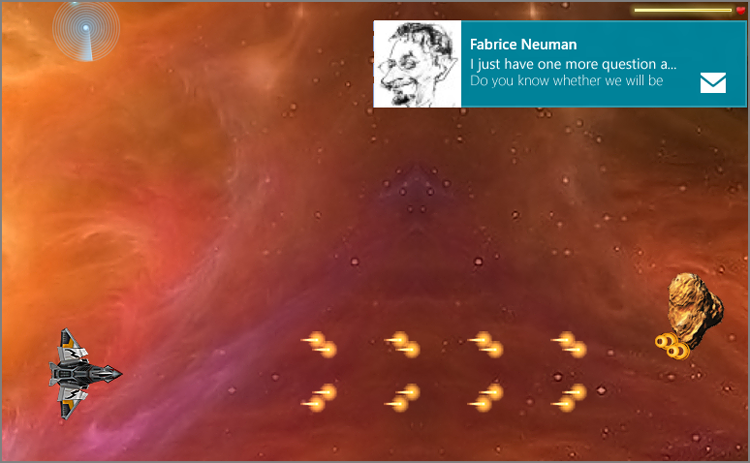
Metro-style games also use the standard
Metro-style Settings interface, which is available via the Winkey + I
keyboards shortcut or through Settings in the Charms bar. This
consistency means that you will always know where to go to access game
options, permissions and ratings capabilities, as shown in Figure 4. That said, many games will opt to use their own interface for in-game options.
Finally, Metro-style games can utilize any
common Metro-style user interfaces that are available to other apps,
including edge-triggered app bars, file pickers, and the like. (That
said, many games will choose to use more customized experiences, but
that’s up to the developer.)
You can find and acquire Xbox Games through the Xbox Games app, too, but it is utilizing Windows Store on the back end.
- Acquiring and updating happens through the Windows Store: Like
other Metro-style apps, Metro-style games can only be acquired from
Windows Store, and that includes free games, trial games, full games,
and Xbox LIVE games. Ditto for software updates: When a game needs to
be updated, you’ll see an alert badge on the Windows Store live tile on
the Start screen and a notice about pending updates inside the Store
app. No Metro-style games can be offered elsewhere, for security and reliability reasons.
- Rights for up to five PCs and/or devices: One
of the many upsides to Microsoft’s Windows Store requirements for
Metro-style games is that you have the right to install a purchased
game on as many as five Windows 8 PCs and/or devices, each of which
needs to be associated with your Microsoft account. This is in sharp
contrast to retail video games, which are almost always licensed for
use on just one PC.
- Compatible with both Intel-compatible PCs and ARM-based devices: Most
Metro-style games are designed to be compatible with both
Intel-compatible PCs as well as ARM-based Windows RT devices. Not only
that, but they are also engineered to perform similarly on both types
of machines, regardless of the underlying architectural differences.
That said, you’ll want to be careful about choosing games that work on both, and as you can see in Figure 5, the Windows Store landing page for each game will describe which platforms are supported.
- In-app purchases: Metro-style
games can provide in-app purchases, which can include new content or
functionality, such as unlocking the next level of a game, a new
weapon, or other trinket. In-app purchases have proven to be very
popular on other casual game platforms like smartphones and, no doubt,
will prove to be so in Windows 8 as well.
- Not just for simple games:
While there is no shortage of simple, casual games like Checkers and
Hangman, Windows 8 Metro-style games can be as photo realistic and
exciting as anything on the Xbox 360 or other dedicated game platforms.
The system supports advanced DirectX capabilities for both 2-D and 3-D
experiences that take advantage of every ounce of processing muscle
your PC can provide. Will there be a future version of Call of Duty or Halo in a Metro-style version? There’s no (technical) reason why not.
- Multiplayer online games: You’re
not (necessarily) alone when you game on Windows 8. Metro-style games
can support full multiplayer capabilities as well, letting you compete
with others online in real time.
- Optional integration with Xbox LIVE: developers can choose
to release their games as is or integrate them into the Xbox LIVE
service. This requires additional work on their part, but Xbox LIVE
also provides additional capabilities as you’ll soon discover. Xbox
LIVE games are also available separately through the Xbox Games app.