Has your controller lost control, or has the joy
gone out of your joystick? Game peripherals can go wrong for a variety
of reasons. Try the following fixes if you have trouble with your
triggers:
Update your drivers—
If a controller is giving you problems, the first place to start is to
check for driver updates for your manufacturer. I’ve covered this
territory before in this book, so there’s no need to repeat how to do
this kind of update here. I will say that older controllers may not
have Vista drivers at all, or they may simply use native drivers built
into Windows Vista. Go to your controller maker’s website and see
whether a downloadable update is available.
Check for additional utilities—
Sometimes game peripheral makers offer bonus software to optimize or
calibrate your controller or to program or customize controls. Check to
see whether there is a version for your controller that works with
Windows Vista.
Clean and lubricate—
Make sure your controller isn’t covered in game sweat. Clean it with a
damp cloth and squirt a little lubrication between parts that move. A
little WD-40 will go a long way to eliminate jerky movements.
Tip
If you spill a sugary liquid on your controller (see Figure 1),
one way out of sticky controller death is to unplug it and spritz it
with water, especially if the spill gets into the control mechanisms.
Afterwards, dry it thoroughly with a blow dryer. Repeat this several
times if the stickiness remains. The idea is to dilute the sugar
without soaking the peripheral. There is no warranty on this, however:
Sometimes this works, and sometimes it doesn’t. |

Customize Your Controller
You will find a Game Controllers icon in the control panel. This gives access to you all the properties or to provide a peripheral control panel which lets to you adapt to the customer requirements, gauge, or adjust your lever or controller:
1. | Click the Windows button.
|
2. | Type Controller in the Search box and click Game Controllers when it appears in the Start menu.
|
3. | Select your controller from the box and click Properties to see the controls (see Figure 2) to adjust it.
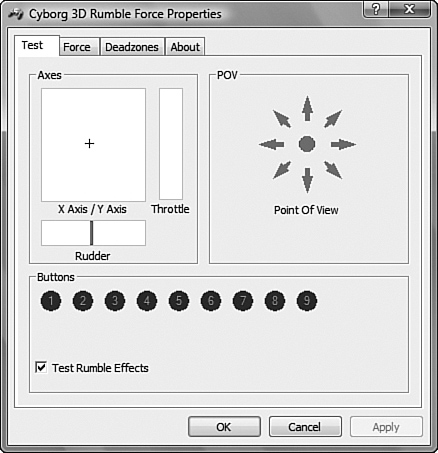
|
4. | Click Advanced to select a controller that you want to use for older games.
|