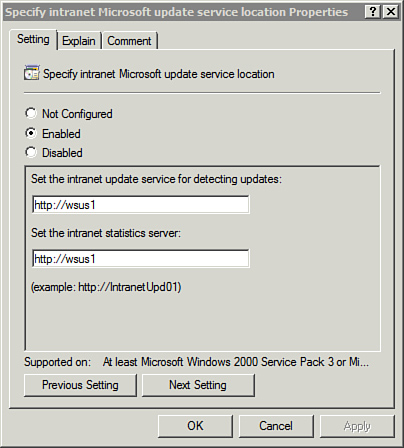2. Enabling Advanced Auditing for Directory Services Changes
You can enable advanced auditing capabilities in Windows Server 2008 with the auditpol command. The following table shows some common commands used to enable Directory Services Changes auditing.
| auditpol Commands | Comments |
|---|
C:\>auditpol /set /
subcategory:"directory service
changes" /success:enable
| Enables
Directory Services Changes auditing for success events. The audit log
includes the previous and new values of attributes for any Active
Directory objects that are modified. |
C:\>auditpol /set /
subcategory:"directory service
changes" /failure:enable
| Enables Directory Services Changes auditing for failure events. |
C:\>auditpol /set /
subcategory:"directory service
changes" /success:disable
| Disables Directory Services Changes auditing for success events. |
C:\>auditpol /set /
subcategory:"directory service
changes" /failure:disable
| Disables Directory Services Changes auditing for failure events. |
3. Deploying Applications
You can also deploy applications with Group Policy.
Advanced tools, such as Microsoft’s System Center Configuration Manager
(SCCM), give you additional capabilities such as scheduling the
deployments. However, you can use Group Policy to deploy applications
without buying SCCM.
The following table shows the primary ways that applications are deployed through a GPO.
| Method | Target | Result |
|---|
| Assign | User | Available on the user’s Start menu. The application is not installed until the user invokes the application. When the user selects the item on the Start
menu or double-clicks a file with the matching extension, the
application is installed. For example, if Microsoft Excel is assigned
to a user, the user can double-click an .xls document and Microsoft
Excel will then be installed. |
| Assign | Computer | The application is installed on the next boot of the computer.
Tip
If deploying an application to laptops that might not be connected
later, you can assign the application. The next time the laptop is
rebooted (while connected to the domain), the application will install.
|
| Publish | User | Available
through the Control Panel Programs and Features. If users know to look
there, they can find the application and install it. The application is
installed by double-clicking on a file with the matching extension. For
example, if Microsoft Excel is published to a user, the user can
double-click an .xls document and it will be installed. |
Figure 3 shows the Group Policy Management Editor for the Default Domain Policy. It has the Microsoft Shared Fax Client assigned. The foreground dialog box is from the wizard assigning another application. Notice that Published is dimmed. Because you cannot publish to a computer, you cannot select the Published option.
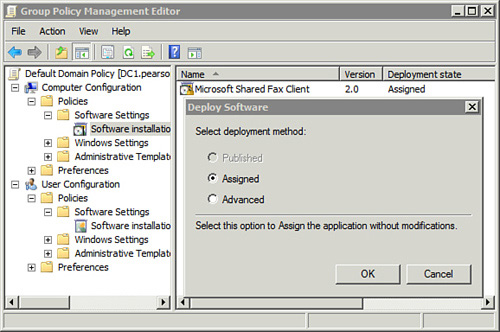
In large enterprises with multiple sites, it’s common to deploy applications from a server in the same site. Consider Figure 4.
If you deployed the application from a single server in the Virginia
Beach site, the application would have to be deployed over the slow WAN
link to the computers in the Washington DC site.
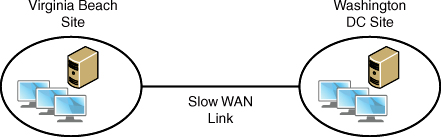
In this situation, you create two GPOs. One GPO
deploys the application from a server in the Virginia Beach site to
computers in Virginia Beach. The second GPO deploys the application
from a server in the Washington DC site to computers in Virginia Beach.
The following table shows the overall steps for deploying applications to computers in the site.
| Steps | Comments |
|---|
| 1. | Create a share on a computer in the site. |
| 2. | Copy the application package to the share. |
| 3. | Create a GPO to deploy the application package. |
| 4. | Link the GPO to the site. |
5. Configuring Automatic Updates
A common use of Group Policy is to configure
computers to use Automatic Updates. There are several Group Policy
settings located in the Computer Configuration, Policies, Administrative Templates, System, Windows Update node.
Some of the settings are listed in the following table.
| Setting | Description |
|---|
| Configure Automatic Updates | When enabled, computers automatically receive updates without requiring any user intervention. |
| Specify intranet Microsoft update service location | You
can use this when you set up your own Windows Server Update Services
(WSUS) server to synchronize, approve, and deploy updates. Figure 5 shows this setting configured so that clients retrieve updates from a server named wsus1 in the internal network. |
| Enable client-side targeting | Specifies
the target group name used to receive updates from a WSUS server. The
WSUS server uses this name to determine which updates to deploy. This
is valid only when the WSUS server is configured for client-side
targeting. |