One of Vista’s great strengths is its new
look and feel. On the surface, Vista looks somewhat familiar, like XP
that’s been to the beauty salon. After you start using the new
operating system, however, it becomes apparent that under the skin,
Vista’s interface—called Aero—is very different and definitely improved.
Aero
(or “Aero glass,” as some geeks called it) is more than just lipstick
on a pork rind. It offers a series of enhancements that make Vista both
fun and easy to use (see Figure 1).
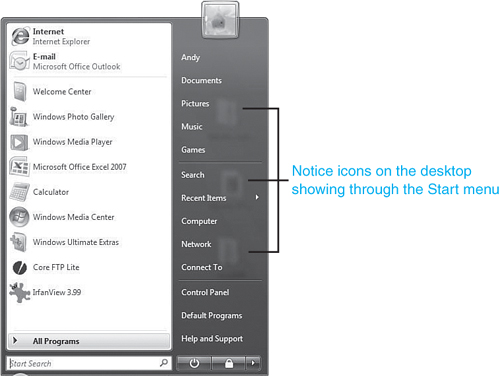
You’ll notice immediately that Aero offers some key enhancements:
Windows and the Start menu have glasslike edges.
Icons are no longer static. Now they are thumbnails of the files they contain.
When
you minimize a window to the taskbar, you can preview what’s in it by
rolling your mouse over it. As you do, a window with live content
(including video that plays) appears in the preview.
The new Flip 3D interface (activated by holding down the Windows key + Tab) allows you to flip through open windows in 3D (see Figure 2).
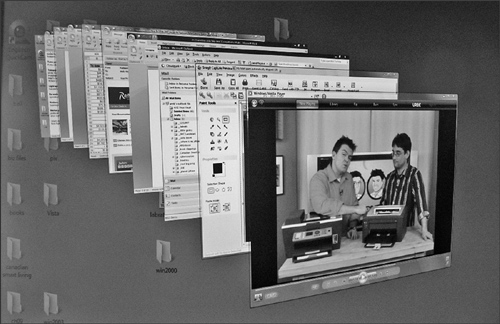
Tip
Running video continues to play in Flip 3D mode. It’s not particularly useful, but it’ll make your Grandma say, “wow.” |
Windows
that allow you to explore files and folders (traditionally called
Windows Explorer) are redesigned to better find content. Search bars
perch at the top corner of all system windows. And the file browser
functionality is designed differently.
That
said, display issues, especially with Aero, can drive you to bang your
head against the wall. So what follows is a series of complaints you
may have with graphics and your display in Vista, and my simple (and
sometimes quick) solutions that will help you fix them with confidence.