My Colors Are Ugly and Chunky
So much a day, you start your computer to discover that the colors suddenly went blocky, ugly, or grained. The images which you work with on your computer disappeared very malicious (see Figure 1), and this photograph of your glances of niece of beauty queen as it was exposed to a skin disease of Star Trek.
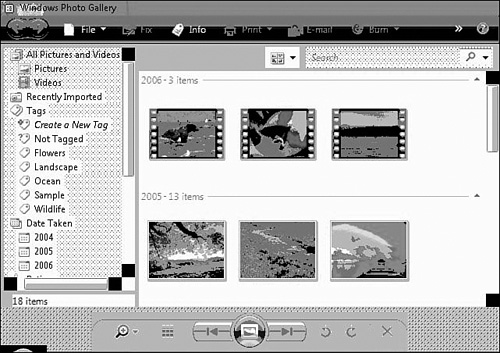
When
your computer gets a case of the uglies, it can also prevent you from
using your system effectively, especially if you’re working with
photographs.
So what’s causing it? Mice. Yep, mice are eating at your video cables. OK, maybe not.
Actually,
there are a few reasons why you might have problems with the quality of
your display. One of the most common—and the easiest to fix—is related
to something called color depth. On a computer’s graphics card, each
color is represented by a numerical code that correlates to shades of
red, green, and blue (RGB). The more shades of each of these colors,
the more color variants the graphics card is capable of displaying.
At
lower color depths, fewer colors can be displayed on the screen, which
means the subtler shades that appear in photographs and in your desktop
icons have to be adjusted to the nearest shade that can be displayed in
the color palette that your video card is set to display.
The
end result is that subtle gradients of yellow—for example, in that
photograph of your cheese collection—get assigned a yellow from the
limited palette, so your Gouda portrait makes it look like processed
cheese slices. When this happens, it becomes harder to recognize what’s
on the screen (see Figure 2).
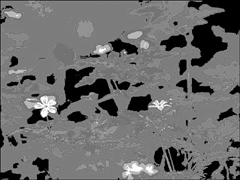
How to Fix Color Depth
Here’s how to reset your color depth:
1. | Right-click anywhere on an empty part of the Windows desktop and choose Personalize (see Figure 3).
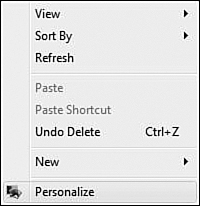
|
2. | When the Personalization dialog box pops up, scroll down to the bottom and click on Display Settings.
|
3. | In
Display Settings, look for the Colors option down at the bottom-right
side of the dialog box. Underneath the Colors heading is a drop-down
menu. The color depth of your system is listed in it as a number of
bits (see Figure 4).
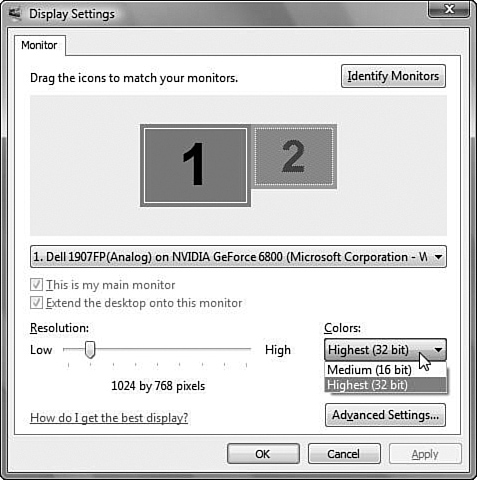
|
4. | Ideally, set this to 32-bit, if it’s an option. If your graphics card doesn’t support 32-bit as an option, choose 24-bit.
Tip If your screen resolution is too coarse to see the whole dialog box, just hit the Enter key. |
|
5. | To change the color depth, click the drop-down menu and choose a higher value. Then click Apply.
|
6. | Your
computer will make an adjustment to the color depth, and the picture
may flicker or go blank briefly. When it resets, it should be much
clearer, and you’ll be asked if you want to keep the settings. |
7. | If so, click Yes. If not, click No, and the system will revert to the previous settings.
|
|
If
your graphics card won’t run at a higher color depth, you can make a
slight improvement to the way Windows looks by changing to a more basic
desktop theme that’s optimized for lower color depths.
1. | Right-click and choose Personalize.
| 2. | Click the top link for Window Color and Appearance.
| 3. | Under the Color Scheme submenu, choose another option from the list until you find one that looks good on your configuration.
| 4. | Click Apply to confirm your choice.
|
|
If
none of this works, or you only have 8-bit or 16-bit options for color
depth, and you are unable to change your graphics using the steps
detailed previously, you will have to update your graphics driver to
get more color depth.
Caution
Some
older graphics cards with less onboard video memory might force you to
choose between a higher color depth and a higher screen resolution. So
when you bump up to 32 bits, it may drop the screen resolution, making
screen elements larger and coarser. |