Scenario/Problem: You want to create a site column.
Solution:
To create a site column, open the Site Settings page, and then click Site Columns in the
Galleries section of the page. This selection opens the Site Columns
gallery page, where you can create new site columns or edit or remove
existing ones (see Figure 1).
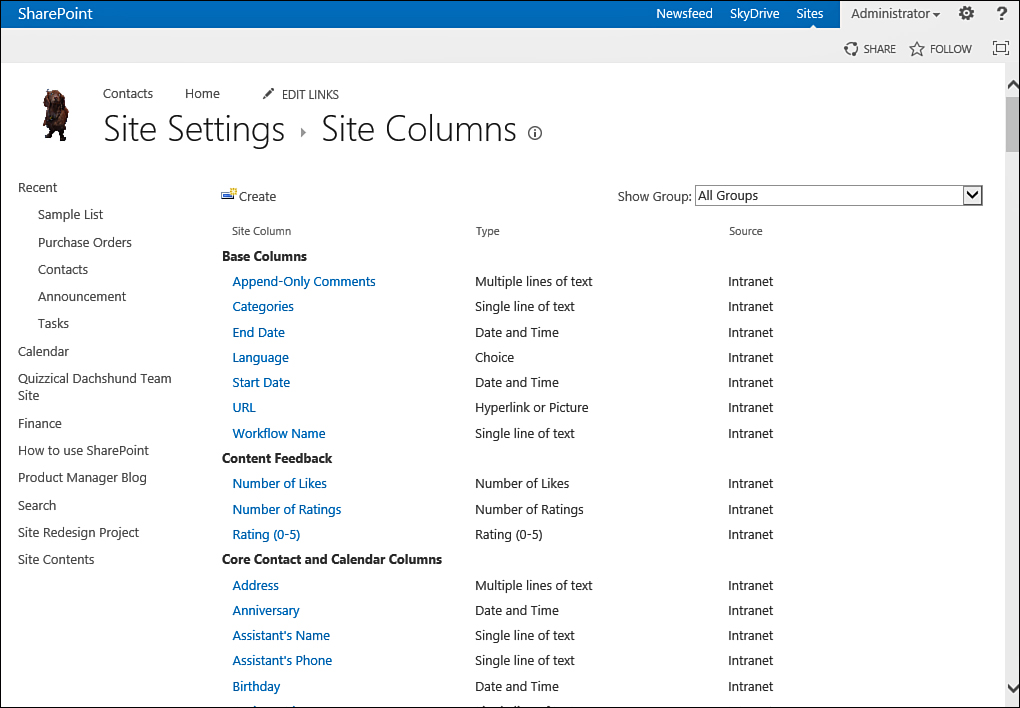
FIGURE 1 The Site Columns gallery page.
To create a new column,
click the Create button on the toolbar. This selection opens a page
where you can define the column’s name and type, as well as additional
settings—just like creating a list column .
The one difference from creating a list or library column in this page
is that site columns can be added to a group to make finding the
columns from the list of site columns easier, as shown in Figure 2.
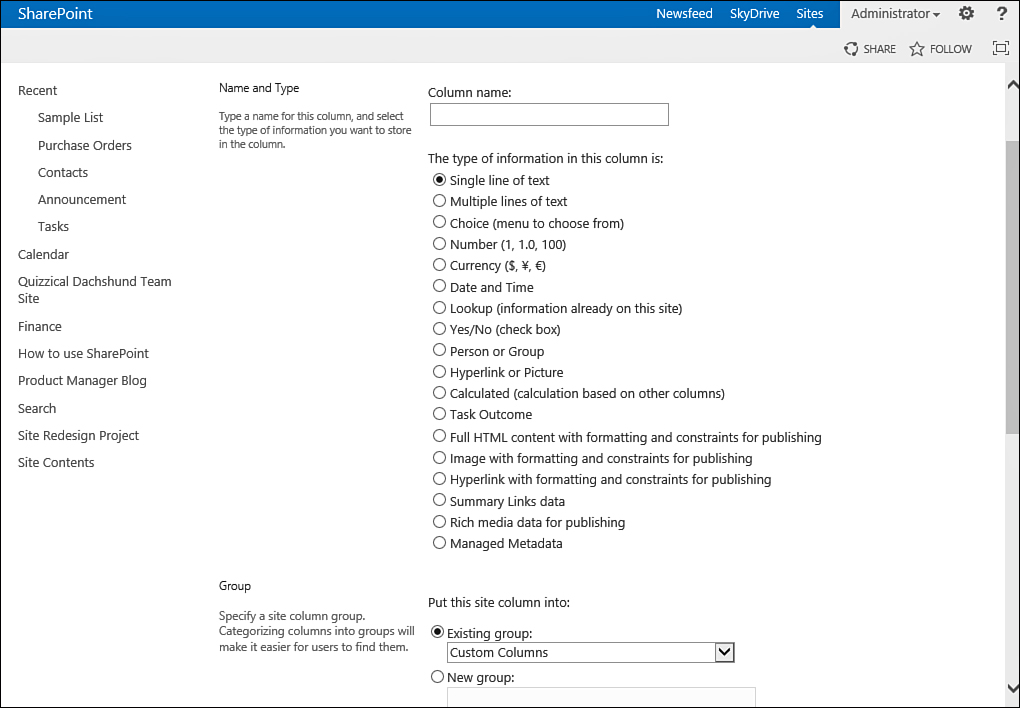
FIGURE 2 When adding a site column, you can specify which group it should belong to.
The Group option enables you to
either add the column to an existing group or create a new group by
typing that group’s name. By default, the columns you create are added
to the Custom Columns group.