Installing SOA
Once the database is configured, you can install the SOA server into the Oracle Home on the WebLogic server.
1. In a command window, enter:
cd c:\stageSOA\soa\Disk1 setup -jreLoc C:\Oracle\Middleware\home_11gR1\jdk160_11
2. When the install wizard Welcome screen comes up, click on Next.
3. Wait for the pre-requisite check to complete (it's quick!).
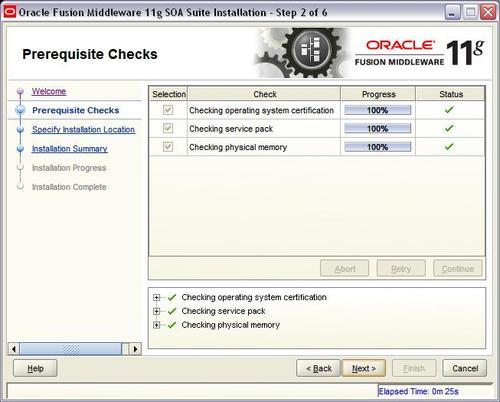
5. On the Specify Installation Location screen, select the middleware home: C:\Oracle\Middleware\home_11gR1.
6. Enter Oracle home: Oracle_SOA1. If you use a different Oracle home, then adjust accordingly when Oracle_SOA1 is referenced throughout this document.
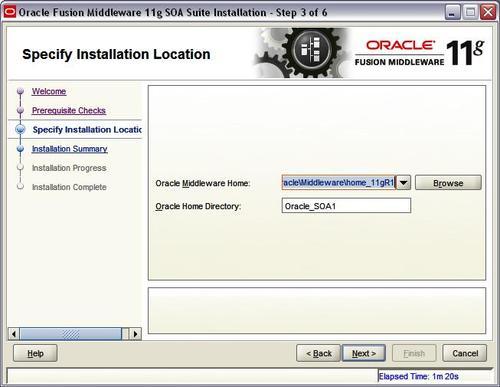
8. Review Summary.
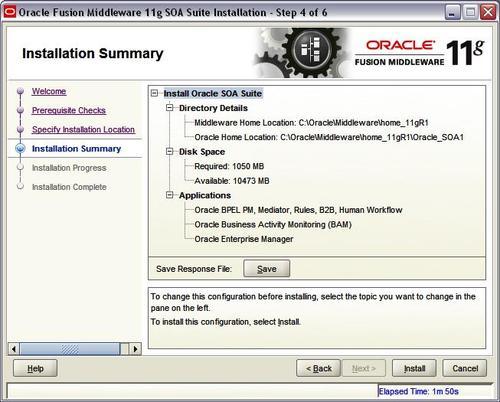
10. Wait for the installation to complete— it takes a few minutes.
Creating Domain
From the Oracle Home location, you configure the WebLogic server domain for the SOA and BAM servers.
1. In a command window, enter:
cd C:\Oracle\Middleware\home_11gR1\Oracle_SOA1\common\bin config.cmd
2. When the configuration wizard's Welcome screen comes up, select Create a new WebLogic domain, and then click on Next.
3. Select Generate a domain and select SOA Suite, Enterprise Manager, and Business Activity Monitoring. Dependent products are selected automatically.
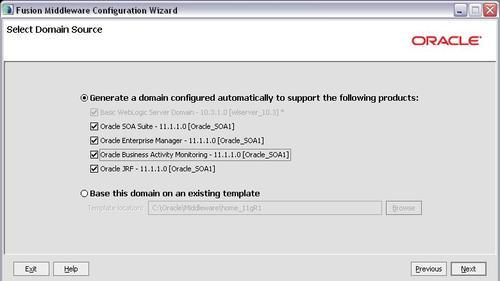
5. Enter the domain name: domain1.
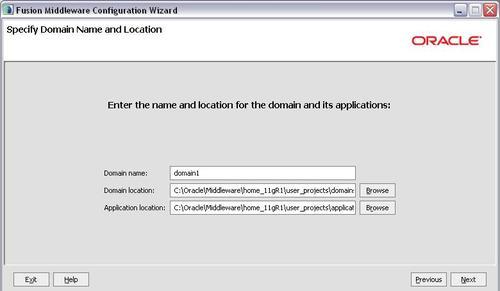
7. Enter the user name as weblogic and a password. The password welcome1
is assumed in this document but you should choose your own secure
password and remember it for later in the document when the password is
referenced.
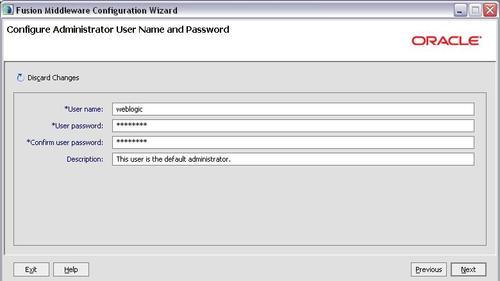
9. Select the Sun SDK 1.6_11 and leave Development Mode checked.
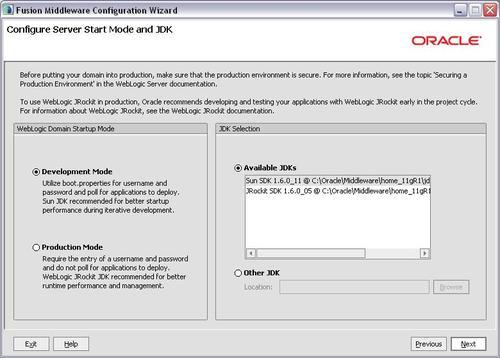
11. On the Configure JDBC Component Schema
screen, you select the components that you want to change, and then
enter the property value for those components. First, select all of the
components and enter welcome1 for the password in the Schema Password field.
12. With all of the checkboxes selected, enter the Service, Host, and Port values.
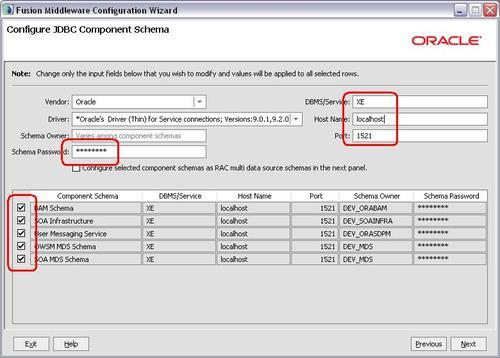
13. Now, look at the table. Review the Schema Owner column and confirm that the values are the same as what you configured in the Configure Schema RCU. Go back and review the screenshots in that section of this document for the schema owners if you do not remember them. section when you ran the
14. Complete the following if the schema owners need to be updated:
i. Deselect all the component checkboxes.
ii. Select BAM Schema only.
iii. Enter the Schema Owner for BAM.
iv. Next, deselect BAM Schema and select the next one.
v. Enter the schema owners one-by-one.
vi. Continue until all schema owners are entered.
16. The data source connections are all tested.
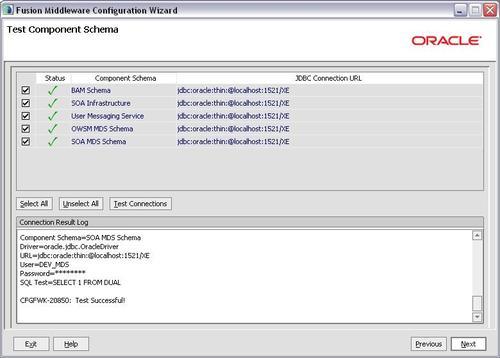
17. If all are successful, click on Next, otherwise click on Previous and correct any errors.
18. Click on Next once more, accepting defaults (no optional configurations), and you reach the Configuration Summary screen.
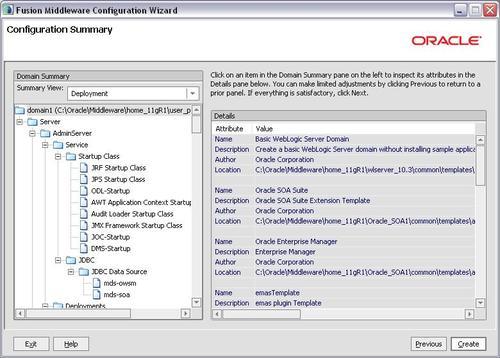
20. Wait for the creation to finish— it takes just a minute.