1. Deleting a Page
When you don’t need a page anymore, delete it. You
can delete more than one page at a time. To delete a page, right-click
its name in the page tabs and choose Delete.
1.1. Delete a Page
Display the name of the page that needs deleting on the page tabs.
On the page tabs, right-click the name of the page and choose Delete.
Ctrl+click page names on the page tabs to select more than one page.
Right-click one of the page names you selected and choose Delete.
Click the Undo button twice to restore the pages you deleted.
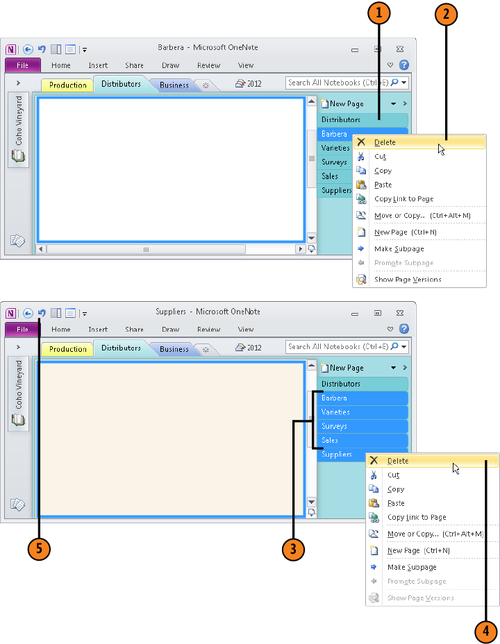
2. Deleting a Section
Delete a section when you no longer need it. To
delete a section, right-click its name on the Navigation bar or in the
section tabs, and choose Delete on the shortcut menu.
Be careful about deleting sections.
You can’t restore a section you deleted by clicking the Undo button.
The only way to restore a deleted section is to fish it from the recycle
bin.
2.1. Delete a Section
In the Navigation bar, right-click the name of a section.
Choose Delete on the shortcut menu.
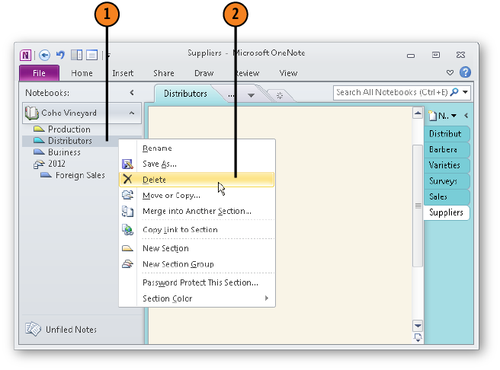
Warning:
Unlike when you delete a page, you can’t use the Undo button to restore a section you deleted.