An event is an activity that runs for 24 hours or
longer. An example of an event is a weeklong conference or seminar that
you attend. Events display as banners at the top of the day and run from
midnight to midnight, so they don’t take up blocks of time on the
Calendar. This display method leaves room in your calendar for you to
show appointments or meetings that you might schedule during event days.
1. Describe the Event
Click the Calendar icon on the Navigation Pane.
Click a day on the calendar.
Click the New Items button.
Choose All Day Event from the shortcut menu.
Type a description of the event in the Subject box.
Type the location of the event in the Location box.
Click the Save & Close button.
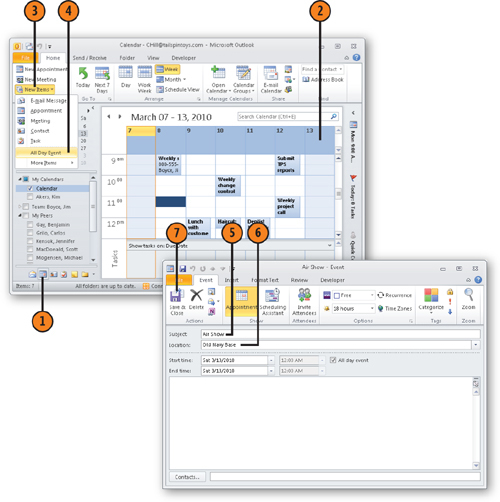
Note:
To add an all-day event to a
day other than the current day, display the week or month, right-click
on the day, and then choose New All Day Event.
Note:
You can add more information about an event to the text area at the bottom of the Event window.
2. Change the Event’s Scheduled Date
Add a subject and location for the event.
Click the Start Time date down arrow and select the starting day of the event.
Click the End Time date down arrow and select the ending day of the event if it is a multiple-day event.
Click the Save & Close button.
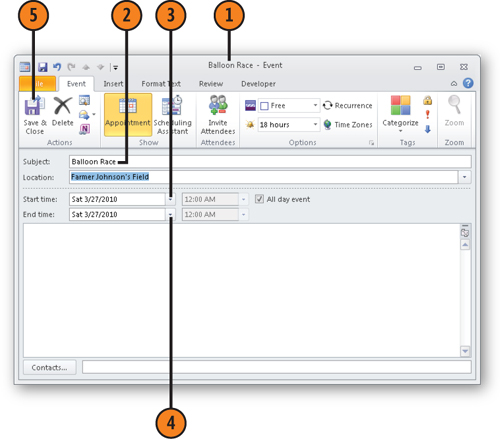
Note:
You may already have events
entered in your Calendar folder. When you create a new contact in the
Contacts folder and include a birthday or anniversary for the contact,
Outlook schedules that date as an event in the calendar.