Access is a great program for storing and categorizing large amounts of information. You can combine, or merge,
database records with Word documents to create tables or produce form
letters and envelopes based on names, addresses, and other Access
records. For example, you might create a form letter in Word and
personalize it with an Access database of names and addresses. Word uses
the Mail Merge task pane to step you through the process. Mail merge is
the process of combining names and addresses stored in a data file with
a main document (usually a form letter) to produce customized
documents.
Insert Access Data into a Word Document
 In Access, click the table or query in the Navigation pane that you want to insert in a Word document. In Access, click the table or query in the Navigation pane that you want to insert in a Word document.
Important
The database cannot be in exclusive mode.
 Click the External Data tab. Click the External Data tab.
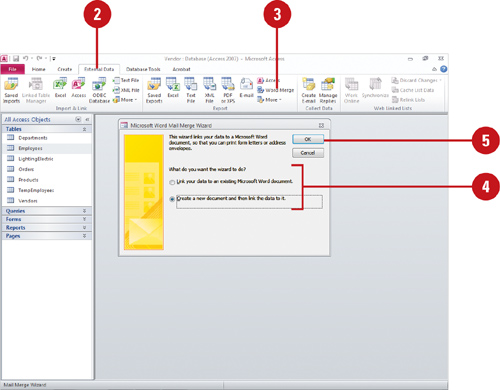
 Click the Word Merge button. Click the Word Merge button.
 Click the export options you want to use. Click the export options you want to use.
 Click OK. Click OK.
If you selected the option for linking to an existing Word document, open the document.
 In Word, follow the step-by-step instructions in the Mail Merge task
pane to create a letter or mailing list using the data from Access.
In Word, follow the step-by-step instructions in the Mail Merge task
pane to create a letter or mailing list using the data from Access.
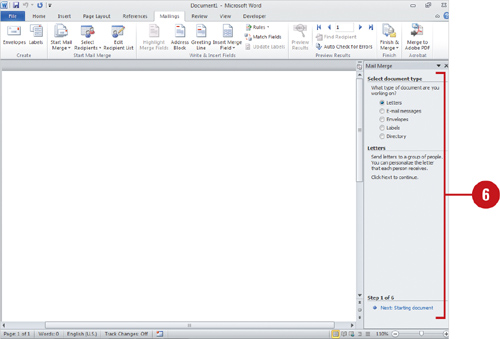
Create a Word Document from an Access Database
 In Access, click the table, query, report, or form in the Navigation pane that you want to save as a Word document. In Access, click the table, query, report, or form in the Navigation pane that you want to save as a Word document.
 Click the External Data tab. Click the External Data tab.
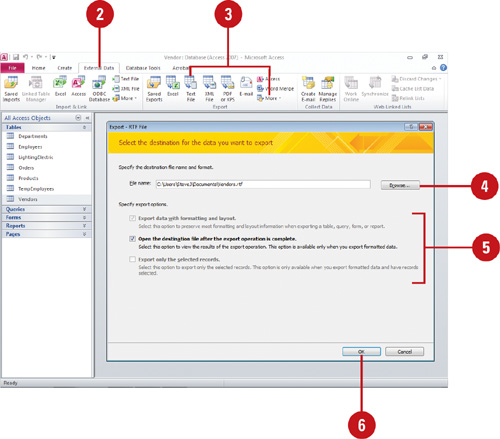  Click the Export to Text File button (for a .txt file), or click the More button, and then click Word (for an .rtf file). Click the Export to Text File button (for a .txt file), or click the More button, and then click Word (for an .rtf file).
 Click Browse, select a location, enter a name, and then click Save. Click Browse, select a location, enter a name, and then click Save.
 Click the export options you want to use. Click the export options you want to use.
 Click OK. Click OK.
Word opens and displays the document.
 Edit the document using Word commands and features. Edit the document using Word commands and features.
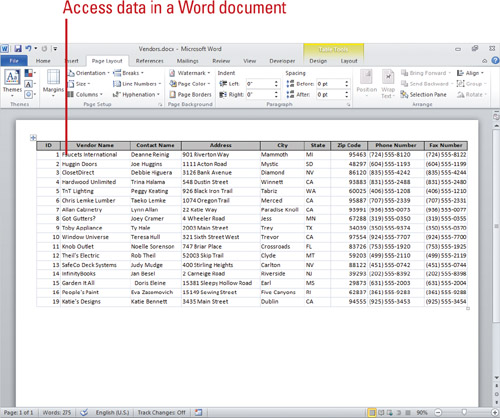
You can save in Rich Text Format.
A Rich Text Format file (.rtf) retains formatting, such as fonts and
styles, and can be opened from Word or other word processing or desktop
publishing programs.
|