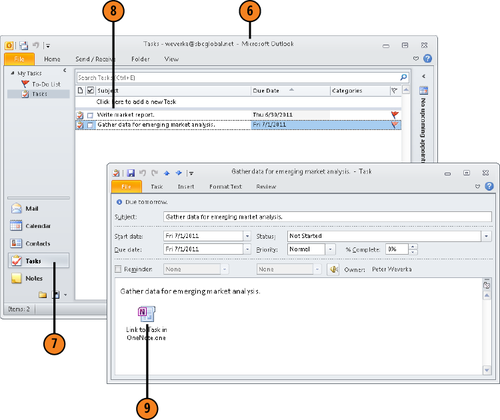1. Opening a Page in Word
OneNote offers a command for opening
a page in Word. Use this command to take advantage of the numerous
editing tools that are available in Word. After you open the page in
Word, you can edit and save it as a Word document.
1.1. Open a Page in Word
Go to the page you want to open in Word and make sure the cursor is located on that page.
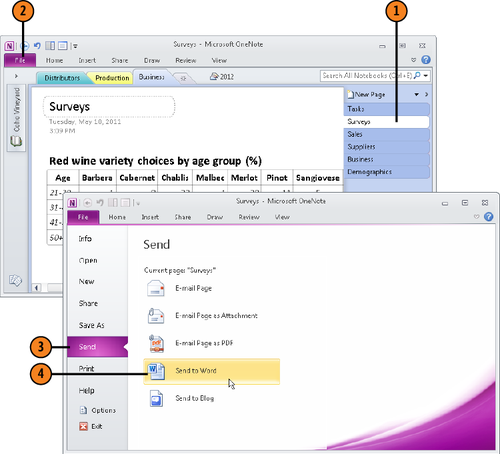
2. Creating an Outlook Task in OneNote
Outlook offers the Tasks window for recording and tracking tasks. When you create a task, you record its start date and due date. You can glance at the Tasks window in Outlook to see what needs doing and when it’s due, and plan your time accordingly.
OneNote gives you the opportunity to create a task
without opening Outlook. The tasks are recorded both on a OneNote page
and in Outlook. You can switch between the task in OneNote and the task
in Outlook, and in this way you can keep notes about tasks.
To create an Outlook
task in OneNote, start by writing a note that describes the task. The
description doubles as a note and task name. For example, a note with
the text “Gather data for emerging market analysis” is recorded in the Outlook Tasks window as this task: “Gather data for emerging market analysis.”
After you write the note, click in the note and use one of these techniques to create an Outlook task:
On the Home tab, click the Outlook Tasks button and choose a due date for the task on the gallery.
Right-click, choose Outlook Tasks on the shortcut menu and choose a due date for the task on the submenu.
In OneNote, tasks are marked with the task icon, a red flag. Without leaving OneNote, you can manage tasks with these techniques:
Mark a task as complete: Right-click the task icon and choose Mark Complete, or click the Outlook Tasks button and choose Mark Complete. Tasks that are marked as complete show the check mark icon, not the red flag.
Delete
a task: Right-click the task icon and choose Delete Outlook Task, click
the Outlook Tasks button and choose Delete Outlook Task, or press
Ctrl+Shift+0.
Change the due date:
Right-click the task icon and choose a different due date, click the
Outlook Tasks button and choose a different due date, or press a
shortcut key (Ctrl+Shift+1, 2, 3, 4, 5, or K).
Open
the task in an Outlook Task window: Right-click the task icon and
choose Open Task in Outlook, or click the Outlook Tasks button and
choose Open Task in Outlook. A Task window opens (this window is used
for addressing individual tasks). From here, you can forward the task,
assign it to someone, and make the task a recurring task, among other
things.
In Outlook, tasks you create in OneNote are linked
to the OneNote page in which they were created. In an Outlook Task
window, you can double-click the link to OneNote to open the OneNote
page where the task was created. In this way, you can read notes about
tasks and stay on top of your work.
2.1. Create an Outlook Task in OneNote
Click the note you want to create as a task.
Right-click the task icon and choose Today to change the due date.
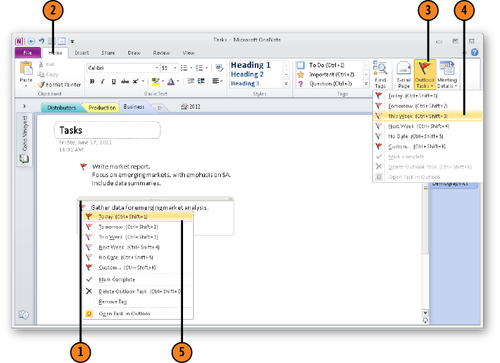
Double-click the task you created to open it in a Task window.
Double-click the Link to Task in OneNote link to open the OneNote page where the task was created.