After the server has the Unified Messaging
server role installed, complete several postinstall configuration tasks
for a basic installation:
- Create a UM dial plan
- Associate subscriber access numbers
- Create a UM IP gateway
- Associate the UM server with the dial plan
- Create a UM auto attendant
- Create the hunt groups
- Enable mailboxes for UM
- Test functionality
Following these tasks results in a functioning
Exchange 2010 Unified Messaging system. The remainder of this section
details the installation steps for each task.
1. Creating a UM Dial Plan
The first task is to create the central organizing element of the Exchange 2010 UM infrastructure—the dial plan shown in Figure 1.
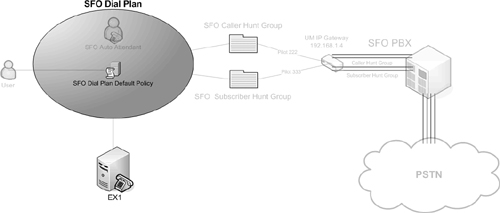
To create a dial plan, execute the following steps:
1. | Launch the Exchange Management Console.
|
2. | Under the Organization Configuration folder, select the Unified Messaging container.
|
3. | Select the UM Dial Plan tab.
|
4. | In the Action menu, select New UM Dial Plan.
|
5. | Enter the dial plan name, such as SFO Dial Plan.
|
6. | Enter the number of digits in the PBX extensions, such as 3.
|
7. | Click New to create the UM dial plan.
|
8. | Click Finish to close the wizard.
|
The newly created dial plan displays in the results pane. Notice in Figure 1 that the default mailbox policy (SFO Dial Plan Default Policy) was automatically created at the same time.
2. Associating Subscriber Access Numbers
For subscribers to access their mailbox, one or more
subscriber access numbers must be specified in the dial plan. This
should be the pilot number for the PBX hunt group that the subscribers
will use.
To associate a subscriber access extension to the dial plan, execute the following steps:
1. | Launch the Exchange Management Console.
|
2. | Under the Organization Configuration folder, select the Unified Messaging container.
|
3. | Select the UM Dial Plan tab.
|
4. | Select the dial plan in the results pane, such as SFO Dial Plan.
|
5. | In the Action menu, select Properties.
|
6. | Select the Subscriber Access tab.
|
7. | Enter the extension that subscribers will use to access their mailboxes, such as 333.
|
8. | Click Add.
|
9. | Click OK to close the window.
|
The UM server now recognizes that subscribers will use the extension to access their mailboxes.
3. Creating a UM IP Gateway
The next task is to create a UM IP gateway to link the dial plan with the IP/VoIP gateway and the PBX (see Figure 2).
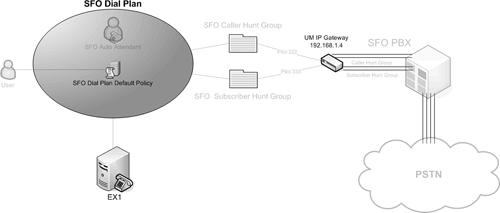
To create the UM IP gateway, execute the following steps:
1. | Launch the Exchange Management Console.
|
2. | Under the Organization Configuration folder, select the Unified Messaging container.
|
3. | Select the UM IP Gateway tab.
|
4. | In the Action pane, click New UM IP Gateway.
|
5. | Enter the IP gateway name, such as SFO IP Gateway.
|
6. | Enter the IP address for the IP gateway, such as 192.168.1.4 shown in Figure 3.
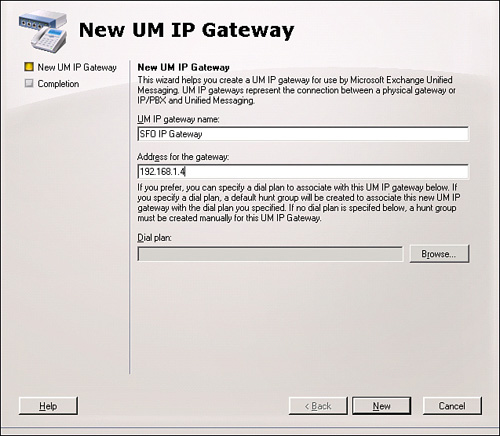
|
7. | Click Browse.
|
8. | Select a dial plan with which to associate the IP gateway, such as the SFO Dial Plan.
|
9. | This also creates a default hunt group (which will be deleted later).
|
10. | Click OK.
|
11. | Click New to create the UM IP gateway.
|
12. | Click Finish to close the wizard.
|
The newly created UM IP gateway displays in
the results pane. The default hunt group is removed and a new one is
created in a later task.