Scenario/Problem:
You want to take a snapshot of a SharePoint list and copy its contents
to a Microsoft Excel spreadsheet, either to analyze the data or to
print it using Excel.
Solution:
You can export the contents of a list or a document library to an Excel
spreadsheet by clicking the Export to Excel button under the List or
Library ribbons, as shown in Figure 1.
The export opens a new Excel spreadsheet with the metadata of the list
or library. In the case of document libraries this does not export the
files themselves, just the columns of data about the files.
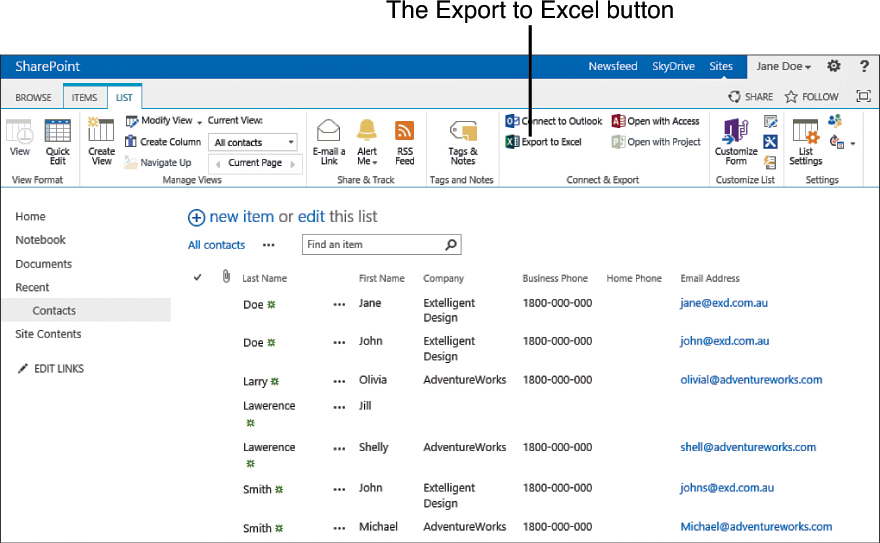
FIGURE 1 The Export to Excel button in the List ribbon for a contacts list.
When you click the
button, your browser might ask you to download or open a file. Select
Open, and wait for Excel to open. Excel might show you a security
notice prompt letting you know that the information Excel is trying to
open is from a nonsecure location (a website). Click Enable in that
dialog if it shows up, as shown in Figure 2.
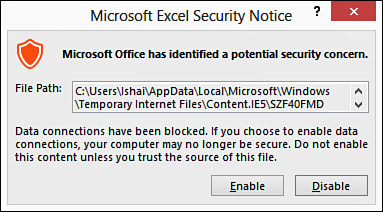
FIGURE 2 The Security Notice dialog that appears when you open the exported list.
Note
Depending on the security configuration of
your computer, Excel might ask you to enter your username and password
when opening an exported SharePoint list.
After it’s opened, the data from the list is
available in Excel, including all the columns that were available in
the list view you started from, as shown in Figure 3.
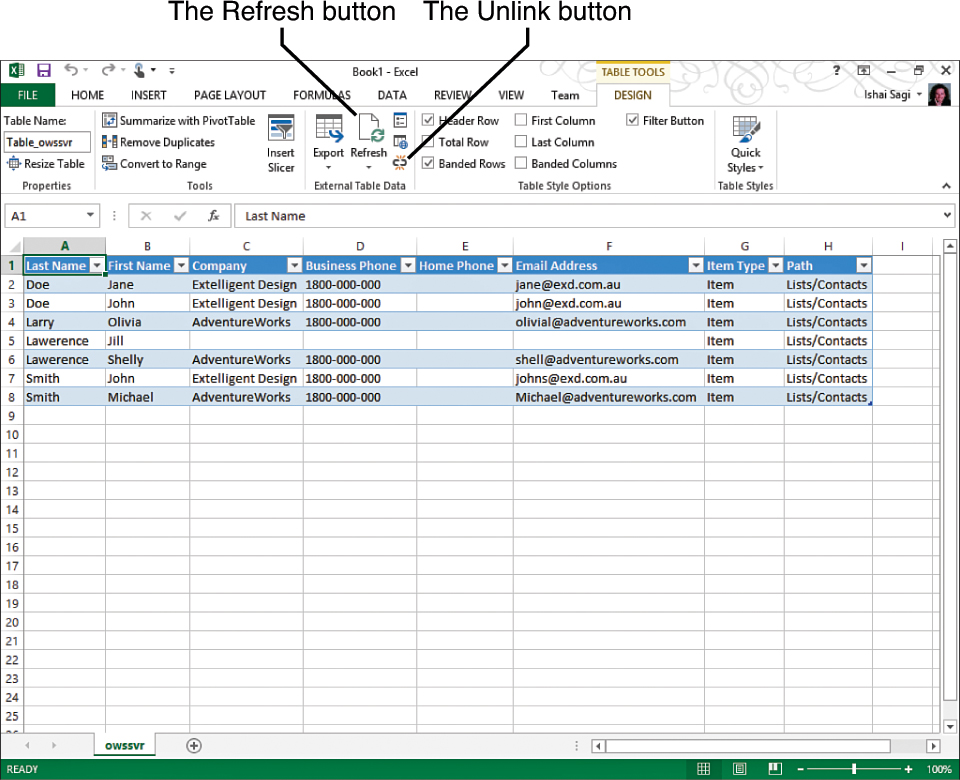
FIGURE 3 The contacts list open in Microsoft Excel.
The list in
Excel is now connected to the list in SharePoint. If someone makes a
change to the list in SharePoint, the change will be reflected in your
Excel document if you reopen the file or click the Refresh button in
the External Table Data section of the ribbon .
You can use the Unlink button in the same section to disconnect the
spreadsheet from the SharePoint list and continue working on it
separately.