One of the powerful new tools for you to use in
Windows Server 2008 R2 is the PowerShell Integrated Scripting
Environment (ISE). The PowerShell ISE provides some great components.
Specifically, it is the component required for the Out-Gridview
output format. This component will also provide a GUI front end for
PowerShell, which is a nice tool to use to create and validate your
PowerShell scripts.
1. Work with the PowerShell ISE
The PowerShell ISE is
Windows Server 2008 R2 feature, enabled by default on your server as
well. Working with the PowerShell ISE is just a matter of loading it:
Click Search Programs And Files.
Click PowerShell ISE or PowerShell ISE (86), and you will see a screen similar to Figure 1.
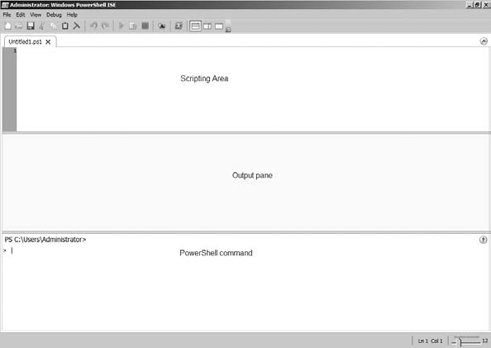
The PowerShell ISE is
broken into three panes. The top pane is where you can create and edit
your script. The bottom pane is your PowerShell scripting window and is
where you can type in your commands just as you would in the command
prompt window. The results of your command will appear in the middle
output pane.
The true power of the PowerShell
ISE tool is its ability to chain several of your PowerShell cmdlets
together. All you need to do is type in your commands like you normally
would and then tell it to execute by hitting your F5 key. The Windows
PowerShell ISE also gives you some minimal debugging tools to set
breakpoints in your PowerShell script.