The insider tips you won’t get from Apple
View an App’s Graphics in Preview
Whether you’re preparing a presentation or
assembling how-to documents for your staff, there may come a time when you want
access to a program’s built-in graphics. You may be especially curious about
the images in applications such as Apple’s Pages, which include plenty of
graphical elements in their themes.
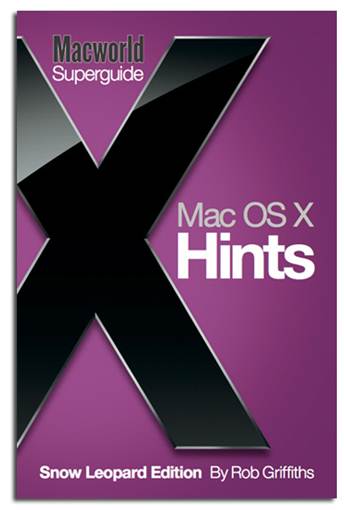
You
may be especially curious about the images in applications such as Apple’s
Pages, which include plenty of graphical elements in their themes.
You can view all of an application’s
graphical resources — including its icons. pictures, user-interface elements,
and the like — by dragging the program’s icon onto the Preview icon. When you
do this, Preview’s sidebar shows all of these items, and you can click any one
of them to view it in the main window.
With Keynote, for example, you’ll gain
access to all the graphical elements in the various themes that program contains;
and with Pages, you’ll be able to see all the elements from its templates. Both
of these applications contain thousands of graphics, so it may take you a while
to wade through them all. But if you scroll through, you should be able to find
the graphic you want.
Brightness and Volume Levels

When you use the volume controls on a Mac
to increase or decrease the sound that’s coming from your speakers, those
levels increment in whole steps on a scale from 1 to 10: press the Volume Up
button once, for example, and the volume goes up one step on that scale.
In versions of OS X prior to 10.7, it was
possible to adjust the volume in smaller increments: if you held down
Shift-Option before pressing the Volume keys on your keyboard, you could adjust
the volume in quarter steps instead of whole ones. For some reason, Apple
removed this ability in OS X 10.7. But one Mac OS X Hints reader noticed that
Apple has restored it in OS X 10.74.
In addition to using the Shift-Option combination
to control the volume more finely, you can also use it to adjust the screen
brightness on your Mac. Press Shift-Option, and then one of the you’ll notice
the brightness changes in quarter steps. This is handy when your display is a
bit too bright or dim.
Disable Lion’s Auto Save
The Auto Save feature in OS X Lion is a
mixed bag. It’s nice the feature saves things for you, but it’s not so great
that it automatically saves items you don’t want to change, or that the Save As
option has disappeared. Happily, Apple is returning Save As in OS X Mountain
Lion. But you have a remedy for both inconveniences if you’re still using lion.
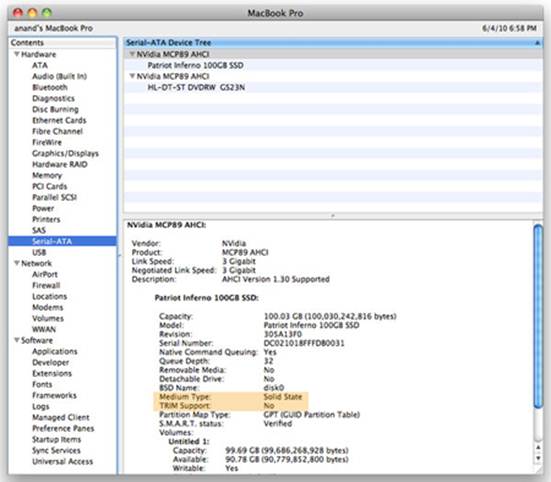
Have
you ever found yourself on a web page filled with animated GIFs?
To disable Auto Save in TextEdit, run brightness
keys on a Mac keyboard, and the following command in Terminal: defautts write
com.apple. TextEdit ApptePersistence -bool no. This command disables Auto Save
and Versions, re-enables the Save As option and its hotkey (X-Shift-S), and
re-enables X-D as the hotkey to use when you don’t want to save your file.
The command works for other apps as well.
Replace TextEdit with the name of the app: defaults write com.apple. iWork .
Keynote AppLePersistence -bool no, for example. or defaults write coin .apple.
Preview ApplePersistence -bool no.
If you want to return the old Save As
behaviour globally instead of app by app, the command defaults write -g
ApplePersistence -bool. no should do the trick. So if you want to change this
setting only for specific applications. use the first method. If you want to
change it across the board. use the second. Or just upgrade to OS X Mountain
lion.
Three Browser Tips
Have you ever found yourself on a web page
filled with animated GIFs? Annoying, aren’t they? Fortunately, if you use
Firefox. you can pause those GIFs just by pressing the Escape key. You can do
the same in Safari, but you need to keep holding the Escape key down to prevent
the animations from starting up again.
Safaris Downloads pop-up menu (which opens
when you click the button located in the upper-right corner) offers some
interesting features. Some of them you probably know about. (For example.
double-clicking a file’s icon in the pop-up menu opens it, and you can copy a
file’s URL by selecting it in the menu and pressing X-C.) But here’s one you
may not know about: you can select a downloaded file in the Downloads pop-up
and then drag it - to a folder, to your desktop, or even to an app’s Dock icon
to launch it with that application.
Finally, if you’re short on hard drive
space, check out your copy of Google Chrome. When one Hints reader did so, he
found the app was taking up 1.2GB of space. When he looked into the app’s
bundle by Control-clicking (or right. clicking) it and choosing Show Package
Contents, he discovered multiple old versions of the program, all of which
appeared to be nearly identical. (Those older editions reside in the folder
Contents/Versions.) After he removed all but the most recent copy of the
browser, Chrome’s file size shrank to 113MB, and the program still worked just
fine.
The explanation: when Chrome auto-updates,
it keeps at least two of the most recent versions of itself. Normally those
older versions should add up to about 225MB. But some users have been finding
that older versions don’t get deleted. Several readers commented that their
versions of Chrome were very large —as big as 2.2GB.
View Retina Display at Full Resolution
By default, the new MacBook Pro with Retina
display ships in a pixel-doubled configuration, meaning that you get the
equivalent of 1.440 X 900-pixel resolution. This setting offers no increase in
actual desktop space over the resolution of the current standard non-Retina
model, but the increased pixel density means items onscreen often look much
sharper.
The Displays settings pane on the Retina
Mac Book Pro gives you five screen-resolution options to choose from, but none
allows you to turn off the scaling and use the display at its full resolution.
Fortunately, you have one way to crank up the resolution to the maximum.
The key is a third-party utility,
SwitchResX (free trial; www.madrau.com). With it, you can create a new
resolution setting, and then save and apply it. This procedure activates the
huge 2,88o x 1,8oo resolution.
A word of warning: some users have reported
that this tweak deletes a system file required for changing the resolution via
the Display preference pane. Back up everything, and proceed with caution.