Usually, before you can read a newsgroup,
you must first subscribe to it. A subscription simply means you’ve
placed a bookmark of sorts in Windows Live Mail for that group, making
it easy to return to and follow conversations whenever you are using
Windows Live Mail.
Tip
If you don’t find a newsgroup that interests you, try a search at http://groups.google.com
or another web source to see whether other groups not currently
available on your news server exist. There is no such thing as a
“complete” list of newsgroups, so a search of several different
resources will yield the best results. |
Before you can subscribe to a newsgroup, you must
find one that piques your interest. Searching for a group in your
downloaded list is fairly simple in Windows Live Mail .
As you type a word in the Display Newsgroups That Contain field, the
list of newsgroups shrinks. You can experiment by typing a keyword you
are interested in and pausing after each keystroke.
Newsgroups are usually—but not always—named descriptively.
Subscribing to Newsgroups
Windows Live Mail does not require you to
subscribe to a group to view its contents. You can simply select a group
from the list and click Go To to see messages posted to the group, but
you might find it easier to manage the process by simply subscribing
anyway. Subscribing to a newsgroup does not require any great level of
commitment on your part because you can always unsubscribe with just two
mouse clicks.
When you find a newsgroup you want to subscribe to, do the following:
1. | Click
once on the newsgroup name to select it, and then click the Subscribe
button. You may also double-click the newsgroup to subscribe or
unsubscribe. Try it. An icon will appear next to the subscribed group
names, as shown in Figure 1.
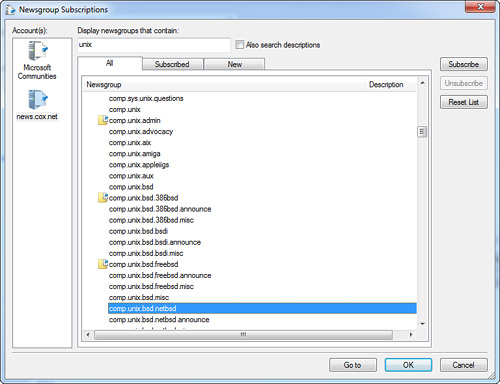
|
2. | Click
Go To at the bottom of the Newsgroup Subscriptions window. The window
closes, and the 300 most recent posts are downloaded to your computer.
|
Actually, only the message headers are
downloaded, and they appear listed in the window. The message contents
are not downloaded until you choose to view a specific message.
If
you synchronize a group but then find that some of the messages you
click are unavailable, you should first check that the settings for the
group are correct. If the group isn’t set to All Messages, and the
Synchronize check box isn’t checked, this could easily explain the
missing message bodies. Another possibility is that the message was
removed from the host server sometime after the header list was
distributed. It can take up to 72 hours after a message is physically
removed before it disappears from the header list. News
servers only have so much disk space. To allow them to continually add
incoming files to their lists, they must continually discard old files.
If your server is missing a few articles, you may “ask” for a repost of
the incomplete files, but while the poster is expected to service
reasonable repost requests, there is no requirement to do so. Sometimes,
a regular poster might not service repost requests at all, but will
instead indicate an FTP, ICQ, or IRQ service where you can pick up
missing files. And in many cases a repost request will be answered by a
person who just happens to have downloaded the same file set and is
willing to help support the group. Finally, if you
are doing everything right and your server is not gathering all the
articles that were posted, consider informing your ISP’s support desk of
the problem. It does not do any good to complain to everyone else in
the newsgroup if you are not telling the few people who are actually
paid to help you. Servers and the connecting routers are sensitive
electronic equipment, and their only guarantee is that they will fail at
some point. Help your ISP monitor the network. If
your server is poorly connected and misses a lot of articles, as stated
previously, consider hiring a dedicated news service as a secondary
server. |
|
If
you decide that you don’t want to remain subscribed to a group,
unsubscribing is easy. Just right-click the group’s listing in the left
pane and choose Unsubscribe from the context menu that appears.
Alternatively, click the Newsgroups icon in the toolbar, choose the news
server in question, and click the Subscribed tab. This will list all
the groups you are subscribed to. Click a group, and then click
Subscribe or Unsubscribe.
Reading and Posting Messages to a Newsgroup
When you first access a newsgroup, only the
first 300 message headers are downloaded. You can download an additional
300 headers by clicking the Headers button in the toolbar.
Tip
Turn on and off the Preview pane by clicking View, Layout. |
If you want to read a message, just click it and
it will appear in the Preview pane. If you are not using the Preview
pane, you can double-click a message to open it in a separate message
window.
As you peruse the list of messages in the group, you need to understand the concept of discussion threads.
A thread occurs when someone responds to a message. Others respond to
the response, and this conversation becomes its own discussion thread.
Messages that are part of a thread have an arrow next to them, and you
can click this icon to expand a list of other messages in the thread. Figure 2 shows several expanded threads.
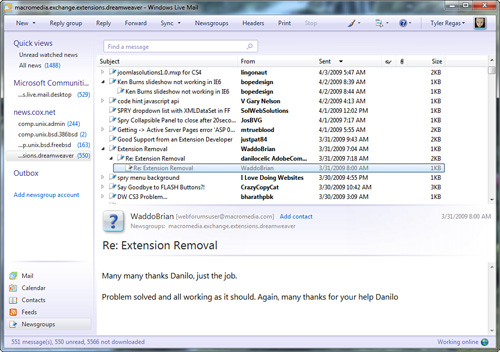
If
you can’t tell which messages are new, open the Options dialog box by
choosing Menus, Options. On the Read tab, place a check mark next to
Mark All Messages As Read When Exiting a Newsgroup. |
|
Posting messages to a newsgroup is simple.
Perhaps the easiest way to post is to reply to an existing message. This
process works much the same as replying to regular email, except that
you must take extra care to ensure that your reply is going to the right
place. Notice that the toolbar has a new button—the Reply Group
button—as shown in Figure 2.
Caution
Information posted in newsgroups can be viewed by anyone, and we do mean anyone! Never post personal or sensitive information in a newsgroup. |
Each reply button serves a unique purpose:
| Reply Group | Sends a reply back to the newsgroup itself |
| Reply | Sends a reply only to the original sender using the email address they set up their account with |
| Forward | Forwards the message to a third party |
One aspect to watch carefully is that messages
you post to a newsgroup are relevant. If the newsgroup is moderated,
someone reviews all posts and removes posts deemed inappropriate. Look
for a newsgroup FAQ for more information on netiquette (Internet
etiquette) and any rules that might apply to the groups you are
subscribed to.
Note
The default news message
format is Plain Text. You should maintain this setting to ensure that
your message can be read by other news readers. |
Managing Messages
By default, Windows Live Mail is not configured
to delete any messages from your newsgroups. If you would prefer that
your newsgroups be cleaned up for you, you can set the option to delete
messages from your computer and specify any number of days after you
download them. Likewise, you can also set up Windows Live Mail to delete
read messages every time you leave the group. You can review these
settings by choosing Menus, Options. In the Options dialog box, click
the Advanced tab, and then click the Maintenance button. The resulting
Maintenance dialog box is shown in Figure 3.

If
a message you read earlier appears to no longer be available, you may
have configured Windows Live Mail to delete read messages a specific
number of days after you have downloaded them. To change this option,
click the Maintenance button on the Advanced tab of the Options dialog
box to open the Maintenance dialog box shown in Figure 15.13. |
|
If you want to maintain a record of the
messages in your newsgroup, remove the check mark next to each Delete
option. Messages remain in Windows Live Mail indefinitely if you
deselect both of these options, but keep in mind that if the group has
high traffic, these messages could eventually eat up a lot of disk
space.