Figure 4 showed the Options tab and the Edit Options selections on this tab. This tab includes additional options, as shown in the following table.
| Options Tab Selections | Comments |
|---|
| Cursor Size | You can change this to Small, Medium, or Large. |
| Command History - Buffer Size | The buffer size can be changed to as high as 999 and directly relates to the /listsize switch of doskey. |
| Command History - Number of Buffers | This identifies how much memory can be used to hold and display the buffer. |
| Command History - Discard Old Duplicates | Duplicate commands are not kept in the history when this is checked. |
Figure 5 shows the Font
tab of the Properties dialog box. This enables you to change the size
of the font and pick other fonts, though you don’t have many choices
available.
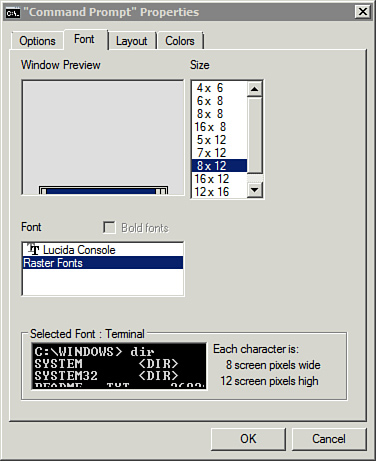
Figure 6 shows the Layout tab of the Properties dialog box. The most valuable setting here is the Height of the Screen Buffer Size.
If you change this to 9999, the screen buffer captures as many as 9,999
lines. This can be useful when your command has more than 300 lines of
output data. For example, the gpresult /z command (used to show current group policy settings using super verbose mode) can easily exceed the default buffer.
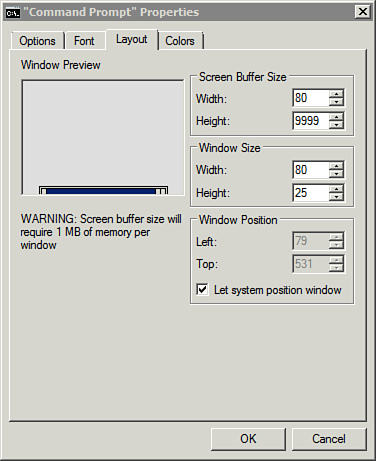
Figure 7 shows the Colors
tab of the Properties dialog box. You can change the background color
and the text color here. This can be especially useful if you’re
displaying the text for multiple people to see.
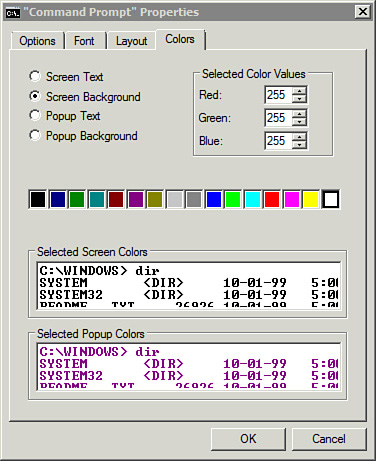
Tip
When using an overhead or data projector, text in the command prompt shows up best as black text on a white background.