1.2 Remote Desktop Session Host Configuration
The
Remote Desktop Session Host Configuration console is used to set up and
configure connections to the Remote Desktop Server. A default
connection is already set up during the installation of the role
service. You can modify this connection or create new ones. In the
following exercise, we will review the Remote Desktop Session Host
connection settings:
1. | Select the node Roles | Remote Desktop Services | RD Session Host Configuration.
|
2. | Locate and right click on the RDP-Tcp connection in the middle pane (see Figure 13). Then select the Properties option.

|
3. | This will open the RDP-Tcp Properties window. The following can be configured from the connection properties:
- General —From the General tab,
you can configure most of the connection’s security settings such as
encryption level used and what level of authentication to accept.
Additionally, you can also assign a certificate to the connection to
provide encrypted connectivity to the server.
- Log on settings —You
can use this tab to configure how you want new sessions to logon to the
host. You can choose to user information provided by the client, or
auto-logon using a specified account. In most cases, you will want to
choose the option Use client-provided logon information.
- Sessions
—The Sessions tab allows you to override session and idle timeouts set
per individual users. If you choose to use these settings, they will
apply even to the user using this connection.
- Environment
—The Environment tab allows you to configure an application to launch
upon logon to a Remote Desktop Session. This can be used when providing
users with access to full desktop via RemoteApp.
- Security
—The Security tab can be used to provide users and groups with access
to the Remote Desktop Session Host services. As a best practice, it is
recommended that users and groups be added to the local Remote Desktop
Users group as opposed to using the Security tab.
- Network Adapter —The
Network Adapter tab can be used to specify where to use a dedicated
adapter for Remote Desktop Session Host connectivity or share a single
adapter for Remote Desktop and other network services. The Network
Adapter tab can also be used to limit the number of concurrent users
connecting via the connection.
- Client settings
—The Client Settings tab can be used to enable or disable certain
settings on the client connecting to the Remote Desktop Session Host
server. These include color depth for connections or disabling remote
drive and printer redirection (see Figure 14).
For example, by disabling remote drive redirection, you could prevent
users from copying files off of the server. If left enabled, the Remote
Desktop Session Host will attempt to map a network drive back to your
computer’s local drives.
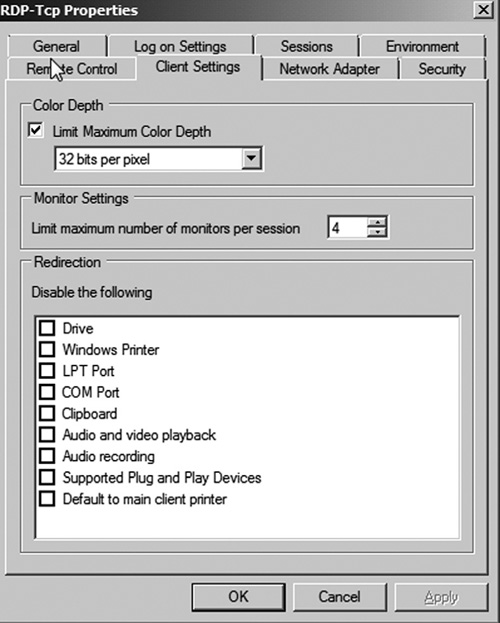
- Remote Control —The
Remote Control tab can be used to override per-user settings for Remote
Control. The Remote Control option allows you to view and share a
Remote Desktop Session with another user. For example, Bob and Jay both
could open a remote desktop connected to the host and be logged into a
desktop. Bob could then open the Remote Desktop tools to locate Jay’s
session. Once he found the session, he could request that Jay allow him
to remote view his session.
|
The Licensing Diagnosis node (see Figure 15) can be used to troubleshoot licensing issues and verify that you have configured licensing for the Remote Desktop Server.

Remote Desktop Services Manager
The Remote Desktop Services Manager is used
to review and manage remote desktop connections to the server. Using
this console, you can force users to logoff the system and to end
processes that may be consuming unnecessary resources.