You might want to export table data or query results
to an Excel spreadsheet so that you can use Excel’s analytical
features. You can accomplish this in many ways. You can export an
object by right-clicking it, you can export an object using drag and
drop, or you can export it using the External Data tab of the Ribbon.
Exporting to an Excel Spreadsheet Using the Context-Sensitive Menu
To export table data or query results to an Excel spreadsheet, follow these steps:
1. | Right-click
the object you want to export and select Export from the context menu.
The menu expands to show all of the valid Export formats.
|
2. | Select Excel from the menu. The Export – Excel Spreadsheet dialog appears (see Figure 1).
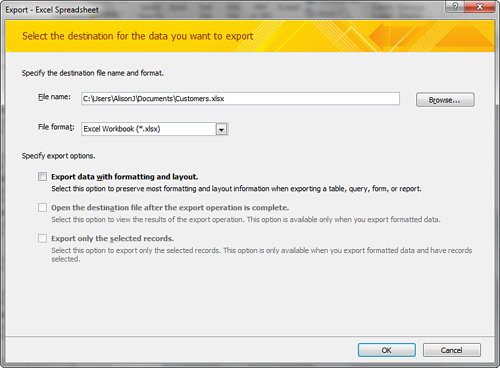
|
3. | Designate the file name and file format.
|
4. | Specify
the desired export options (for example, if you want to export the data
with formatting and layout and whether you want Excel to launch when
the process is complete).
|
5. | Click OK to complete the process.
|
Exporting to an Excel Spreadsheet Using Drag and Drop
You can export a table or query to Microsoft Excel
by dragging and dropping it directly onto an Excel spreadsheet. This
whiz-bang technology makes the integration between these two powerful
products virtually seamless. Here are the steps involved:
1. | Arrange the Access and Excel application windows so that both are visible.
|
2. | Drag
the object (that is, the table or query) from the Access Navigation
Pane onto the Excel spreadsheet. The results of dragging and dropping
the Customers table from the Access Navigation Pane to Microsoft Excel
appear in Figure 2.
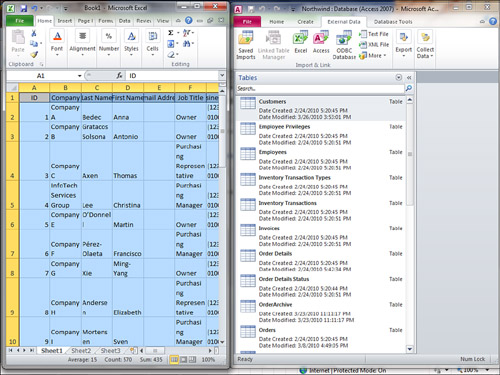
|
Exporting to an Excel Spreadsheet by Using the External Data Tab of the Ribbon
You can use the External Data tab of the Ribbon to export an Access table or query to Microsoft Excel, as follows:
1. | Select the object you want to export.
|
2. | Select Excel from the Export group on the External Data tab of the Ribbon. The Export – Excel Spreadsheet dialog appears.
|
3. | Select the destination location and file format, as well as the export options, and click OK. The export process completes.
|