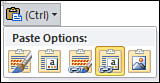Click the Paste Options button below the lower-right corner of the chart and select one of the following buttons, as shown in
Figure 1:
- Use Destination Theme & Embed Workbook—
Embed the chart in your presentation and apply formatting from your
presentation theme. You can modify the chart in PowerPoint, but any
changes you make to the source in Excel won’t be carried over.
- Keep Source Formatting & Embed Workbook—
Embed the chart in your presentation and retain the formatting applied
in Excel. You can modify the chart in PowerPoint, but any changes you
make to the source in Excel won’t be carried over.
- Use Destination Theme & Link Data— Insert
the chart in your presentation (with a link to the source in Excel) and
apply formatting from your presentation theme. Any changes you make to
the source chart in Excel are carried over to PowerPoint.
- Keep Source Formatting & Link Data—
Insert the chart in your presentation (with a link to the source in
Excel) and retain the formatting applied in Excel. Any changes you make
to the source chart in Excel are carried over to PowerPoint.
- Picture—
Insert the chart as a picture. You can format your chart as you would
any other picture in PowerPoint, but you can’t change or update the
chart data.