Because your project is updated with real data, the
dates of other, the tasks dependant in your project will be affected.
For example, if the task B cannot start until the completions of task
A, and charge the completions late, the beginning of the task B will be
delayed. Series of tasks dependant in your project which determine the
start dates and of completion for your whole project indicated under
the name of critical path. You can look at the critical path in the
project using the sight of advance of Gantt.
To display the critical path in the Tracking Gantt view, follow these steps:
1. | On the View tab, in the Task Views group, click Other Views and then click More Views.
|
2. | In the Views box, click Tracking Gantt and then click Apply.
|
3. | On the View tab, in the Zoom group, click Entire Project. Gantt bars for tasks on the critical path for your project appear in red.
|
Displaying the critical path lets you see whether
updates made to your project have changed your project’s finish date,
or other important milestones. If you find that updates have adversely
affected the project schedule, you can get more detail about what’s
driving the dates using the Task Inspector pane, which shows the
factors that are driving the schedule for a selected task, such as
whether the task is manually or automatically scheduled, what the
start/finish dates and actual start/finish dates are, relevant resource
information, what constraints are applied, and other factors.
Follow these steps to display the Task Inspector pane:
1. | On the Task tab, in the Tasks group, click Inspect.
|
2. | Click a task in the currently displayed view to see details about that task in the Task Inspector pane. Figure 15 shows an example.
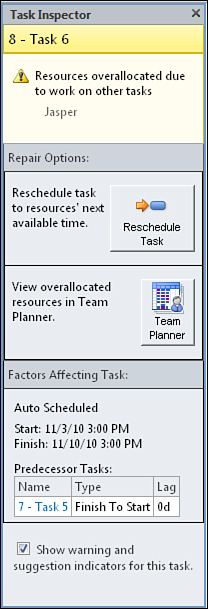
|