In addition to schedule and resources, cost
plays a significant role in each project. Often when reviewing your
final project schedule, it is important to review the project costs and
attempt to reduce them as much as possible. Reducing costs can provide
you with more leverage during the project execution because if your
original estimate is lower than the capital budget you have for the
project, you can use the difference to correct problems that arise
throughout execution.
Budget resources enable you to add another resource
to the project summary-level task, also known as task number zero,
within your project to capture the capital budget. You can use it to
compare your baseline and actual total project budget to.
You can use the following two techniques to reduce the cost in your project schedule:
Reduce resource costs
Decrease project scope
These options are discussed in detail in the later sections.
Reviewing the Cost Table
Microsoft Project 2010 provides many different ways
to review your project costs. One of the ways is to display the
Resource Sheet view (select the View tab, Resource Sheet) and apply the
Cost table (select the View tab, Tables, Cost). This view displays all
resources in your project and their costs. To make this view even more
useful, you can use sorting, filtering, and grouping to help you
identify various cost categories.
For
example, you can group your resources by type and then sort the list in
descending order, so that the most expensive resources in each category
are displayed at the top of the list. To do so, follow these steps:
1. | Select the View tab, Group By, Resource Type.
|
2. | Select
the View tab, Sort, By Cost. This will sort the list of resources in
descending order, with the most expensive resource at the top, as shown
in Figure 1.
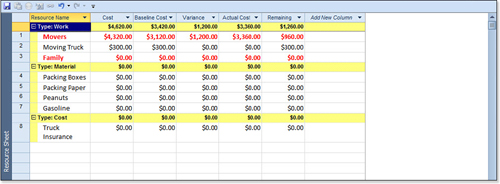
|
Reducing the Cost of Work
One way to reduce the cost of your project is reduce
the cost of work. This can be accomplished by using less-expensive
resources, for example. Here are some points to keep in mind:
If you have contractors assigned to perform
some of the tasks in your project, you can replace them with employees,
which are generally cheaper to use. If you decide to do this, ensure
that internal resources are available for work and that you will not
cause any resource overallocations.
If
you have material resources in your project, you can try to find a
better deal or a cheaper source for purchasing them. Similarly, you can
shop around for a better deal on the cost of services as well. Maybe it
is cheaper to rent equipment instead of buying it. Look for
alternatives to reduce the cost of these resource types and take into
account special promotions and so on.