Instead of merging data to create a standard letter that you can print, you can merge of the data to a document of e-mail. The stages to merge a document of e-mail rather than a letter are primarily identical, but there are some small differences.
Mail Merge to E-mail
- 1. On Step 1 of 6 in the Mail Merge task pane, click the E-mail messages option.
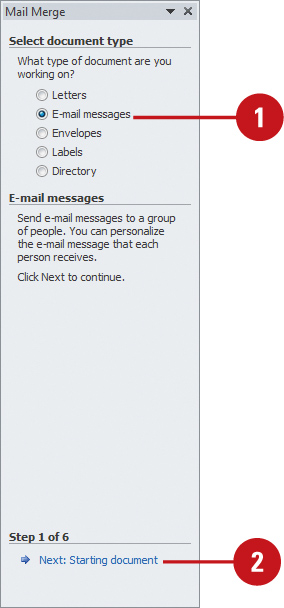
- 2. Click Next: Starting document on the task pane to display Step 2 of 6.
- 3. Click a starting document option (such as Use The Current Document).
- 4. Click Next: Select Recipients on the task pane to display Step 3 of 6.
- 5. Click a recipient option (such as Use an existing list or Type a new list).
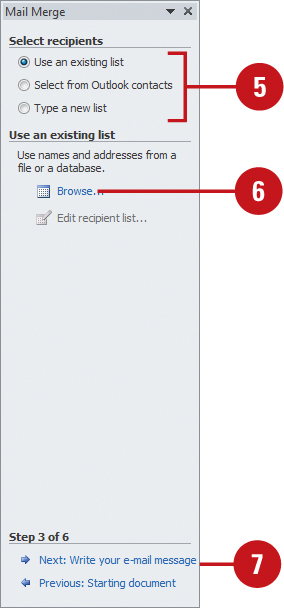
- 6. Click Browse, double-click a data document, and then click OK to select the mail recipients.
- 7. Click Next: Write your e-mail message on the task pane to display Step 4 of 6.
Did You Know?
You can set up the main document for E-mail messages manually. Create a new or existing document, click the Mailings tab, click the Start Mail Merge button, and then click E-mail Messages.
- 8. Type your e-mail, click a location in the document, click one of the
field items on the task pane (such as Address Block or Greeting Line),
select the options you want, and then click OK.
- 9. Click Next: Preview your e-mail message on the task pane to display Step 5 of 6.
- 10. Preview the data in the letter, and then make any changes.
- 11. Click Next: Complete the merge on the task pane to display Step 6 of 6.
- 12. Click Electronic Mail.
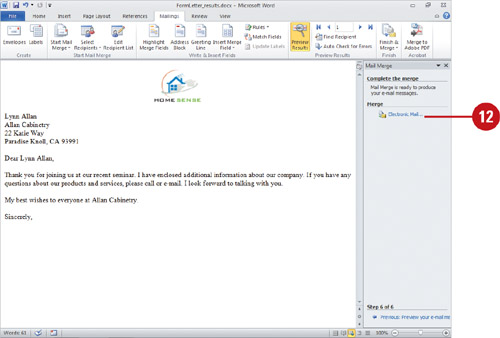 - 13. Select the mail format you want to use, normal text, HTML mail, or sending the document as an attachment.
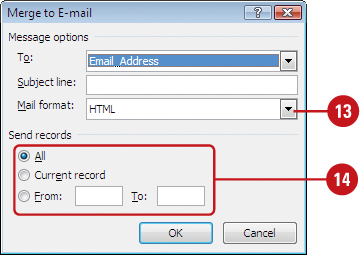
- 14. Specify the range of records you want to send, and then click OK.
|