2.1. Creating Site Links and Site Link Bridges
The overall topology of intersite replication is based on the use of site links and site link bridges. Site links
are logical connections that define a path between two Active Directory
sites. Site links can include several descriptive elements that define
their network characteristics. Site link bridges are used to connect site links together so that the relationship can be transitive. Figure 2 provides an example of site links and site link bridges.
Both of these types of logical connection are used
by Active Directory services to determine how information should be
synchronized between domain controllers in remote sites. This
information is used by the KCC, which forms a replication topology
based on the site topology created. The KCC service is responsible for
determining the best way to replicate information within and between
sites.
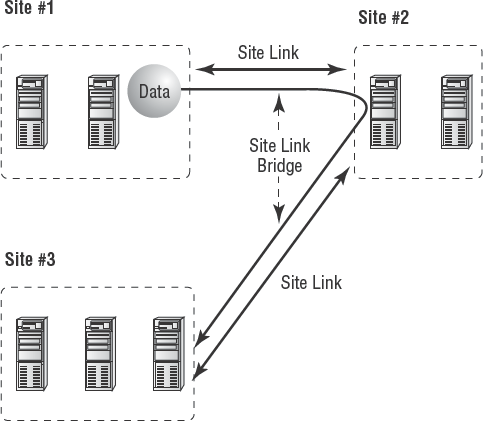
When creating site links for your environment, you'll need to consider the following factors:
Transporting information
You can choose to use either RPC over IP or SMTP
for transferring information over a site link. You will need to
determine which is best based on your network infrastructure and the
reliability of connections between sites.
Assigning a cost value
You can create multiple site links between sites
and assign site links a cost value based on the type of connection. The
systems administrator determines the cost value, and the relative costs
of site links are then used (by the system) to determine the optimal
path for replication. The lower the cost, the more likely the link is
to be used for replication.
For example, a company may primarily use a T1 link
between branch offices, but it may also use a slower and
circuit-switched dial-up ISDN connection for redundancy (in case the T1
fails). In this example, a systems administrator may assign a cost of
25 to the T1 line and a cost of 100 to the ISDN line. This ensures that
the more reliable and higher-bandwidth T1 connection is used whenever
it's available but that the ISDN line is also available.
Determining a replication schedule
Once you've determined how and through which
connections replication will take place, it's time to determine when
information should be replicated. Replication requires network
resources and occupies bandwidth. Therefore, you need to balance the
need for consistent directory information with the need to conserve
bandwidth. For example, if you determine that it's reasonable to have a
lag time of 6 hours between when an update is made at one site and when
it is replicated to all others, you might schedule replication to occur
once in the morning, once during the lunch hour, and more frequently
after normal work hours.
Based on these factors, you should be able to devise a strategy that allows you to configure site links.
Open the Active Directory Sites And Services tool from the Administrative Tools program group. Expand
the Sites, Inter-site Transports, and IP objects. Right-click the
DEFAULTIPSITELINK item in the right pane, and select Rename. Rename the
object CorporateWAN. The Active Directory Sites And Services tool should now look like this:
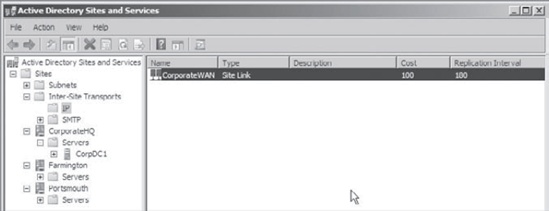
Right-click the CorporateWAN link, and select Properties. In the General tab of the CorporateWAN Properties dialog box, type T1 Connecting Corporate and Portsmouth Offices
for the description. Remove the Farmington site from the link by
highlighting Farmington in the Sites In This Site Link box and clicking
Remove. For the Cost value, type 50, and specify that replication should occur every 60 minutes. To create the site link, click OK.
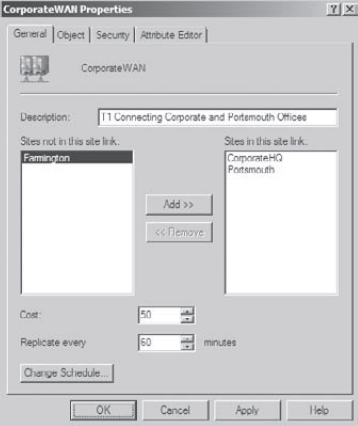
Right-click the IP folder, and select New Site Link. On the New Object - Site Link dialog box, name the link CorporateDialup. Add the Farmington and CorporateHQ sites to the site link and then click OK.
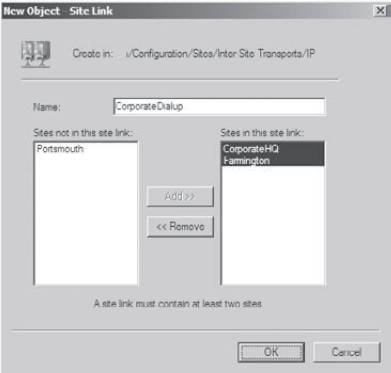
Right-click
the CorporateDialup link, and select Properties. In the General tab of
the CorporateDialup Properties dialog box, type ISDN Dialup between Corporate and Farmington
for the description. Set the Cost value to 100, and specify that
replication should occur every 120 minutes. To specify that replication
should occur only during certain times of the day, click the Change
Schedule button.
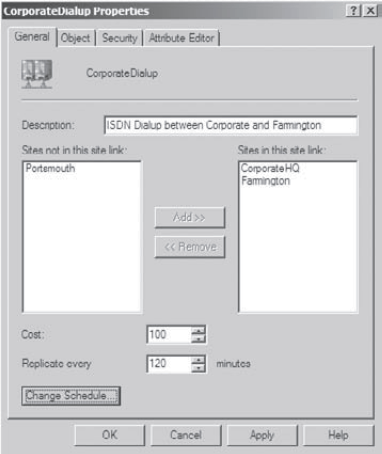
On
the Schedule For CorporateDialup dialog box, highlight the area between
8:00am and 6:00pm for the days Monday through Friday, and click the
Replication Not Available option. This will ensure that replication
traffic is minimized during normal work hours.
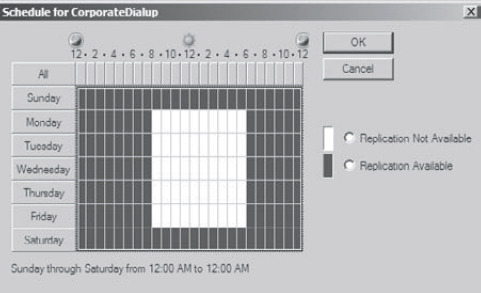
Click OK to accept the new schedule and then OK again to create the site link. Right-click
the IP object, and select New Site Link Bridge. On the New Object -
Site Link Bridge dialog box, name the site link bridge CorporateBridge.
Note that the CorporateDialup and CorporateWAN site links are already
added to the site link bridge. Because there must be at least two site
links in each bridge, you will not be able to remove these links. Click
OK to create the site link bridge.
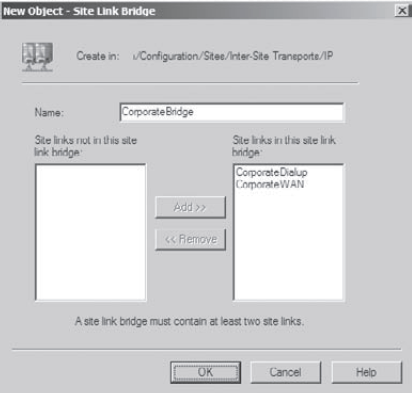
When finished, close the Active Directory Sites And Services tool. It should look like this now:
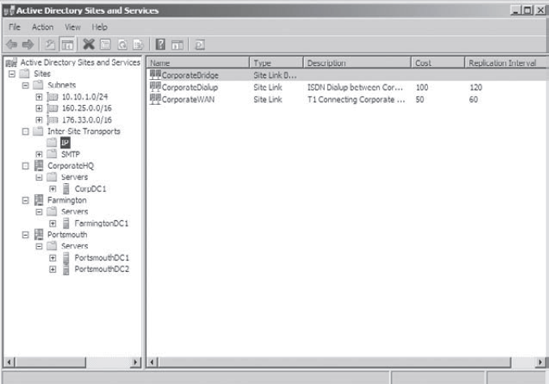
|