Managing network environments would still
be challenging even if things rarely changed. However, in the real
world, business units, departments, and employee roles change
frequently. As business and technical needs change, so should the
structure of Active Directory.
Fortunately, changing the structure of OUs within a
domain is a relatively simple process. In the following sections,
you'll look at ways to delegate control of OUs and make other changes.
1. Moving, Deleting, and Renaming OUs
The process of moving, deleting, and renaming OUs is
a simple one. Exercise7.2 shows how you can easily change and
reorganize OUs to reflect changes in the business organization. The
specific scenario covered in this exercise includes the following
changes:
The Research and Engineering departments have been combined to form a department known as Research and Development (RD).
The Sales department has been moved from the Corporate office to the New York office.
The Marketing department has been moved from the Corporate office to the Chicago office.
Open the Active Directory Users And Computers administrative tool. Right-click the Engineering OU (located within North America =>
Corporate) and click Delete. When you are prompted for confirmation,
click Yes. Note that if this OU contained objects, they all have been
automatically deleted as well. Right-click the Research OU and select Rename. Type RD to change the name of the OU and press Enter. Right-click
the Sales OU and select Move. In the Move dialog box, expand the North
America branch and click the New York OU. Click OK to move the OU.
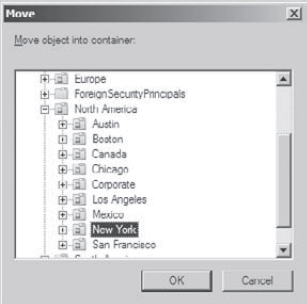
You will use an alternate method to move the Marketing OU. Drag the Marketing OU and drop it onto the Chicago OU. When
you have finished, you should see an OU structure similar to the one
shown in the following graphic. Close the Active Directory Users And
Computers administrative tool.
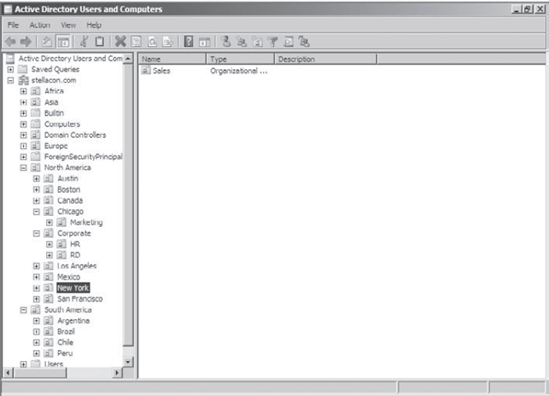
|