One important aspect of
managing your Exchange environment is obviously managing the email; both
the amount of email, and how email is treated.
The amount of email people receive has grown
tremendously over the last couple of years. It is not uncommon any more
for people to have a multi-gigabyte mailbox, plus a number of PST files
where they keep all kinds of information.
Exchange used to be dependent upon an expensive
storage solution, although this became less important with Exchange
Server 2007. But managing an environment with multi-gigabyte mailboxes
brings its own challenges with respect to storage. PST files are a
different story again; they're unsafe to use because they are usually
stored on a desktop or laptop. If this is stolen, the information is
lost and the information is potentially compromised. PST files are
sometimes stored on network shares, but this is not actually supported
by Microsoft.
Third-party archiving solutions are often
implemented, which are a particularly good idea when they're part of an
Information Lifecycle Management policy. An Information Lifecycle
Management policy is a procedural solution that describes how an
organization deals with information (i.e. email). Procedures covered
include:
How organizations adhere to compliancy regulations.
How long email is stored (retention times).
Where email is stored (location and folders).
How email is backed up.
An Information Lifecycle Management solution is a
proper business case for an archiving solution. Sometimes "cheap
storage" is mentioned but there's no such thing as cheap storage. Of
course, a 500GB SATA disk is less expensive than a 146 GB SAS disk, but
SATA disks need power, cooling and managing as well. An archiving
solution will also need to be managed, backed-up and properly
provisioned with hardware (but maybe not as often as a regular Exchange
system).
1 Exchange 2010 Archiving
New in Exchange Server 2010 is the built-in archiving
solution, making it possible to create a personal archive mailbox
within the Exchange organization. To do this, follow these steps:
Log on to an Exchange Server and open the Exchange Management Console.
Expand the Exchange On-Premise, expand the Recipient Configuration and select Mailbox.
In the Results Pane select one or more users that need to have an Archive.
Right-click
the selected user(s) and select "Enable Archive." Click Yes in the
license requirement warning, and the archive will be created.
Except for the icon changing, nothing special happens
in the Exchange Management Console. You can request the mailbox
properties and select the Mailbox Features tab to check if the Archive
is enabled.
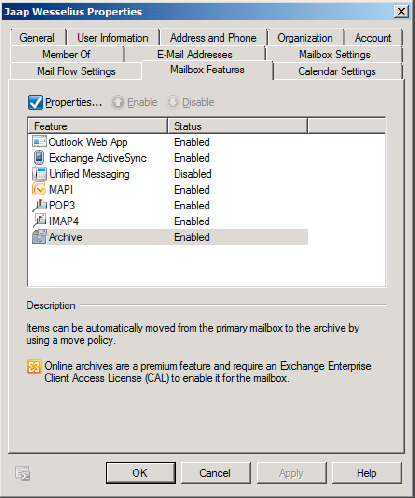
The Archive is actually just a secondary mailbox
which is created in the same mailbox database as the primary mailbox. To
request more information about the Mailbox Archive, open the Exchange
Management Shell and enter the following command:

The default Mailbox Quota is 2 GB, and the default
Quota for the Mailbox Archive is unlimited, but these quotas are not set
in stone. For example, to set the Mailbox Archive Quota to 10GB, use
the Exchange Management Shell and enter the following command:

The ArchiveQuota value can be entered using B
(Bytes), KB (Kilobytes), MB (Megabytes), GB (Gigabytes) or TB
(Terabytes), and the value itself can range from 1 to
9223372036854775807 bytes.
NOTE
The maximum recommended
database size in Exchange Server 2010 is 2TB, so special care needs to
be taken with the amount of mailboxes per database and the Archive Quota
per Mailbox to prevent unlimited growth of the database.
Creating the Archive Mailbox
in the same database as the primary mailbox is always a starting point
for a good discussion – is this a good or bad idea? The answer should
really be "neither," as Exchange Server
2010 doesn't rely on an expensive storage solution for its databases
anymore, and it also supports a JBOD (Just a Bunch Of Disks) solution as
well. As long as multiple database copies are configured, Exchange
Server 2010 can use 2TB SATA disks for storing a mailbox database and
its accompanying log files.